What is the Difference between SATA and IDE HDD - What is SATA, and Why are SATA Hard Drives Better Than IDE or ATA?
What Is SATA, and What Was IDE?
SATA, or Serial Advanced Technology Attachment, is a bus used to transfer data from hard drives and other storage systems, like optical, to a controller, often built into the motherboard (picture at right), from where it can go to the rest of the computer. An Integrated Drive Electronics (IDE); also referred to as an Advanced Technology Attachment (ATA); now called Parallel Advanced Technology Attachment (PATA) to emphasize the difference between SATA; performed the same functions… But nowhere nearly as well.
Speed Is the Biggie
Hard drives aren’t particularly quick by the standards of how fast data moves inside of a computer, but as HDD optical media (CD, DVD, and now Blu-Ray) rotational speeds and storage densities have increased, so has the need for something to get the info on it to the rest of your computer.
PATA topped out with PATA/133, so named because it could move 133 MB/s of data. SATA launched circa 2000, only able to move 150 MB/s. The difference wasn’t convincing, but SATA 3.0 Gbit/s, which some call SATA II or SATA 2, brought 300 MB/s speeds in 2002. Most hard drives aren’t even using all the bandwidth of PATA or SATA/150, but they are getting close. Also, each SATA drive gets its own cable. PATA is shared if you want two drives, reducing the bandwidth for each drive to the point where it could make a difference. But speed isn’t the only advantage of SATA.
SATA vs IDE - Cables and Connectors
The first picture shows, from top to bottom:
- A Molex to SATA power adapter
- SATA data cables, right angle and normal
- A PATA/133 ribbon cable
The second picture shows the connectors of those cables, from right to left. Note that there is no electronic difference between a right angle and normal SATA connector. The difference just allows them to fit into tight spaces more easily.
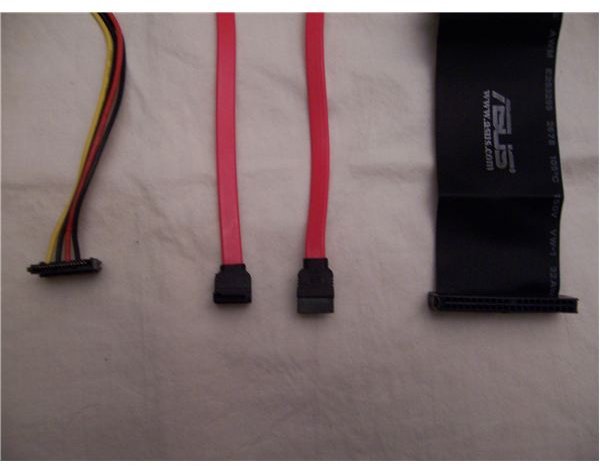
SATA Much Easier to Install
PATA cables are large ribbons. Not only are they unwieldy, but they hamper air flow inside the PC case. This can raise the general temperature, making fans work harder and your computer louder. Worse, a cable in a particularly bad spot can block air to a certain area, causing the computer to shut down or those components to incur heat damage.
PATA signals degrade quickly, so PATA cables can’t be as long as SATA cables. This makes them harder to tuck out of the way to resolve the aforementioned air flow problems. Particularly when connecting two storage devices to one controller.
In addition to the difficulty of actually making the cable reach both drives and the shared bandwidth issue mentioned above, getting two or even one drive to work could require jumping through hoops. There is a computer and a storage end of a PATA cable, and each end has to go where it is supposed to. Then there is another storage connector two-thirds of the way along the cable. Getting your computer to detect both required correctly setting jumpers on the devices to Master (end of the cable) and Slave (along the cable), though now you can usually settle for using the jumpers to set the Cable Select Option on all devices, and the BIOS will figure it out. The space taken up by these cables and connectors meant that an optical drive, floppy drive, and two hard disks were the most you could jam into a normal home computer.
Installing a SATA hard drive (details here) is much easier, usually just a matter of inserting the drive and making the physical connections. Then use the BIOS to find the drive. The only time you will have to mess with jumpers is if both your hard drive and motherboard come from around 2003, when the move was being made from SATA/150 to SATA/300. If that is so, then there is a jumper you need to set on your hard drive so that it knows whether to run at 150 or 300 MB/s.
Also, while the drives may appear and function, they may not be running at full tilt. Getting the most out of SATA drives requires installing extra drivers for the SATA controller during or before Windows XP installation. Vista has the SATA drivers built in, which enables the features described below.
Advanced Host Controller Interface (AHCI) and Native Command Queuing (NCQ)
Getting the most out of SATA requires AHCI. AHCI is a standard that allows more sophisticated control of SATA devices, such as NCQ. Native Command Queuing allows the drive to track down needed data from the drive in the fastest way possible, theoretically.
If a non-NCQ drive were to run errands all over town, like get the oil changed, pick up the dry cleaning, and get groceries, it would do it in the order it was told to do the tasks; even if the mechanic’s garage is across the street from the supermarket, it would go to the dry cleaners between the other two errands. An NCQ drive looks at what it is told to get, and if the garage is across the street from the supermarket, it will do those in one go before or after the dry cleaning, depending on where it is starting from. It sounds good, but in practice, it only works well on servers since they tend to have to run all over a disk looking for stuff for different clients. For single user computers, the time the drive spends thinking about its route pretty much evens out the time it saves in reduced motion.
One undebatable improvement offered by AHCI is the ability to hot swap drives. Changing drives on the fly isn’t only useful for server techs replacing a burnt out drive. It has enabled SATA to be used effectively for external storage.
eSATA
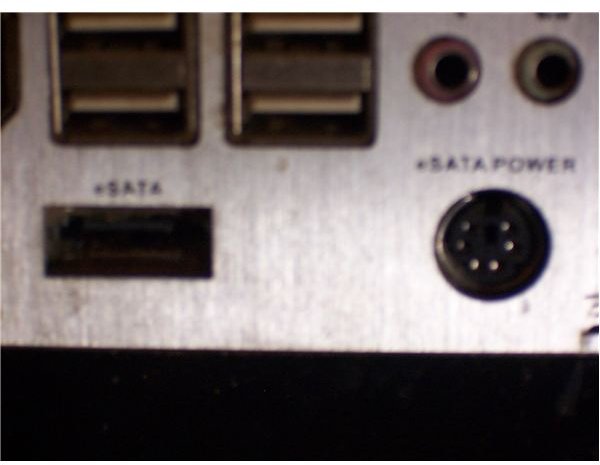
By allowing you to plug and unplug an external hard drive without turning the system on and off, SATA and AHCI truly raise the bar. What about USB? True, you can hook up an external drive by USB, but it trundles along at 480Mbits/s. eSATA is as fast as SATA, which gets you 3000Mbit/s. That difference is smaller than those numbers would have you think, since SATA adds two bits to every byte. The result is that SATA moves 300MB/s and USB 2.0 moves 60MB/s. The difference is still huge in terms of numbers, and more importantly, at a practical level, USB 2.0 will slow down what a hard disk can do, while SATA gives it tons of room to stretch its legs.
USB 3.0 will be turning up the speed, but SATA 6G is on its way as well. We discuss the coming battle to be the external storage connection of choice in a coming article. The next article in this series looks at other internal storage connection options, SAS and the older SCSI standard on which it is based. While they are generally used in servers, the former occasionaly creeps onto desktops and the latter never wholly went away.
This post is part of the series: Storage Connection Options
There is more than one way to connect a drive. We look at the most popular SATA, the older IDE/ATA, and see if SAS and SCSI drives, generally used for servers, are feasible options for power users who want the best in storage performance.
