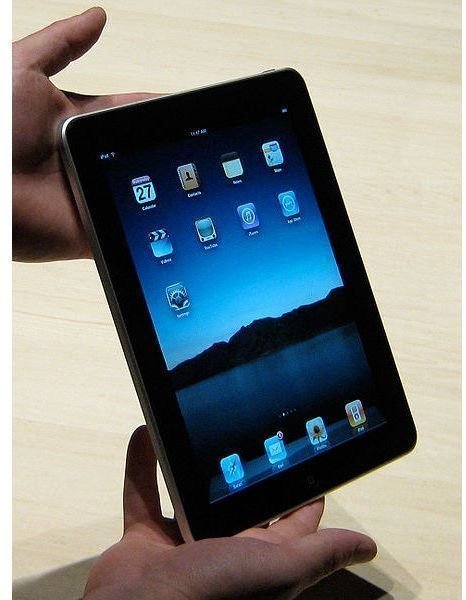iPad Video Conferencing: What's Hot and What's Not
When Apple introduced the iPad 2, one of it’s big new features were front and back cameras that could be used for anything from taking photos and video to even doing video chat. Since then, an iOS update and new apps have further expanded the capabilities of the new cameras and what you can do with them, including a variety of options for iPad video conferencing.
Who Needs a Phone?
In theory, you could replace your phone with an iPad connected to a wireless network. With an app like Skype, which allows you to make phone calls, you could do everything over the Internet. A friend of mine got his daughter an iPod Touch and she uses it like a cell phone to chat with her friends and make video calls while at home, and it doesn’t cost a thing. No monthly fees and no contracts. There would be obvious downsides to this, mainly dealing with the need for an available wireless network, but for just having a phone around the house this would be perfect.
Another thing to think about is that with a video phone call, you can show somebody what you’d normally call to tell them about. Although it would be annoying to whip your iPad out in a restaurant and show off your dinner to a friend, I’ve seen people do that with their phones. In a work capacity, this could be used to show off products in a factory or work area, technical issues in a server room, and more. There are already doctors performing surgery using video conferencing combined with robotic controls.
Being able to conference a group of people into one call has been around for years, and so has video conferencing with computers. Now with the iPad 2 and it’s video capabilities, you can take things a bit further, but there are some things you should consider about adopting this relatively new method.
Mobility Pros and Cons
One major plus of video conferencing is that you can set the camera up to show whatever you want. With a PC and a connected camera, you can use a tripod or other mounting device to stabilize the video and focus anywhere. With the iPad, this is a little different since the cameras are built-in. You’ll need some kind of stand or mounting device to hold your iPad still, otherwise you might give the other users a headache from ‘shaky camera’ viewing.
iPad video conferencing is best suited for the individual user, rather than a conference room. The reason for this is simply because iPads are designed for use by one person and not really suited for a room full of people. A variety of companies already make excellent motion-tracking cameras which can be mounted in a fixed position and will then move around the room to focus on whoever is talking or moving. To get the same effect with an iPad, you’d have to pass the tablet around the table.
On the other hand, being able to carry the iPad around could be perfect depending on what you want to do. This would be excellent for showing off products to outside viewers. For example, a builder could do a walkthrough of a construction project using the iPad so that everyone can see how things are progressing. It would be helpful in a support capacity where you could show the problem in real video and get suggestions for how to fix it, like computer hardware issues or even mechanical problems in some industrial capacity. Instead of taking photos with your phone and waiting for them to email, you could do real-time video.
You could also carry around a laptop with a built-in webcam, but you’d have to hold it facing away from you. Also, the iPad 2 has much higher resolution video cameras than what you’ll find on most laptops, plus it’s front and rear cameras let you see what you’re filming much more easily.
Battery and Power Issues

With laptops as well as iPads, the battery drains more quickly depending on how much hardware is being used. If you are running the full screen video camera as well as a wireless internet connection, then the battery is going to be taxed pretty heavily on the iPad 2. With a laptop this may not be that big a deal since you can always plug it in, but the iPad charging cable tends to be fairly short and that doesn’t leave you with much room to move around. If you’re going to run a lengthy video conference, such as a remote training session that may go on for a few hours, then you had better have a power source or battery backup in place or your battery may give out.
For a simple workaround to this issue, you could buy a charging stand for the iPad that lets you mount it upright in such a way that it can still be used, but also provides a power source. Some also include speakers that can be helpful for when the built-in speakers aren’t loud enough for you or the others in the conference.
iPad Video Conferencing Apps
There are quite a few great apps available on iTunes that let you do video chats and conferences on your iPad 2 as well as the newer model iPhone and iPod Touch.
- Facetime - Once you upgrade to iOS 5, you’ll have this app built right into the operating system. It only works over wi-fi and requires another user with Facetime, but is still a lot of fun if you want to communicate with a fellow iPad or late model iPhone owner.
- Skype - This is the king of the video conferencing apps for a variety of reasons, mainly having to do with Skype being such a popular option for PC users. With this app, you can use your iPad 2 to communicate with people on smartphones and computers. It has other features like giving you the option to get your own Skype phone number and take calls from people with normal phones, or buying minutes that allow you to call normal phone numbers, not just Skype users.
- Fring - You can video chat with up to four other Fring users with this app, and it even supports international calling for a monthly fee. Otherwise, the app is free to use. It also works over 3G and 4G networks, so you aren’t limited to just wi-fi connections like with Facetime.
- vSocial - This video chat for Facebook app lets you communicate with your Facebook friends, so long as they also have the app. It’s free to use and the current updated version is getting much better ratings than when it was first released.
- Vtok - With this free app, you can utilize Google Talk for video and text chat, plus it ties right into your Google contacts for easy access to friends and family. Do note that it currently has some problems with iOS 5 and the developer is working to get that corrected as soon as possible.
Be sure to check out our article on fun with the iPad 2 video camera for more recommended apps that let you edit videos or even make yourself look like a zombie.
References
- Image credit: iPad 2 by Glenn Fleishman, Wikimedia Commons CC2.0
- iTunes, Skype app, http://itunes.apple.com/us/app/skype/id304878510?mt=8
- Image credit: Power strip by Firstfreddy, Wikimedia Commons, CC3.0
- Apple.com, iPad Facetime, http://www.apple.com/ipad/built-in-apps/facetime.html