What are the Best Remote Desktop for iPad Apps?
It may defy good logic that anyone would want to use the small screen of a mobile device to access a desktop computer, but if you find yourself far removed from your computer with a need to access a file that is on it, a remote desktop solution can be a lifesaver. Remote desktop applications aren’t only useful for accessing files and applications on the host machine, but in some cases can perform a simple task such as a remote desktop reboot.
This is a roundup of the best remote desktop apps for the iPad. It’s worth mentioning that many of these solutions also work on the iPhone and iPod touch as well. All of the remote desktop for iPad apps that we cover here have the regular iPad gestures such as pinch to zoom, double finger right click and tap to zoom in.
LogMeIn Ignition
With LogMeIn Ignition you can access any number of Macintosh or Windows computers using a mobile device. To use the app you will first need to setup an account at secure.logmein.com and then install a client on each of the computers that you wish to remotely control. Once you have done so you will be able to connect and control all the devices from your Logmein account.
This iPad remote desktop app is a favorite of many iPad, iPhone and iPod touch users because of its higher than average network performance levels and low lag rate. The solution is also a breeze to setup on Apple devices and the remote computers that you wish to control – actually, the entire setup process can take less than 3-minutes on average.
If you have multiple monitors all you need to do to switch between displays is shake the iPad. The one drawback that may give some users pause is the hefty $30 price tag. Still, if you want one of the best-in-class iPad remote desktop applications you will be hard pressed to find a better solution. Download LogMeIn from this link.
iTeleport

This is another popular remote desktop app for the iPad. iTeleport gives full control of the remote computer’s mouse and keyboard and, as with all the other remote desktop clients that we look at in this article, iTeleport is a great option for playing Flash based games and viewing flash-enabled websites on your iPad, providing that the remote computer supports the same.
Using iTeleport is also a great way to use the brilliant iPad display and multi-touch interface to work on programs (i.e. Photoshop) that aren’t available on mobile computing platforms such as the iPad.
While some RD solutions require you to manually configure network and port settings to get the mobile and the remote desktop to work together. When you consider the fact that most users have no idea what a dynamic DNS subscription or port forwarding is, you can see why asking users to manually setup these parameters can be a huge turn off.
iTeleport’s Connect feature simplifies the process by authenticating the connection session through a Gmail account that iTeleport users are required to setup in order to use the service. However, if you are an advance user, who wants to fine-tune your RDP settings, the app does support custom VNC/SSH ports and proxy settings. This app costs $19.99 to purchase.
VNC Viewer
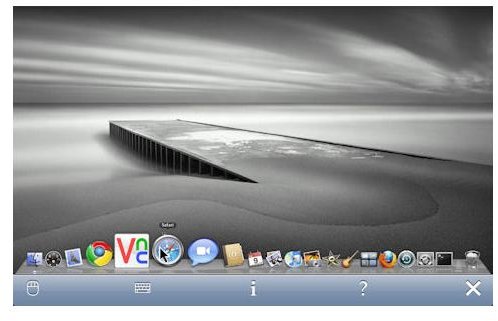
This solution can be used to control a desktop computer using an iPad, iPod Touch or iPhone. The VNC Viewer can connect to Windows, Linux, Unix and Mac OS X computers, and it doesn’t matter if the remote machine is in the next room or another State – once there is reasonable network bandwidth, the solution should work just fine.
RealVNC developed VNC Viewer for use by individuals and corporations alike. Even though the Personal Edition works just fine for accessing a personal computer, the company recommends using the Enterprise Edition since it has “robust, secure, and high-performance connections.”
RealVNC did make good use of the addition space that the iPad offers. For instance, when you open the application there is a list of all the remote desktops clients listed in a left panel with a preview in the right panel. This is a great feature for IT personnel or anyone who has a need to connect to multiple desktops. VNC for iPad also supports high screen resolutions (up to 5120 by 2400 pixels); Automatic Performance Optimization; System Authentication (connect with your regular computer login credentials); Simple Text Entry and Integrated Session security.
You can download VNC Viewer for the relative low price of $9.99 from this iTunes link.
Conclusion
In addition to getting a remote desktop solution that works well, it is also important to get one that is secure, especially since an unsecured remote session can definitely raise some security issues. While Apple does a pretty good job at ensuring that malicious apps are kept out of the App Store, it is still the user’s responsibility to ensure that any solution they use has good password protection and isn’t a jail-broken nightmare waiting to happen.
Reference:
RealVNC.com, “VNC Viewer for iPhone, iPad and iPod touch”
ITeleport.com, Rethink what’s possible on your iPhone & iPad
Image Credits:
“Remote desktop access – VNC for iPad,” iTunes
iPad Remote access software - Ignition for iPhone / iPad,” Logmein.com
“iTeleport - best remote desktop for ipad,” <strong>iteleportmobile.com</strong>
