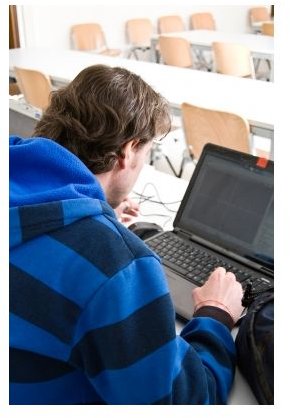Error Message Troubleshooting: Network Cable Unplugged
Why the Network Cable Unplugged Error Message Appears
This error message looks very specific and one would think that its reasons for appearing are obvious. Well, this isn’t exactly so!
While there are very straightforward error messages, unfortunately the Network Cable Unplugged error message doesn’t fall into this group. There are three basic groups of reasons for this message and each of these groups has several branches. Here they are:
1. Physical interruptions to the connection. A very common reason for the Network Cable Unplugged error message is a physical interruption to the connection. Actually, this is the most obvious reason for the message – a network cable is unplugged. In some cases even if the cable is plugged, it could be the wrong cable, or the right cable might not be plugged in properly, and still you will be getting the Network Cable Unplugged error message. Faulty hardware/faulty port on properly functioning hardware are also common. Finally, if there are problems in your provider’s network, you could be getting this message.
2. Software issues. Messed up drivers and software conflicts can also lead to the Network Cable Unplugged error message. In other cases you will be getting the Limited or No Connectivity error message instead, and you will still be unable to connect to the Internet.
3. Configuration settings. Sometimes your configuration settings can lead to this message. If you have set the network to go down after a specified interval of inactivity, this could result in the Network Cable Unplugged error message even though everything is properly connected.
Image Credit: FreeDigitalPhotos.net, man working, by grauer razvan ionet
How to Fix the “Network Cable Unplugged” Error Message
Here are some suggestions how to fix the Network Cable Unplugged error message:
1. Make sure the cable is connected properly. This is the simplest approach and very often verifying that the cable is connected properly is all it takes to fix things.
2. Check with an alternative cable, network adapter, or router. If you suspect the cable, network adapter, or the router is faulty, just replace them with functioning ones and see if the problem persists.
3. Update the driver of the adapter. If it is a software issue, try updating the driver of the network adapter.
4. Run a patch. For some software issues, such as Winsock problems, there is an Automated WINSOCK Fix for XP.
5. Check your connection settings. If you have set your connection or network adapter to go down after a specified interval of inactivity, change this so that you are always connected.
6. Contact your provider. One more step to take in an attempt to fix the Network Cable Unplugged error message is to contact your provider. If there is something wrong in the provider’s network, even if everything is working properly on your side, you will still be unable to connect.
The fixes listed here aren’t a complete list. There are many more cases and fixes in addition to the ones listed above, but these are just the most common and quickest ones. This is why you should start with them and see if they help. Also, if you are using a router, check its documentation because with routers, things can be further complicated.