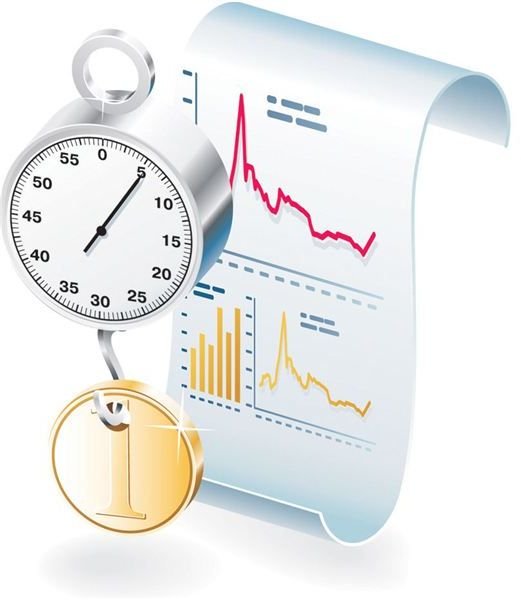How to Improve Your Broadband Internet Speed
Broadband Speed Issues
The whole purpose of having a broadband connection is to ensure that there is a high-speed Internet service. Unfortunately, you might not be getting the speed you paid for. This may be caused by faulty equipment, a need for software and hardware updates or incorrectly set configuration parameters. In this article we will take a look at these and other problems that can cause your broadband Internet connection to be slower than it should be.
The first thing you need to do, when attempting to fix a slow broadband connection, is to determine the speed you are currently getting. Use a service such as Speakeasy to get a reading of your current downstream and upstream speed. To get a reasonably accurate reading, measure the speed at different times of the day and from several speed test services. This is important because speed tests are never 100% accurate and will be affected by the amount of traffic on the network, and the number of persons using the speed tester’s servers.
Upgrade and Update Your Equipment
You may be surprised to know that your modem could be the source of your speed handicap. Some older modems are incapable of handling higher speeds because they weren’t designed to. If your cable or DSL modem is more than a couple of years old, you should ask your Internet service provider for a new one. In any case, you should be able to upgrade the modem by doing a simple firmware update; how much this will improve the modem’s performance will depend on how old the modem is, and the updates that are available from the manufacturer.
These updates are usually easily installed software that are provided free of charge. In most cases, they can be installed automatically by turning on an automatic update feature, such as can be found in Microsoft’s Operating Systems. While most updates are not specifically design to provide speed improvements, any security and stability improvement can only improve the overall reliability of your equipment, and by extension its performance. To ensure that you have the latest updates from your manufacture, check that any automatic update option is turned on (from the software control panel or options menu), or you can check the vendor/manufacturer’s website to do the updates manually. Even if you have a new modem, you should consider updating its firmware as well, to ensure that it is performing optimally.
You’ll have to connect to your modem’s Web interface to update its firmware. This interface is simply a utility or configuration panel that can be reached by typing, from a browser, the IP address of the modem. The IP address is usually 192.168.100.1 or 192.168.0.1. If these don’t work, you should be able to find the access number in the modem’s manual or from its manufacturer.
Secure Your Wireless Connection
Neighbors can easily piggyback off your wireless Internet service, without you knowing they are doing so. You can verify that your wireless network is secure by viewing its connection icon in “My Network Places.” If there is a picture of a padlock next to the name of your network, your connection is not secured. Unathorized access of your network may or may not cost you, but the unauthorized usage can significantly reduce your Internet speed. It should be noted that an unprotected connection might leave you vulnerable to a network attack by hackers as well.
Some people may simply forget to set up security measures to keep their connection safe. Nevertheless, most wireless routers come with at least some basic encryptions technology, such as WEP. This isn’t the strongest encryption technology; as a result hackers easily crack it. If you network equipment has WPA, use it to protect your network instead of WEP.
Close Programs That Run in the Background
Another way to improve your broadband Internet speed is to close Internet performance hogs that run in the background. Most of these programs automatically start as soon as you log in on to your computer and discretely use your Internet connection. Common culprits include peer-to-peer applications that continually upload and download files. Other applications may include operation system and antivirus update utilities. While you may not want to disable these programs, you can at least set them to run when the computer is idle, so your productivity doesn’t suffer while they are working.
To set how these programs run in the background, review your Operating Systems’ Control Panel or the options menu of the programs you suspect is hogging your bandwidth. Programs you should definitely check include: Messenger, Skype, antivirus programs, OS updates and Peer-to-peer applications such as: uTorrent, Limewire, Kazaa and eDonkey.
Use a Download Accelerator
Download accelerators find the most efficient and speedy way to deliver content. For example, SpeedBit delivers content “to the user from the fastest and most reliable source.” By so doing it “overcomes rich media delivery barriers such as congested servers and busy paths, avoiding downloading breaks, pauses and reconnection problems.”
Use Ethernet Instead of USB
Some modems have an option to connect to the computer via a USB port, use Ethernet instead, if the option is available. Ethernet is technical more reliable than USB, and has speed advantages as well. Especially with hardware that use the USB 1.0 standard, your will be limited to broadband speeds of up to 5Mb, despite the speed that your ISP is sending to you. Ethernet offers several advantages over USB beyond the speed issue. Ethernet connections can be more quickly and easily set up, and are also more compatible with a wider range of network equipment.
Check Your Modem’s Configuration
Sometimes modems are not optimized to work with your ISP. One setting that is of interest is the maximum allowed throughput speed (both upstream and downstream). If these are set lower than the broadband speed from your ISP, you wont every see higher speeds unless you change the settings. In most cases you can make the required changes from the modem’s web interface, or you can ask your ISP to verify that all your modem’s settings are optimized. They should be able to do so remotely.
On the next page we look at how line noise can negatively affect your broadband speed and suggests ways to resolve such issues.
Troubleshooting Line Quality Issues
If speed test numbers show that you aren’t getting the broadband speed you should, you may be experiencing problems due to line quality issues. You need to check your modem’s web interface to see if it is reporting that you are experiencing poor signal quality. This is usually report as a signal-to-noise ratio.
Login to your modem’s interface and have a look at the signal-to-noise ratio (or SN margin) and line attenuation numbers, both are measured in decibels (dB). The lower the signal-to-noise ratio, the more interference there is on the line. As a result, there will be a greater number of packets that will become lost or corrupt during transmission process and therefore will need to be re-sent. This causes your Internet connection to work less efficiently because it has to redo some work it had done before. For this reason, a noisy line can dramatically reduce your bandwidth.
While you are checking the SN margin/ratio, you may want to have a look at the line attenuation number as well. Line attenuation measures the drop in voltage that is realized as the data signals travel through the data medium (phone line, or cable). In essence, this is the strength of the signal that is received by the modem; it’s measured in dB. For DSL modems, any line attenuation number above 50 dB is poor, and 20 to 30 dB is excellent. For signal-to-noise ratio, 7 to 10 dB is marginal, and 20 to 28 dB is excellent. Please note, what is considered acceptable may vary among ISPs, so don’t bulldog the technical support guy if he seems nonchalant about the bad SN margins and line attenuation numbers you are experiencing.
If your numbers aren’t good, you may need to verify that the wiring on your premises isn’t at fault. To check that the fault is not in your wiring, change or swap the cable that runs between the wall jack and your network equipment. It is also a good idea to have an electrician check that all you outlets are properly grounded and that your power cords and data cables are properly shielded. You may experience data transmission problems due to interference from power supply faults on nearby equipment. If the problem persists, after you have verified that there is no fault on your premises, you may need to ask your ISP to resolve the problem from their end.
If you have DSL service, check that DSL/POT splitters are properly installed on the telephone line. DSL splitters are designed to separate the data and voice signals that are transmitted on the phone line, that is being used for the DSL service. For your DSL service to work properly, a filter has to be placed between the wall jack and each network device that uses the Internet connection. If this device is not installed properly, not only will you experience reduced speeds, but your will also hear static in the line when you make phone calls.
Summary
There are many factors that can affect the broadband speed that you experience on your network. They range from simple configure issues, to bandwidth hungry applications running in the background. Not all faults are resolvable by the end user, but we hope that this article has pointed you in the right direction for you to find a solution to improve your broadband speed.