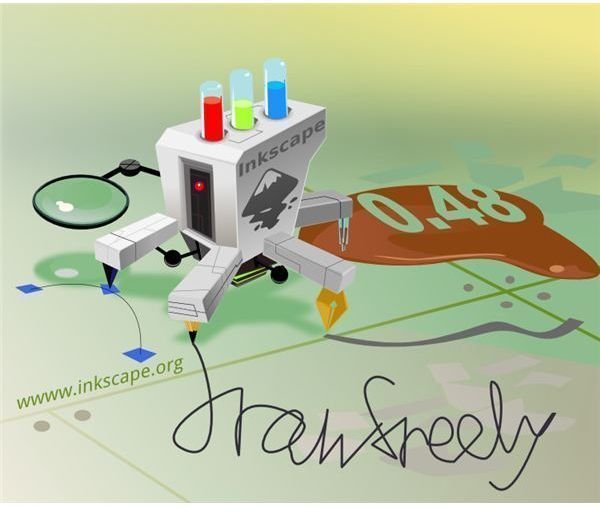Top 5 Free Vector Graphic Software Applications: Alternatives to Adobe Illustrator
Free Vector Graphics Programs
There are many types of graphic software applications for desktop publishing, such as Adobe Illustrator, which can cost hundreds of dollars and a large investment of time. Many special functions that are included in larger graphics programs can go either unused or remain misunderstood without the proper application training. The alternative to expensive graphics programs is to use a varied source of free graphic applications both web based and available for download. Some free applications offer a wide variety of features, while others focus on one area of desktop publishing graphics.
Vector drawings are made from pixels which are created from individual scalable objects. Since vector images are scalable they are great for desktop publishing because they have the ability to be used at any size while still keeping a high level of image quality.
Here we are going to take a look at five free graphics applications that focus on high quality vector graphics. The top five free vector graphic software applications include such names as Inkscape and DrawPlus.
Inkscape
Inkscape is a popular open source graphic application that started as a code fork from the Sodipodi project. The main benefit to this application is due to its continual open source status, developers can download the application and create more features and submit them back to the Inkscape and SourceForge communities.
The application at its core is a vector graphics editor. Features can be broken down into sections which are: object creation, object manipulation and styling of an object. Under the object creation section, application users can create a wide range of objects that include rectangles, ellipses, text, clones, 3D objects and even bitmap images. The main object creations come from using either the Pencil tool or Pen tool, which allows for path creation freehand. Under the object manipulation section there are features that allow for moving, scaling, skewing and rotating an object as well as being able to transform an object through the Transform dialog. Under the styling of an object section, users can fill by color or pattern and adjust the fill feature for stroke style, opacity and use various filters like the Gaussian blur.
Additional features that come with Inkscape are as follows:
- Object Masks
- Clipping Object Paths
- Copy Object Style to Clipboard
- Tweak tool allows for changing individual paths
- Object Text Editing in Canvas
The above image to the left is an example of a finished vector graphic created using Inkscape. Created for an Inkscape new release contest the image as shown was made entirely using the free vector software application. The quality and user friendly interface have been compared with more expensive vector software applications, often with the same object and image rendering result. For more information on this free vector application and to get started with your own copy of the software, visit their main web site at: www.inkscape.org
Continue on to the next page as we continue our list of the top five free vector graphic software applications.
Aviary’s Raven

Aviary is a full Flash suite of graphic design software applications that are available for use online. Each application is focused on one graphic design area and the vector editor application is called Raven, one of the many “birds” in the aviary collection. The editing software is web browser based and has the distinction of being the first free vector graphic software available online. Raven actually mimics the user interface of Adobe Illustrator and includes most of the image tools that are used in the Adobe Illustrator software.
Raven allows users to work with objects, lines, paths and curves for their vector work. The full tool set that comes with the free application includes the following: transform, quick edit, edit path, bézier and line, convert anchor point, freehand, text, shape, gradient and guide. Each tool offers various ways to create or edit an existing vector images. One of the neat features of Raven, is that is supports importing both vector and bitmap images from your computer or a url. With this feature users can convert any bitmap image they have into a vector image ready to edit online.
The image above and to the left is a vector that was created using the Raven software. The vector software application is free to use but in order to use it you have to sign up with Aviary community. Once you create a free account, the images that you create and develop can be added to the Raven gallery for other users to admire or edit themselves or you can set copyright permissions for the images you create and retain the rights to them. To learn more information about Raven or to get started in using the free vector graphics software application, visit the Aviary vector area at: Aviary Tools Raven You can also learn more information on the entire Avairy suite of graphic editors through The Aviary Online Graphics Application.
Google Docs Drawings
Google Docs Drawings is a new and free vector graphics software application that is available through your standard Gmail account. Once you are singed into your Gmail account, click on your Documents link in the upper right hand menu. When you have entered your Documents page, click the Create New button and in the drop down list there is now a Drawings option. To get started using Drawings, all you need to do is click on that option and your Gmail account will open a new tab for Drawings.
The main focus of Drawings is to enable users to create, edit and share vector images online while also being able to include those images in their documents, spreadsheets and presentations. The features that this application has to offer are as follows: import images from computer or url, create using a grid system, shapes tool, line mode, arrow mode and scribble mode. The interface is simple and limited in the type of image creation and editing that can be done but the Google Docs Drawings vector editor does include different options in editing an image. You can edit an image by yourself or invite other to edit the image with you in real time. You can also allow other to watch you edit an image and keep the editing control to yourself.
Another feature that is common through most Google applications is that you have the ability to chat in Docs Drawings while creating or editing an image. The application is geared more towards collaborative desktop publishing development and idea generation than it is towards solo vector development. To get started using this application, simply log in to your Gmail account or visit Welcome to Gmail to sign up for a free account.
DrawPlus SE

Serif’s DrawPlus SE (the “little sister” to DrawPlus X4) is a free vector software application that is available for download. The basic package is offered for free without a trail period in an effort to get users to buy the full graphics package but based on the vector editing alone, many users stay with the free editing software package. Many desktop publishers use this application to create logos and other print based graphics that call for the easy resizing of vector graphics.
One of advantages that this application has to offer is in its easy to use tool interface. Similar to paid mainstream graphics editors, this application lines tools up in the same left side of the canvas area. Tools that this application uses are as follows: quick shapes, curve smoothing, natural curve editing, freehand and studio tabs. Also included are the pre-set text fonts, transparencies, shapes and fills that can help speed up the creative process when working to create the right image.
This free vector graphics software application does go beyond vector only graphics in the download package. Added graphic uses for this package include web animation and print illustration. Additional features include:
- Border Wizard
- Export Optimizer
- Drag and Drop Formatting
- Advanced Graphics
The image that is show above to the left is an example of what can be done to a black and white image using the DrawPlus SE software. For more information or to download and get started in using this vector editor, visit the main Serif page at: www.freeserifsoftware.com
Karbon
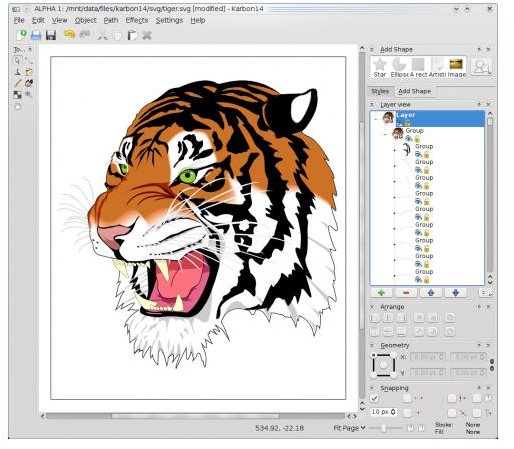
The Karbon free vector graphics software application is a Linux/BSD operable download for use with the KOffice suite of applications. KOffice is a free open source set of office applications for those who use a Linux OS. The Karbon application allows users who are not running a Microsoft OS the ability to create and manipulate high quality vector images in a non-mainstream way. One of the benefits to using Karbon comes from it being an open source application. Users of this application are encouraged to contribute through code and by creating tutorials on how to use the system.
A key feature of Karbon is in the ability that it gives users in customizing their own application interface. This means that you get to decide and implement where your canvas will be and what tools to use. The application also allows for preview thumbnails of vector work and the ability to lock a completed vector graphic before using it in print or in the web.
The image shown above and to the left is a screen shot from Karbon of vector editing in progress. Karbon is available for download by itself or with the complete KOffice package of software, all of which is free. Again, if you are a Microsoft OS user this package is not for you. For more information on Karbon, visit the KOffice main web site at: www.koffice.org