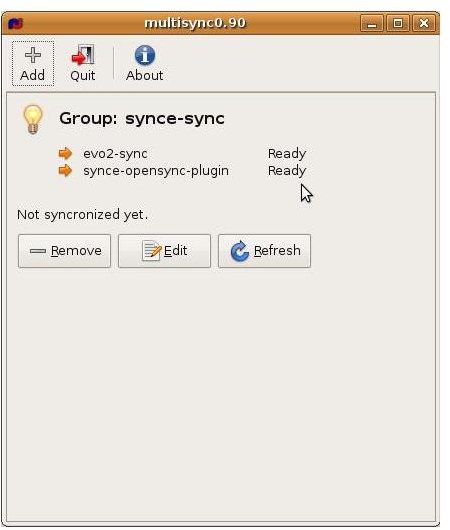Multisync - Linux Apps For Syncing Windows Mobile PDA
Using Multisync in Linux
Many Windows Mobile users are also users of Linux PCs, whether exclusively, or as an alternative either at home or at work.
Using multiple desktops can lead you to a few problems – particularly if you prefer to keep all of your appointment data on your PC and sync it with your Windows Mobile. While you could set up a secondary profile on your Windows Mobile device if you were using two Windows PCs (for instance one at home and one at the office), it’s impossible to set up the same sort of synchronization with a Linux PC without employing the services of specific Linux apps for syncing Windows Mobile PDAs, such as Multisync.
How to use Linux Apps for Syncing Windows Mobile PDAs
By following the steps outlined in our previous guide Sync Windows Mobile with Linux, you should by now have the answer to the question “how can i use my windows mobile phone on linux desktop?”
This method requires the use of a couple of Linux apps for syncing Windows Mobile PDA devices – Multisync and SynCE. Each of these apps combines the features of the ActiveSync application on Windows PCs, providing a stable connection and the ability to exchange and synchronize not only files and folders but also calendar, contacts and other information stored in the popular Evolution communications tool in Linux.
If you’re unfamiliar with Evolution, picture it as a version of Microsoft Outlook available across the current Linux distros.
Using Multisync
Like Windows Mobile’s connection to a PC over ActiveSync, Multisync allows you to share and synchronize files with your Linux PC, as well as calendar and contacts information with the Evolution software.
Used in conjunction with SynCE (which is used to establish and maintain the connection) these two Linux apps for Windows Mobile PDA and phone devices successfully replicate (and some say improve upon!) the ActiveSync connection used by Windows PCs.
In Ubuntu (and other similar distros) Multisync can be accessed from the Applications > Accessories sub-menu.
Upon launching the Multisync-gui app (after first connecting your Windows Mobile device and confirming it is attached via the SynCE tray icon), select Edit to open the Settings menu.
From here, you can setup your sync preferences for contacts, events and tasks, with the following options:
Address Book: choose to sync Address Book or No Address Book.
Calendar: choices here are Personal, No Calendar or Birthdays and Anniversaries.
Tasks: choose from Personal or No To-do.
Meanwhile, sync groups can also be setup depending on which device you have connected – the data categories Contact, Note, Event, Todo and Data can all be disabled from future syncs.
To apply these changes to your device, click OK, then Refresh to sync!