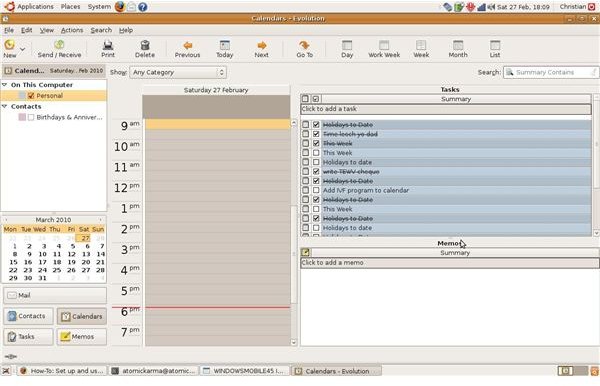How Can I Use My Windows Mobile Phone On Linux Desktop?
Do You Want to Sync Windows Mobile with Linux?
If you’re using a Windows Mobile device and require contacts, meetings and tasks synchronised with your PC, you’ll probably be using Microsoft ActiveSync or Windows Mobile Device Center to manage the connection and the data transfer.
But what if you or your organization has dropped Microsoft in favour of the open solution, Linux? What choices are available for synchronizing data with your Windows Mobile phone under Ubuntu for instance?
Using software designed for synchronizing a Windows Phone with a Ubuntu Linux PC, this guide will show you how simple it is to use your Windows Mobile device with a brand new operating system, and still get great results.
Software and Hardware Required
As you are no doubt aware, syncing your data with a PC running Microsoft Outlook requires Microsoft ActiveSync to manage the connection under Windows 2000 and XP. Meanwhile Vista and Windows 7 meanwhile use the Windows Mobile Device Center, which servers a similar purpose.
Naturally ActiveSync won’t run on Linux-based operating systems - an alternative software solution is required.
As you would expect of software designed for use on a Linux desktop, the tools you need are free to use.
• Multisync manages the synchronization between your Windows Mobile device and your Linux desktop, and in addition provides an interface so that you can decide what data you want to sync. Get this from Sourceforge.com.
• SynCE meanwhile provides a method of communication between the Windows Mobile device and the PC or laptop running whichever flavour of Linux you happen to be using. Go to www.synce.org to download.
• Evolution, the Microsoft Outlook-esque mail/calendar/tasks/contacts application from Novell. This should already be installed on Ubuntu 8.10 and later.
Once you have downloaded and installed each of these utilities, you’re ready to sync Windows Mobile > Linux data!
For the purposes of this guide, we’re using a Windows Mobile 6.1 device connected by USB cable to a Dell Inspiron 1501 running Ubuntu 8.10. As long as you have a similar selection of hardware, you should be able to follow and successfully implement the steps below.
Alternative Software Acquisition
The preferred way of getting and installing Multisync and SynCE is via the Ubuntu Package Manager. To do this, open a terminal and enter:
sudo gedit /etc/apt/sources.list
This will open a file that maintains a list of package sources. To the bottom of the list, add:
deb https://ppa.launchpad.net/synce/ubuntu intrepid main
deb-src https://ppa.launchpad.net/synce/ubuntu intrepid main
You can then save and close the file, before returning to the terminal. Enter:
sudo apt-get update
sudo apt-get install synce-hal librra0-tools librapi2-tools
Configuring the Network Manager
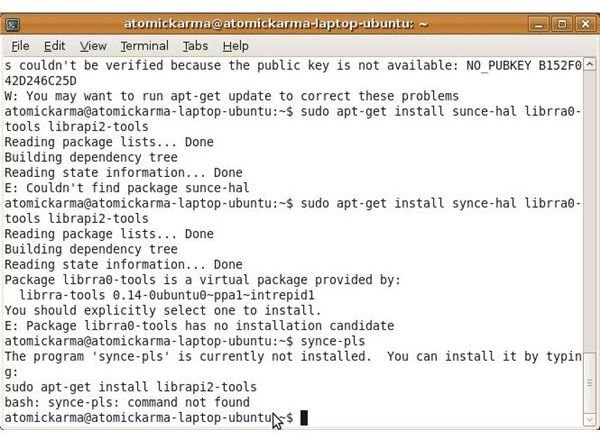
With the repository updated with the new sources, the sync software is then installed. To view a list of files on your Windows Mobile device, connect via USB and in a new terminal type:
synce-pls
Note – this may generate an error! There is a possibility you will also need to install synce-trayicon or synce-kpm. I opted to do both, just to be on the safe side. You can mark these for installation in the Synaptic Package Manager.
Next, you need to allow SynCE to integrate with the Network manager. Open a new terminal, and enter:
/sbin/ifconfig -a | grep 80:00:60:0f:e8:00 | cut -d " " -f 1
The device interface name should be displayed – make a note of this and then run:
sudo gedit /etc/network/interfaces
A text file is opened – in the last line add:
iface
…adding the device interface name you noted down earlier between the angled brackets - then save and close the file.
Finally run the following line in a terminal to restart Network Manager.
sudo /etc/init.d/networking restart
The next step will allow you to sync Windows Mobile – Linux hardware.
Configure SynCE and MultiSync
In order to use MultiSync and SynCE through the Ubuntu UI, the following needs to be run in a terminal:
sudo apt-get install multisync-tools opensync-plugin-evolution opensync-plugin-synce
Getting ever closer to completion, disconnect and reconnect your Windows Mobile device. In a terminal, run:
synce-create-partnership “Linux desktop” “Contacts,Calendar,Tasks,Files”
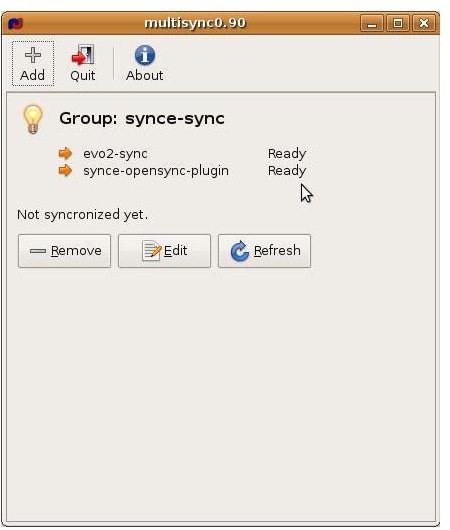
This command creates a partnership between your phone and the Evolution email application. You can remove and add the four categories from the command as required.
You’re now ready to setup synchronization – either use multisync0.90 (now installed and available to be run from the Applications menu) or run the following commands in a terminal:
msynctool –addgroup synce-sync
msynctool –addmember synce-sync synce-opensync-plugin
msynctol –addmember synce-sync evo2-sync
As with syncing with ActiveSync on Windows, the initial sync may take a short while to complete. After that however, the process is complete – a successful synchronization between your Windows Mobile device and Ubuntu!
(Additional information thanks to UbuntuForums.org)