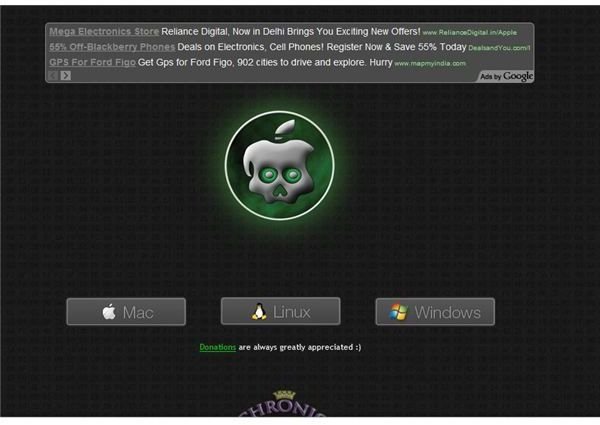Jailbreak iPhone 3G, 3GS and iPhone 4 Firmware 4.2.1
Jailbreak and Unlock iPhone on Firmware 4.2.1
This tutorial provides instructions on how to jailbreak and unlock an iPhone 3G, 3GS or iPhone 4.2.1 using GreenPoison. If you are an iPhone 4 user, you should not update to the new 4.2.1 firmware from iTunes as that will update your baseband to 06.15 and UltraSnow doesn’t yet support the new baseband for iPhone 4.
At present, UltraSnow only supports the 05.11.07, 4.26.08, 05.13.04, 05.12.01 and 06.15 basebands for iPhone 3G and iPhone 3GS. For iPhone 4 it only supports the 01.59.00 baseband.
If you are an iPhone 4 user and want to update your iPhone firmware to 4.2.1 without updating the baseband, then follow this tutorial:
How to Update iPhone 4 to 4.2.1 Firmware Without Updating Baseband
If you have any of the above mentioned basebands installed on your iPhone, then follow the steps below to jailbreak and unlock your iPhone on firmware 4.2.1. This tutorial is applicable to both Windows and Mac users. However, the images shown in this tutorial are related to the Windows version. For Mac, the images would be similar to the ones shown here.
If you are wondering then find out why you would want to jailbreak your iPhone.
Step by Step Instructions
Step 1: First of all, you need to download the GreenPoison software corresponding to your operating system (Windows/Mac) from the following website: https://www.GreenPoison.com. The server might be down due to heavy traffic.
Note: It might be possible that the website you see is the cached version and not the live version. Therefore, when you move your mouse over the Windows or Mac logo, make sure that the filename has “rc5_b4” in its name, instead of “rc4” or any other word. GreenPoison has uploaded a new version of the application for both Windows and Mac. However, due to heavy traffic the live version of the website is often replaced with the cached version.
Sometimes, you might be able to find the latest version of GreenPoison for Windows and Mac, but you may not be able to download it because of heavy load on the website.
Jailbreak and Unlock Instructions
If you are unable to download the file from the official GreenPoison website, you can use the links provided below as an alternative:
<strong>GreenPoison for Windows</strong>
Step 2: After downloading the latest version of GreenPoison for Windows or Mac, double click the file to launch the application. When the GreenPoison application starts, you should notice “Prepare to Jailbreak (DFU)” button. Press this button to continue with the process.
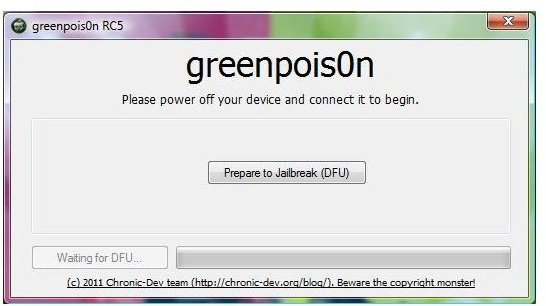
Step 3: You should now see a list of steps along with a timer count that you need to follow in order to put your iPhone into DFU mode.
If you are unable to put your iPhone into DFU mode within the allotted time period, you have to follow this step again. Alternatively, you can follow the tutorial mentioned below before following the steps listed in the application.

<strong>Force iPhone in DFU mode?</strong>
This way you can easily put your iPhone in DFU mode and when GreenPoison detects your iPhone in DFU mode after the timer count is over, you can directly press the Ready to Jailbreak button.
Step 4: After GreenPoison detects your iPhone in DFU mode, you should see a button labeled “Ready to Jailbreak”. Press this button to continue with the jailbreak process. You should now notice a green bar that indicates the progress of your iPhone jailbreaking process.
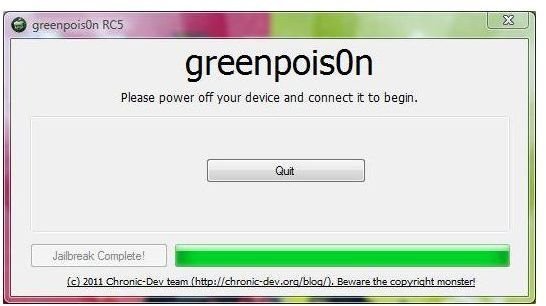
Step 5: After GreenPoison jailbreaks your device, you should see a “Quit” button. Press the “Quit” button to exit the application. After your iPhone reboots, you should see a Loader icon on your iPhone SpringBoard.
Step 6: Tap the Loader icon. After you have clicked the Loader icon, you should notice a Cydia button. Press the Cydia button to begin installing Cydia on your iPhone. Cydia will now be downloaded and installed on your iPhone.
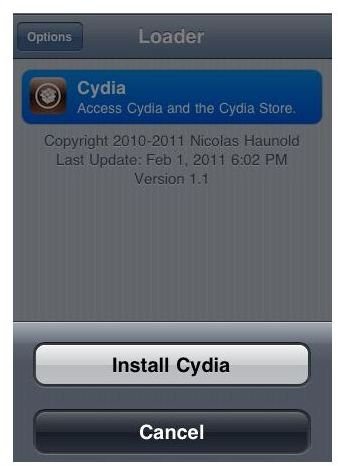
Once the Cydia installation is complete, you should notice a button to remove the Loader.app icon from your SpringBoard. Click that button and restart your iPhone.
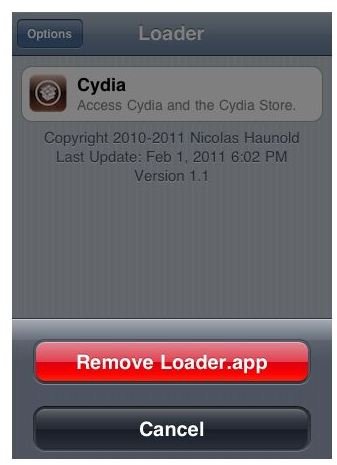
You now have a jailbroken iPhone. In order to unlock your iPhone for use on any network service provider of your choice, follow this tutorial:
<strong>How to Unlock iPhone 3G, iPhone 3GS and iPhone 4</strong>
References
Doe, John. “How to Unlock iPhone”. PreciousJohnDoe, Nov 30, 2011
Image Credits: website screenshot taken by author, other images provided by GreenPoison.