Using your HTC Phone with a Mac
Purpose of Synchronization
Synchronizing your new HTC phone with a Mac has many advantages in terms of helping you to stay connected. It also increases your organization of all the data in your phone. Being able to use the Mac to organize the data and then put the organized data back in your phone is a quick and easy way to stay organized. Also, there may be times when the HTC is reset either on accident or on purpose. Knowing how to back up and synchronize all the data on your HTC will allow you to keep all of your newly customized applications, contacts and data intact. After the reset is complete, or the new device is activated, the Mac allows you to sync all of the original documents, contacts, settings, applications, memos, tasks and calendar events to your HTC device. There are many applications that allow you to synch between a Mac and HTC phone. Choose the best option that works for you.


What you need to use the HTC with a Mac:
- HTC USB cable
- Downloaded applications that will assist you in using your HTC with a Mac
1. Connect the HTC to the Mac

Before using the HTC with the MAC you must ensure that the settings on the phone are set properly. If they are not set as they should be, the Mac will not recognize the HTC device. If you are unaware of what needs to be done, you may end up resetting your phone or even taking more drastic measures of uninstalling software and reinstalling. The fix is a simple fix. When the HTC connects to the Mac, it needs to have the USB debugging mode switched on. To do this, on the HTC navigate the device using the following instructions:
- Menu
- Settings
- Applications
- Development
- USB debugging
Once the debugging mode is switched on, the Mac should be able to recognize the device. If not, you can download new software to the device directly from the phone by visiting HTC.com and visiting their support section to download the latest software for your device. Another important factor to consider if the device is not being recognized by the Mac is to check the Firewall or Antivirus settings. Sometimes these settings can be disabled temporarily to allow you to complete the task.
After the device is connected properly, to actually see the device on the Mac, you must mount the device on the Mac. This is done by tapping on the notifications icon on your Mac and click on USB connect. Finally choose ‘mount’ from the options that appear.
2. Determine what you want to do with your Mac
Connecting your phone to the Mac enables several types of functions to become available. The most popular function is the synchronization tool. This tool allows you to synchronize all kinds of data, phonebook entries, tasks, memos, music, photos and more to your Mac. Another popular function is to connect your phone to the Mac to drag and drop different types of files or folders either from or to your Mac and your HTC device. A few more advanced technical people use the connection between the Mac and the HTC to enable using the HTC as a hard drive for the Mac.
3. Synch the HTC with the Mac
As mentioned earlier, there are several applications that can assist you in accomplishing just about anything concerning the connection between the Mac and the HTC device. The most popular use is synchronization between the HTC and the Mac. There are two popular applications that assist you in accomplishing this. These two applications are named ‘Salling Media Sync’ and ‘Missing Sync’. The Missing Sync application, developed by Mark/Space, is the most popular because it allows for more than just syncing contacts. This application is capable of syncing anything that is on your device to your Mac. There is a free version, which of course does not have as much functionality other than syncing contacts, and there is an upgraded version which gives the user more flexibility and more options to choose from. The Salling Media Sync app synchronizes customized playlists, personal recorded music and iTunes podcasts directly to the HTC device. This application has a free subscription and a paid subscription as well.
Salling Media Sync
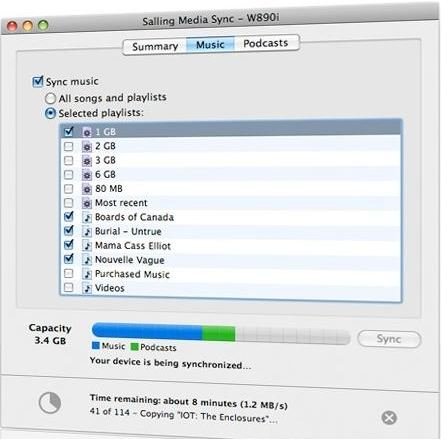

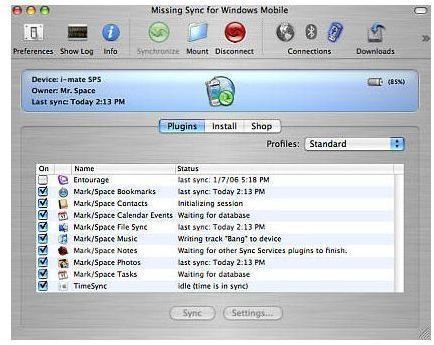
versus the Missing Sync.
4. Use the HTC as a Mac hard drive
Another popular method of using the HTC with the Mac is to use it as a drive. To do this, connect the phone to the Mac using the HTC USB cable. At the system prompt, choose ‘disk drive’. Now, on the Mac, you will see the device connected in the removable disk drive folder. Choose your device and you will be able to open it. From there, you will be able to see everything on the HTC storage card. You can also use this storage card to save items from your Mac. The contents can also be moved to the Mac, manipulated and placed back on the HTC storage card. Having the HTC as a personal hard drive saves time and allows you to carry all important documents with you in the palm of your hand.

