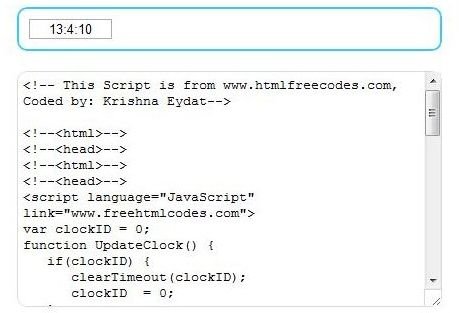Free HTML for a Digital Clock: Great Clocks to Add to Your Website or Blog
Introduction to HTML Digital Clocks
Some web designers like the fact of having the time and date on their websites and there is nothing wrong with that. If you are one of those designers and you are in search of HTML for a digital clock, you are in luck. In this guide, we are going to take a look at three websites that offer free digital clocks for websites. Let’s get started with this guide and find you a digital clock for your website.
For links to the resources in this guide, please see the last section at the end of this article.
HTML Free Codes Digital Clocks
The first site we are going to take a look at has one basic digital clock. If you prefer basic and straight to the point, you may want to take a look at the HTML Free Codes website. This digital clock is fairly plain – there are no graphics or fancy numbers. Some people prefer to keep the clock simple, and that is perfectly okay. So, take a look at this digital clock if that is what you are looking for. If you would like to use this digital clock, you can simply visit their website, select the code, and add the code to your website.
Time and Date’s Digital Clocks
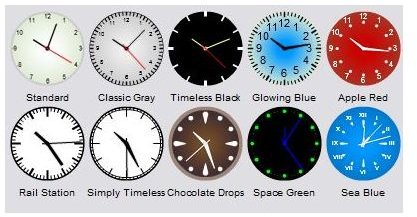
The next site in this guide is a bit different from the above site. Time and Date website allows you to customize your digital clock. You can walk through the steps of customizing the clock and then the HTML code for a digital clock will be provided for you – that is, the code you will need to copy and paste to the website you are placing the clock on.
On this website, there are over 20 different clocks you can choose from. Once you have chosen the style of the clock you wish to use, you can then select the colors, text options, and more. You will go through about 4 steps to create the digital clock. At the end, you will find the code for the clock you created. You will then have the option of highlighting and copying the code.
Ricochetting’s Digital Clocks
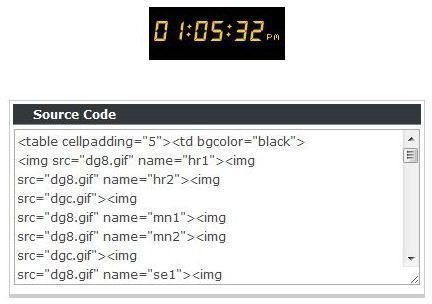
This last website is similar to the first site we discussed. The difference with this site is the ability to add your own image to the clock. The clock is very basic, however, you can change that by using your own image for the background of the clock. If you do not have an image you want to use, you are free to use the black background that is provided with the clock. If you do not have a black background on your website, you may find that the default clock sticks out a bit.
To use this clock, you will need to select the code and add it to your site. You will also need to upload the image to your site that you wish to use as the background. If you are sticking with the background provided, you will need to upload their background to your website.
Adding Digital Clocks to Your Website
To add the digital clock to your website, you will first need to open the page you wish to add it to. For example, if you are designing your site in Dreamweaver, you will need to open the page in Dreamweaver. Next, you will need to place your mouse on the page where you want the date to be inserted. In your code, you will need to right click and paste the code you copied for the digital clock. You can then save your webpage and upload it to the Internet to reflect the changes you made.
References, Resources & Image Credits
1. HTML Best Codes, Digital Clock, https://www.htmlfreecodes.com/digital_clock.htm
2. Time and Date, Free Clocks for Your Website, https://www.timeanddate.com/clocks/free.html
3. Ricocheting, Digital Clock HTML for Websites, https://www.ricocheting.com/code/javascript/html-generator/digital-clock
All screenshots were taken by the author and are the property of their respective sites.