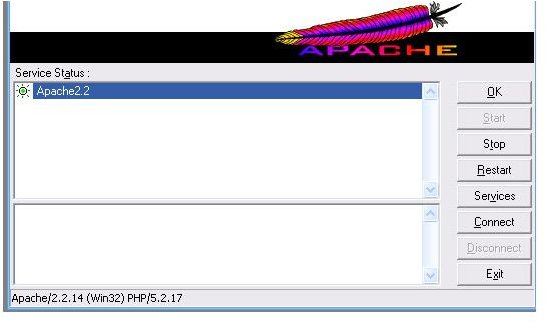Guide on How to Setup Web Server on Local Intranet Networks
Introduction
The first thing you have to know before you figure out how to setup web server on local intranet is the actual web server you plan to use. You need to use a web server that is easy to configure, has plenty of online support from a vibrant community. Your server needs to be fast and secure, easy to configure and it should not be too tightly integrated with the operating system.
Apache is one such server. Apache is available for free and is an open source web server. It is not prone to virus attacks that may plague the operating systems it runs on. Apache is cross platform. This is very important in that it can if for any reason you want to change your server operating system then you are most likely going to be able to run your Intranet applications with almost no problems.
There are several other web servers but many are not as reliable as Apache and some are not cross platform while others are easy targets for virus attacks.
Getting Started
In this guide I will show you how to setup Apache on local intranet. Once you determine the platform Apache is to run on you can simple go on over to the Apache website and download the latest version of Apache for your operating system. Most Linux distros already have Apache preinstalled. This can normally be confirmed by pointing your web browser to the address of the server where Apache is installed.
As for Windows servers, the is a little different. You would need to download the Installer and run it. Leaving everything as the defaults during the installation process is okay. Once installed under the Programs menu, you will find the entry for the Apache Server. Go to that menu and click on the “Edit the httpd.conf configuration file” menu item to launch the configuration text file.
Configuration File
A lot of what is within this configuration file can be left at their defaults. I will just highlight some of the things you may want to change. You may want to edit the bind parameters. This tells the server which port and IP address to bind to. The default looks like this
#Listen 12.34.56.78:80
Listen 80
You may also want to change the ServerAdmin email address for administrative alerts.
Another parameter of interest to you would be the DocumentRoot and Directory parameters. These represent the path to where your Intranet application will reside. If your application is to support .htaccess rules then the AllowOverride parameter should be set to All since the default is set to None. The DirectoryIndex parameter can be extended to add the file name you want to be served by default.
In most cases the parameters listed above are the only ones you may want to change while the rest can remain as their defaults. To access these parameters simply scroll through the configuration file and make appropriate changes as you come across the relevant parameters. The configuration file also gives additional comments on what each parameter does in case you want to experiment further.
The same configuration file layout and rules apply to all supported operating systems. Once changes have been made you will then need to restart your web server for it to pick up the changes.
There you have it. Simple instructions on how to setup web server on local intranet. As simple as flipping a switch.
You can follow this guide on how to set up an Intranet and also read this article on how HTML works to get you well on your way with your Intranet.