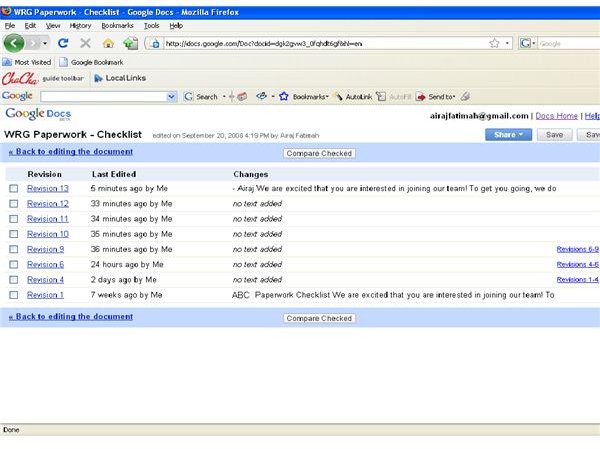How to Collaborate on Google Docs with Multiple Users
Editing Documents with Multiple Users
One of the most innovative features of Google Docs is allowing multiple users to work on a single document simultaneously. This capability of Google Docs has answered prayers for many people. People using traditional Word, Excel, etc, found it very tedious to coordinate their work. Editing a document, attaching it to an email and then waiting for a reply, only to find out the other person totally messed it up or didn’t understand a single word is enough to make anyone to pull their hair out. It’s a very hectic process and takes a lot of time until it is done right.
With Google Docs however, multiple users can view, edit and make suggestions to documents at the same time. If you are collaborating on a Google spreadsheet, there is an on-screen chat window where you can discuss and edit the spreadsheet in real time.
To use this novel feature of Google Docs, first you have to add users to a document. If you allow a user to view a document, he can only view the changes taking place but cannot edit. To work on a document together, ensure you add team members as collaborators to the document. Collaborators get the exact same editing tools as you, the owner of the document gets.
When there are two or more users working on a document at the same time, all changes the collaborators make can be viewed by the other users. A Google Doc page refreshes very frequently –usually every minute, allowing you to see the changes made to the document.
To see exactly what changes a user has made, and when, you can check the revision history. Click File, and then select Revision history. Alternatively, you can also access revision history by clicking Tools, then selecting Revision History. You will see a list of revisions along with the time they were made and what activity was performed. By selecting one of the revision histories, you will be able to see exactly what changes were made in that edit. You can even select two or more revisions and click on the Compare checked button to see the differences in both the documents.
These unique functionalities of Google Docs have many users raving about Google Docs. People are using Google Docs to plan their vacations, edit manuscripts, collaborate on volunteering for the community, work in different time zones and more. Due to its ingenious features, Google Docs is increasingly becoming a favorite application among users everyday.