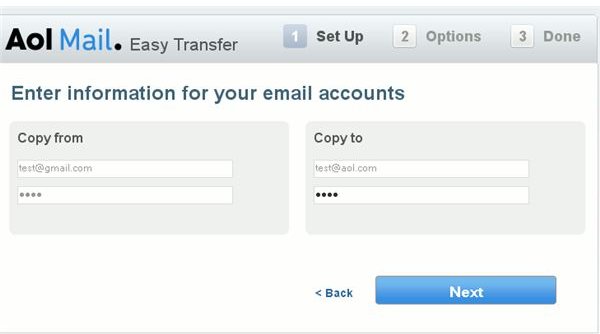Gmail Backup Options: How to Backup Gmail with an AOL Account
Backing Up a Gmail Account
Gmail and AOL are fairly good email providers. As much as AOL may be mocked, it’s at least functional. If you’re worried about any potential problems with Gmail, then you could want to backup the emails with another webmail service like AOL. Note that it could go both ways just as easily. You can effectively use Gmail as a backup for your AOL account using this process.
For the time being, you will need to keep renewing the process. The simple way to do this is with a simple setup for email forwarding. I’ll try to walk you through the process as painlessly as possible.
How to Backup a Gmail Account with AOL
The easiest way to do this is to first sign up for an AOL email account, if you don’t already have one. The process is very simple. Just click the button to register an account and follow their instructions. Once you have your account in order, you need to login and click on the little tab in the top right corner labeled Settings. Read the left hand menu and click on the tab labelled Accounts. You need to click on the highlighted text for easy account transfers.
Follow the link to their outside transfer service and agree to the terms and conditions. You can click the Learn More button to read their FAQ and find out more about the exact process. Afterwards you’ll come to a screen with simple Copy From and Copy To fields. Just type in the Gmail address on the left along with your password and then type in your AOL address on the right. Click Next to get to the section on options.
You probably don’t need to actually import your account settings and contacts. You will want to import your email messages and set up email forwarding for the next 30 days. Unfortunately, you’ll need to do this every month if you want to keep up the forwarding to AOL, although you won’t have to reimport the old messages. If you only want periodical updates to backup gmail with an AOL account, you just need to import the messages over once every few months.
It will take a period of time to move the stored Gmail messages over to your AOL account. If you have a lot of messages, then it might take up to two days. After this period of time is over, you will have all of your emails backed up on your AOL account for access.
Having a Backup Gmail Account with an AOL Account
I’ll also cover the reverse process for anyone who has an existing AOL account and wants a Gmail backup. This is actually a bit easier. Just set up a Gmail account to be used as your backup (we already have a full guide for how to set up a Gmail account). Then click on the Settings button in the top right corner. Click on the button for Accounts and Importing and click on the button to add an email account from POP3. Just follow their steps. Input your email address and then put in your password. Once you confirm, it will grab all your emails and forward them for 30 days. Just continue it as necessary, as covered in the last section.
These simple steps should let you have a backup email account for either AOL or Gmail.