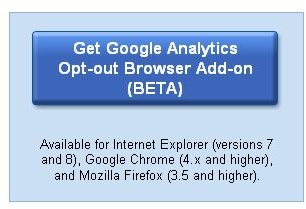How to Disable Google Analytics in Firefox
What is Google Analytics?
Google Analytics is a great tool offered by Google to webmasters to track the traffic they get to their websites. It provides statistical data to these webmasters. Google analytics provides data such as number of visits made by a user to a website, their operating system, their browser and other details. Google Analytics serves as a great marketing tool. Webmasters can use Google analytics to track which time of the day or night people visit their website and which areas of their websites get more visits and which don’t. It serves as a great tool for analyzing the traffic of a website
The Big Disadvantage
Google analytics is a great tool for webmasters. At the same time, Google Analytics affects the privacy of the searchers and browsers. Many users don’t like their browser being tracked. These people want to prevent their browsers from being tracked by disabling Google Analytics. Thankfully there are a few easy ways to prevent Google Analytics from tracking your browsing.
Disabling Google Analytics using fire fox plug-in
For starters, Google gives an option to disable Google Analytics. Just go to https://tools.google.com/dlpage/gaoptout. And click the “Get Google Analytics Opt-out Browser Add-on (BETA)” button. It should look just the same as the picture on the left. A link with a Google Analytics Opt-out Browser Add-on - Additional Terms of Service will open. Click Accept and Install. If you don’t see the window, then you’re probably blocking pop-ups. Click the allow button and it will appear. Restart your browser once it’s done. Now you are opted out of Google analytics! This method is the most recommended and easiest method for disabling Google Analytics.
Disabling Google Analytics by Disabling JavaScript
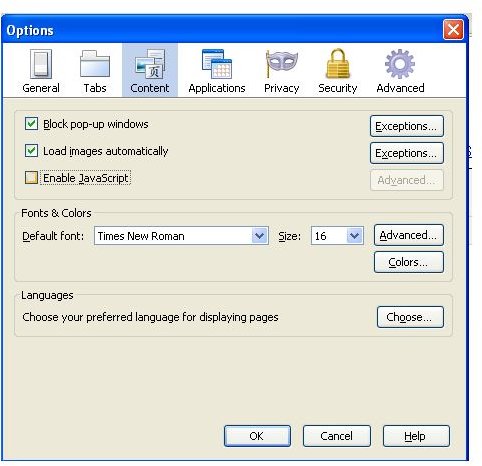
The Google Analytics code which is used to track users’ browsers is a simple piece of JavaScript code and hence it can be disabled by temporarily disabling JavaScript in your firefox browser by choosing tools>options> and then clicking the content tab. Once inside, uncheck the box labeled enable JavaScript . However, this is not highly recommended because disabling JavaScript may disable some features of the website.
Disabling Google Analytics by Adding a Code to Your Computer’s Windows Host File
This is pretty simple, but should only be attempted by someone who already knows what I’m talking about. You can just add the following code in the windows host file ( C:\WINDOWS\SYSTEM32\DRIVERS\etc) and Google Analytics will be blocked.
# [Google Inc] 127.0.0.1 www.google-analytics.com
Disabling Google Analytics by Using the Customize Google Plug-in
Go to https://www.customizegoogle.com/block-google-analytics-cookies.html and download the Customize Google Plug-in. A pop up will appear. Click the allow button, a new dialog box will appear. Just click install. Once it’s installed, restart your browser. Then go to tools>customize Google options> privacy and click don’t send any cookies from Google Analytics.
Note: It is not compatible with some versions of Firefox
Disabling Google Analytics by Using the AdBlock Plus Plug-in
Go to https://addons.mozilla.org/en-US/firefox/addon/1865/ and download the AdBlockPlus plug-in. A pop up will appear. Click the allow button. A new dialog box will appear. Just click install and restart your browser once it’s done. Then go to https://adblockplus.org/en/subscriptions and subscribe to “ABP Tracking Filter” and you have successfully disabled Google Analytics.