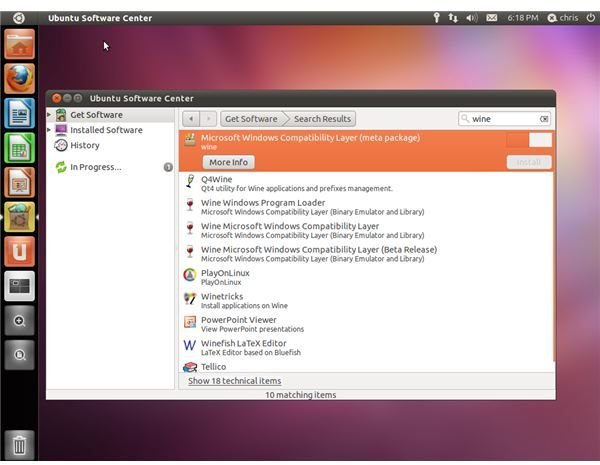How to Install Google SketchUp 8 for Ubuntu
Installing Wine
To install Wine open the Ubuntu Software Center application by clicking the Ubuntu icon at the top-left corner of the screen, then type “Ubuntu Software” into the search box that appears at the top of the screen and press “Enter.” If you’re using an older version of Ubuntu, click the “Applications” menu and click “Ubuntu Software Center” instead.
Type “Wine” into the search box at the top-right corner of the Ubuntu Software Center window that appears, then click the package named “Microsoft Windows Compatibility Layer (meta package)” that appears in the list and click the “Install” button. Provide your password when it’s requested.
If you’re using an older version of Ubuntu, the Wine version included in Ubuntu’s repositories might not work properly with Google SketchUp. You can install a newer version of Wine for Ubuntu from the Wine project’s official Ubuntu repositories. After you add the repositories to your Ubuntu system, you can update Wine to the latest version using Ubuntu’s Update Manager application
Installing Google SketchUp
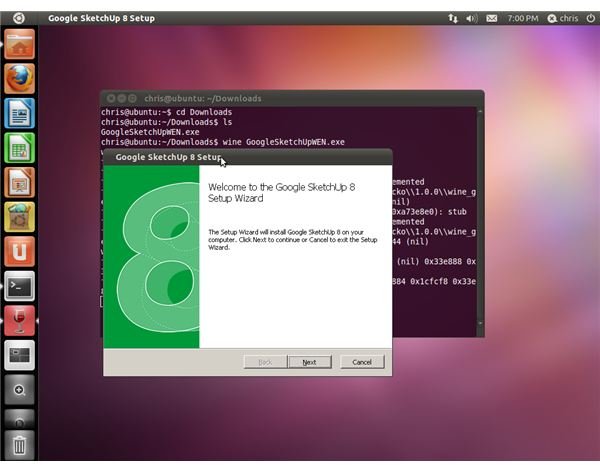
To install Google SketchUp download the installer from the official website. Download the version for Microsoft Windows, not Mac OS X, and save it to your computer.
Next open a Terminal window by clicking the Ubuntu icon at the top-left corner of the screen, then type “Terminal” into the search box that appears at the top of the screen and press “Enter.”
Type “cd Downloads” into the terminal window and press “Enter” to switch to your downloads directory. If you saved the Google SketchUp installer to another directory, replace “Downloads” with that directory’s name.
Type “wine GoogleSketchUpWEN.exe” into the terminal window and press “Enter” to start the installer in Wine. Install Google SketchUp normally when the Google SketchUp installer window appears.
Tweaking the Wine Registry
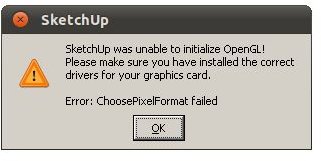
To tweak the Wine Registry you can open Google SketchUp from your desktop or applications menu at this point, but it’ll fail with an error message saying “SketchUp was unable to initialize OpenGL!” and “Error: ChoosePixelFormat failed.” You can get past this error message by editing Google’s SketchUp settings in the Wine registry.
Press “Alt” and “F2” at the same time to open the run dialog box, type “regedit” into the box and press “Enter” to open the Wine registry editor.
Navigate to the “HKEY_CURRENT_USER/Software/Google/SketchUp8/GLConfig/Display” key in the left pane of the Wine registry editor window that appears.
Double-click the “HW_OK” key, type “1” into the value data box and click “OK.” Close the registry editor after you’ve changed the value.
Running Google SketchUp
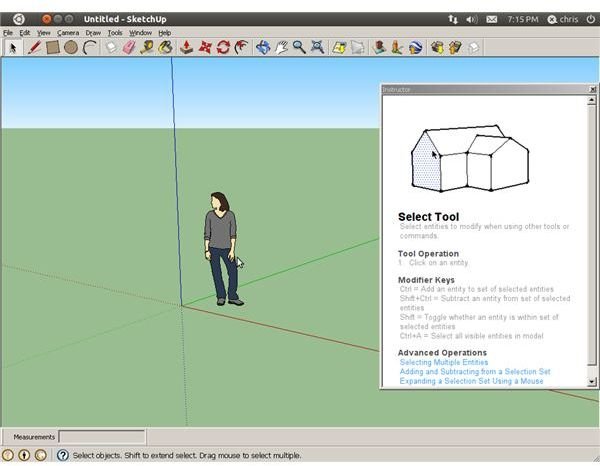
You can start Google SketchUp by double-clicking the ‘Google SketchUp 8” shortcut on your desktop.
You might be able to get better performance with the proprietary, manufacturer-provided 3D drivers for your video card, if they aren’t already installed. You can install them from the Additional Drivers tool in Ubuntu. Type “Drivers” into the search box in the application menu or look for it in the “Administration” menu under the “System” menu in older versions of Ubuntu.
References
WineHQ: Google SketchUp 8.x; https://appdb.winehq.org/objectManager.php?sClass=version&iId=21290
Screenshots provided by writer.