Top iPod Backgrounds
In my Mac OS X Wallpaper How to I talked about how looking at the same Mac OS X Wallpaper day after day can, over time, certainly become tedious. The same goes for your iPod Touch or iPhone background. Changing your iPod Touch or iPhone background can breathe new life into your device and is an excellent way to show off your tastes in music, art, movies and much more!
Size requirements.
The size requirements, in pixels, for an iPod Touch and iPhone are a standard 320 x 480. This is big enough to work some fantastic detail into your iPod Touch and iPhone backgrounds while still fitting the image to the screen. If the image is bigger than the standard 320 x 480 the iPod Touch and iPhone software still gives you the option to scale and set the image as your background.
How to change your background.
The process of changing your iPhone or iPod Touch background is pretty straightforward. The first and most important step is, of course, finding a fantastic background! Once you have done this simply follow these steps to set it as your iPod Touch or iPhone background:
- Download your image of choice to your hard drive.
- Launch iTunes, highlight your device, click the Photos tab and select Sync Photos.
- Leave iPhoto as the default location to sync photos from if this is where you stored your background(s).
- If you use a different location navigate to that location now.
- Once you have set these options go ahead and sync your iPod Touch or iPhone.
Once you have the image(s) on your device that you would like to be able to use as your background it is safe to eject and disconnect your device. Next, on your iPod Touch or iPhone:
- Open camera roll.
- Browse your albums until you locate the new iPod Touch or iPhone background.
- Tap the photo to bring it fullscreen.
- Tap the options button located in the bottom left hand corner of the screen.
- Tap Use as Wallpaper.
- Move, Scale and Set Wallpaper.
That’s it! You now have a new iPod Touch or iPhone background to show off. Keep in mind you can download as many backgrounds as you wish and change them as often as you like with these easy steps!
Now, the fun stuff. Let’s get you some new iPod Touch and iPhone backgrounds …
Where to find new backgrounds.
These are just a few of my personal favorite places to obtain iPod Touch and iPhone wallpapers. They are all pre-formatted for your device and ready for download.
If you are interested in even more iPod Touch and iPhone backgrounds a simple Google search will have your device full of fantastic iPod Touch and iPhone backgrounds in no time.
Setting your snapshots as your background!
Personally, I love the fact that I can be travelling, kayaking or hanging out with friends and family and take a quick snapshot and then set it as my iPhone background. Some of my favorite iPhone backgrounds are my personal candid snapshots! To set your snapshots as your iPhone background:
- Take your snapshot.
- Open Camera Roll.
- Locate and tap your Snapshot.
- Tap the options button in the bottom left corner of the screen.
- Tap Use as Wallpaper.
- Move, Scale and Set Wallpaper.
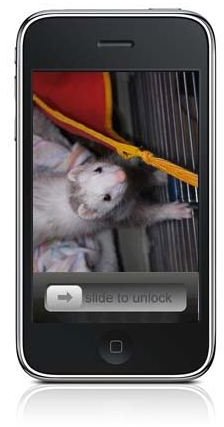
Setting your own personal snapshots as your iPod Touch or iPhone background is a great way to show off your recent trips, holiday fun or that new baby in the family.
Whether you are looking for a way to show off those personal shots or simply spice up your iPod Touch or iPhone, rotating your backgrounds on your mobile device is a great way to do it. Got a great site that offers free iPod Touch or iPhone backgrounds? Let me know via the comments section below.
