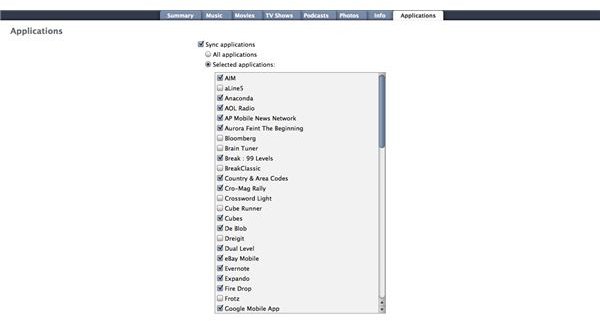Managing Games Apps on Your iPod iPhone
Using iTunes
Let’s start with the iTunes method. This is pretty straight forward. Connect your iPod to the computer and when iTunes opens select the iPod. Next go to the “Games” tab (for 3g Nanos, Classics, and iPods with video) or the “Applications” tab (for iPhones and Touches).Once in this tab you have two choices. You can choose to sync all games or apps, or you can choose to sync checked apps. The seoncd option allows you to save drive space by limiting what goes on the iPod. The first will do as it says and put every game or app on the iPod (assuming you have space available).
(figure 1)
Managing Apps Directly on the iPhone/Touch
If you have an iPod Touch or an iPhone you can easily manage applications/games directly on the device. To do this tap and hold on one of the application icons you have on your iPod. The icons will start wiggling and those that are deletable (any non-native app) will have a “x” next to the icon. To delete an application tap the “X.” You will be asked if you are sure you want to delete the app. Don’t worry about not getting back and app you want again later. If you have the app in iTunes you can always add it again with the method in the section above. If you have not added it to iTunes you can redownload the application for free. I have had to redownload an app, and I was not charged a second time.
Of course, you can also add new apps to your iPod Touch/iPhone by purchasing applications directly onto them from the App Store. One warning about doing this: Several people I know have had issues after buying directly from the App Store onto the device and prefer to buy in iTunes and sync the apps. I have had a mixed experience, and still like the convenience of downloading from the App Store.