Solving a Microsoft Windows Search Filter Host Problem
Overview: Search Filter Host
Microsoft Windows Search Filter Host (searchfilterhost.exe) is one of several executables that work with the Windows Search, although, some users have reported that Google Desktop Search also activates this process. The role of searchfilterhost.exe is to build an index of the file contents of searchable drives to allow the Windows system to quickly delver results in response to user searches.
Microsoft Windows Search Filter Host Symptoms
When Microsoft Windows Search Filter Host becomes a problem, it is normally characterized as one that slows down an otherwise fast computer system. If a user checks the “Processes” tab under Windows Start Manager, they may see that SearchFilterHost.exe, SearchProtocolHost.exe, and SearchIndexer.exe are working together to use nearly all available CPU and memory resources, SearchFilterHost.exe using between one-quarter and one-third of them.
Search Filter Host: Best Solution
One of the best ways to address problems with Microsoft Windows Search Filter Host hogging system resources, rendering a computer nearly unusable is to disable the Windows Search service. Do this by following these simple steps.
1. Open the Windows 7 services panel. Do this by typing “services.msc” in the Windows Start search field and then pressing
2. In the “Services” window, scroll until you find the “Windows Search” service. Right-click on it and choose “Properties” from the context menu. In the “Windows Search Properties” window, click the “Stop” button to turn off Windows Search for this session. Next, change “Startup type” to “Disabled.” This will prevent Microsoft Windows Search Filter Host from starting automatically.
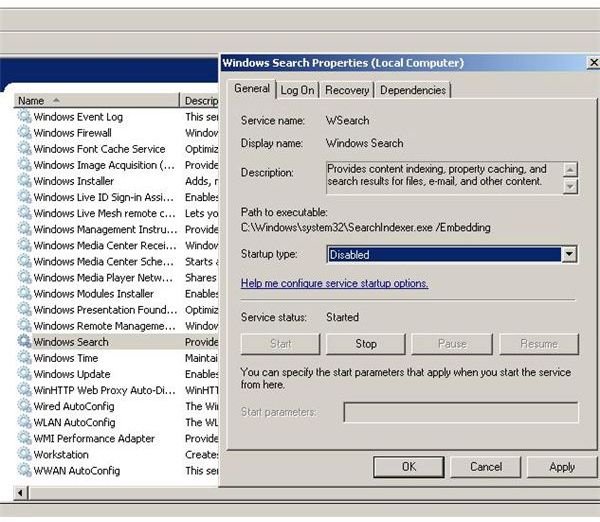
Although disabling the Windows Search service seems to be very effective at resolving problems with SearchFilterHost.exe, this may not be a feasible solution for all Windows users.
Throttling Windows Search
Some applications require that Windows Search services be enabled, meaning that disabling the Windows Search service may not always be a good solution for all users. Fortunately, there is at least one other way to help address problems with SearchFilterHost.exe. The solution shown here uses changes to Windows Search Indexing.
Windows Search indexing options are accessible by typing “Indexing Options” into the Windows “Start” search box. In the “Indexing Options” window, the indexed locations can be changed to reduce the load on the Windows Search system. Also, changes to the types of files indexed can have an enormous impact on efficiency.
On the “Indexing Options” screen, users can click the “Advanced” button. In the “Advanced Options” window, click the “File Types” tab and then uncheck the box next to “XML Filter.” Also, any other file types that may be unnecessarily indexed can be removed from the Windows Search service.
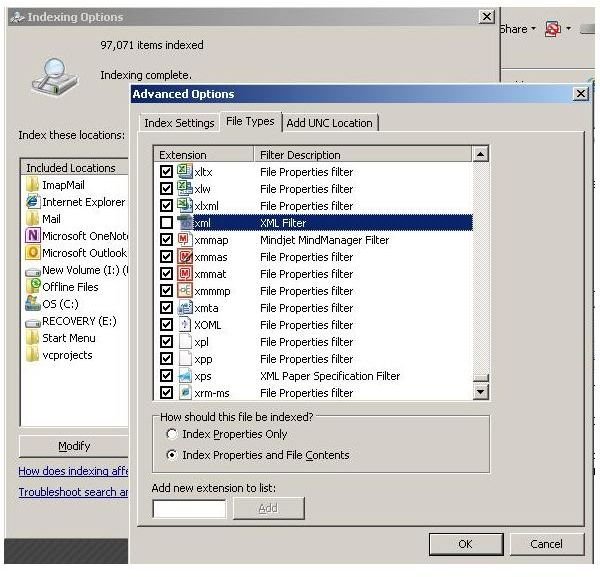
Summing it Up
Microsoft Windows Search Filter Host is a useful executable that loads with the Microsoft Windows Search service. Due either to a poorly designed Windows component or due to an inordinate load on the search system, the SearchFilterHost.exe process can slow down a system to a crawl by hogging precious system resources. Above were listed two ways to remove the use of a Microsoft Windows Search Filter Host as a cause for poor system performance.
Image Credits: Screen shots taken by Bruce Tyson
