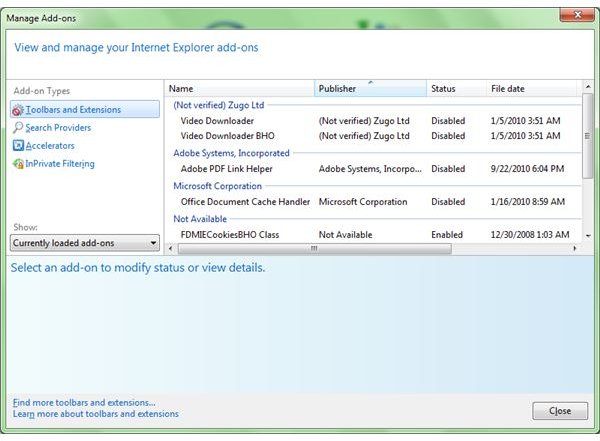Internet Explorer Not Printing - Reasons And Fixes
Internet Explorer Not Printing – Basic Troubleshooting
If your Internet Explorer is not printing, the most basic problems can be:
- Conflicting IE Helpers (Add-ons);
- Incompatible Components;
- Printer Drivers; and
- Absence of “Print Support Folders”.
We will discuss about the Print Support Folders later - first, let’s go through basic troubleshooting.
If you issue a Print command and the Preview shows nothing, the first place to check is the IE Helpers (see image). The IE Helpers are popularly known as IE add-ons. If you are on Windows XP, right click on the Internet Explorer icon and select Open without Add-Ons. To open Internet Explorer without add-ons in Windows 7 and Vista, where the right click option is not available, follow these steps:
- Open the Start Menu
- Navigate to Accessories -> System Tools
- Click on Internet Explorer (No Add-ons)
Load any website in Internet Explorer and try to print. If you are successful, there is a problem with one of the add-ons. Open the Manage Add-ons dialog and disable all add-ons. Enable each of them one by one while trying to print from Internet Explorer. This way, you can isolate the add-on that is creating problems and remove it.
If your Internet Explorer is still not printing, the cause may be a clash among components of IE. In this case, you need to reset IE. To reset IE, open Internet Options from Control Panel. Select the Advanced tab and click on the RESET button. Restart the browser and try to print. This should fix the problem.
If the Internet Explorer is still not printing after the reset, the final method in basic troubleshooting is a reinstall of the IE8. If you are using Windows XP, please refer to “Reinstalling IE7 and IE8” in my article, Troubleshooting and Reinstalling IE in Windows XP. If you are on Windows 7, check out the article Troubleshooting and Reinstalling IE in Windows 7 for both European and Standard versions.
Internet Explorer Not Printing – More Troubleshooting
If you still face the problem of Internet Explorer not printing, the problem might be the printer drivers. Press Windows key + Break key to open the Device Manager. Expand the Printers section by clicking on the triangle symbol or plus sign. Right click on the printer and select Upgrade Device Driver. When prompted, select Automatic Detection. You should be connected to the Internet for Windows to find a better device driver for your printer. If the process is a success, you will be notified accordingly. In some cases, the printer driver upgrade process may say that the Current Driver is up to Date. If you encounter this message, you may want to check out for updates on your printer manufacturer’s website. You may also contact the customer care to get the latest drivers for your printer. Once the latest drivers are installed, you should be able to print from Internet Explorer.
If your Internet Explorer is still not printing, the problem might be with the Microsoft Software Inventory Analyzer. Check the Add/Remove Programs in the Control Panel to see if the update is installed. If it does not appear in the programs’ list, click on the Installed Updates to see if it appears. If it is there, remove it and reboot. Try to print and see. This should solve the problem in most cases.
If you are still not able to print using Internet Explorer, check for a folder named Low in the path: C:\Users\(username)\appdata\Local\Temp where (username) is your profile name. If the folder Low is absent, create an empty folder under Temp and rename it Low. This done, type the following command at the command prompt (type cmd in Run Dialog to open Command Prompt dialog):
ICACLS C:\Users\(username)\AppData\Local\Temp\Low /setintegritylevel (OI)(CI)low
This should fix the issue. If you still find that Internet Explorer is not printing, you need to contact a local technician who can check different settings to solve the problem.
Suggested Reading: How to Speed Up Internet Explorer 8