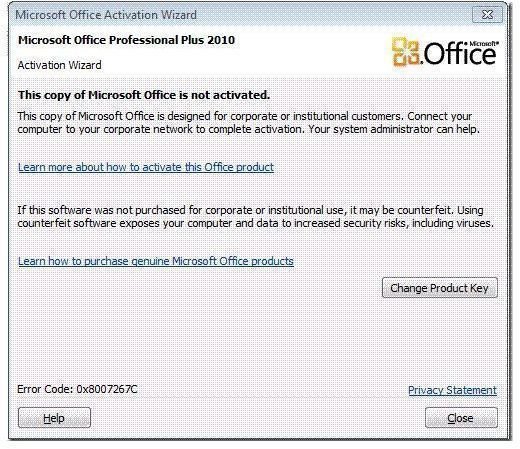Microsoft Office 2010 Activation Problems This Copy Of Office 2010 Is Not Activated
While trying to access any Office application after installing a volume licensed copy of Office 2010, sometimes you may get an error message that says, “this copy of Office 2010 is not activated.” This error is one of the most common Microsoft Office 2010 activation problems.
The procedure also applies to personal installations of Office 2010.
When you encounter the message, you can see a button labeled Change Product Key on the error dialog (see image below). Click on the button and enter your 25 character Office 2010 product key. Please note that you will get a green tick mark if the product key is correct, else you get a red X. In case you get a red X, make sure you are entering the right product code. If you downloaded the software, you can see the product key in the email you get following the purchase. If you bought a CD, you can see the product key on the CD label or on the CD box. Make sure you are entering the key correctly. When you get the green tick mark, click on Continue. This will again present you with the Installation dialog box with two options Install Now and Customize. Click on Install Now. This action will prompt Office setup to reconfigure.
Clicking on the button will not install anything as you have already installed it. It just reconfigures Office 2010 for use with your copy of Windows operating system. Once the configuration is complete, open any Office 2010 application such as MS Word. You will get the Activation Wizard as shown in figure below. Select either of the options and let the Wizard complete. Once the activation is complete, you should not encounter any more Office 2010 activation problems. In short, you reconfigured the Office installation and activated it again using the above steps.
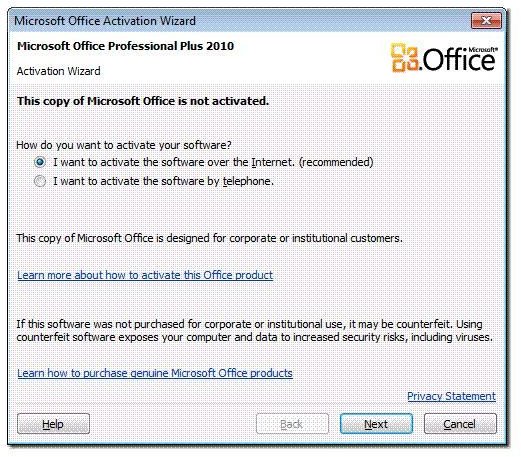
Having dealt with one of the most common Microsoft Office 2010 activation problems, let us now focus on the other common error where the Activation Wizard aborts saying “Try again Later”.
Microsoft Office 2010 Activation Problems – An Unspecified Error Occurred
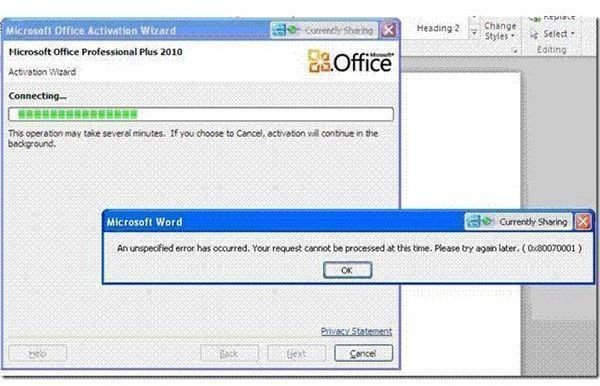
Another most common activation problem is that you get a message that says - “an unspecified error has occurred, please try again later” (see image). If you get the message, it can be attributed to a missing registry key. To fix this activation problem, open the command prompt, type the following command exactly as it is shown, and press the Enter key:
REG ADD HKEY_LOCAL_MACHINE\SYSTEM\CURRENTCONTROLSET\CONTROL\CLASS\{4D36E967-E325-11CE-BFC1-08002BE10318} /v UPPERFILTERS /t REG_MULTI_SZ /d PartMgr /f
You can also copy the above command and use the Edit option in the command prompt dialog to paste it on the prompt. After pasting the command, press Enter. You can get the Edit option by clicking on the icon on the top-left side of the title bar in the command prompt. To open the command prompt on any Windows OS, press Windows key + R to open the Run dialog box. Type cmd in the box and press Enter key.
Once you hit Enter, type Exit to close the command prompt. Reboot and open any Office 2010 application to start the activation process again.
Following the above, you should not get any more activation errors. If you still face any Microsoft Office 2010 activation problems, please let us know using the comments section.
Note: You may also be interested in Office 2010 Installation Problems and Upgrading Office 2010 – Discounted and Free Upgrades.