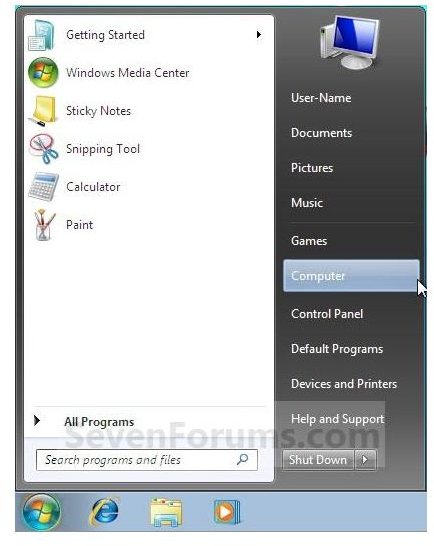Can't Run Check Disk CHDSK On Windows 7
What is Chkdsk
Chkdsk is a disk checking tool that is included in Windows 7. It is very similar to the “scandisk” tool, which is in older versions of Windows. The chkdsk tool is used to scan your hard drive to make sure it is healthy. Chkdsk is used to repair errors related to bad sectors, cross-linked files or lost clusters. System crashes, power outages, and incorrectly turning off your computer can cause file corruption on a hard drive. If you move your computer and bump it up against something this can jar your hard drive and cause damage to the sectors. Chkdsk is designed to fix these problems. It is good practice to run Chkdsk on your system on a monthly basis. If a hard drive is failing Chkdsk can serve as an early warning. If you run check disk and it finds bad sectors then this is a sign that the drive may be going bad.
Do not interrupt check disk once it starts going through the scanning process. In some instances you can hurt the hard drive by starting and then stopping a scan. It is not a good idea to run Chkdsk during bad weather where there is a chance for a power outage.
How to Run Chkdsk
To run chkdsk in Windows 7:
Click on Start and select Computer. This will list the drives that are available to scan on your computer.
Right click on the drive you wish to scan for errors and select Properties:
Click the Tools menu and Check Now under the error-checking section:
You have an option to “Automatically fix file system errors” and “Scan for and attempt recovery of bad sectors.” You should always leave the “Automatically fix file system errors” box checked. Check the “Scan for and attempt recovery of bad sectors” box if you are having a problem with your hard drive. This option will take longer but it will attempt to fix and recover bad sectors on the drive. Choose the options you want and click Start.
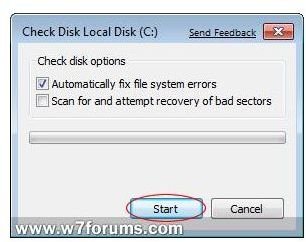
If you try to check a disk that is currently in use, you will receive a message asking if you wish to schedule a scan. Accepting this will perform the scan next time you restart your PC:
There is a great chkdsk Windows command line guide that will help you learn more about chkdsk commands.
Run Chckdsk at the Command Prompt
You can also run Chkdsk at the Command Prompt. Open the Command Prompt window by typing Run in the Search Field then CMD and click OK. Type Chkdsk at the C: prompt and press enter. This is a check disk in read only mode. You can use different “switches” to use with Chkdsk and this gives you more options.
Chkdsk /f fixes errors it finds on the drive.
Chkdsk /r identifies any bad sectors and attempts recovery
Chkdsk /v displays a list of every file in every directory