JavaScript is Not Working in Internet Explorer: How to Enable JavaScript in Internet Explorer
Enabling JavaScript
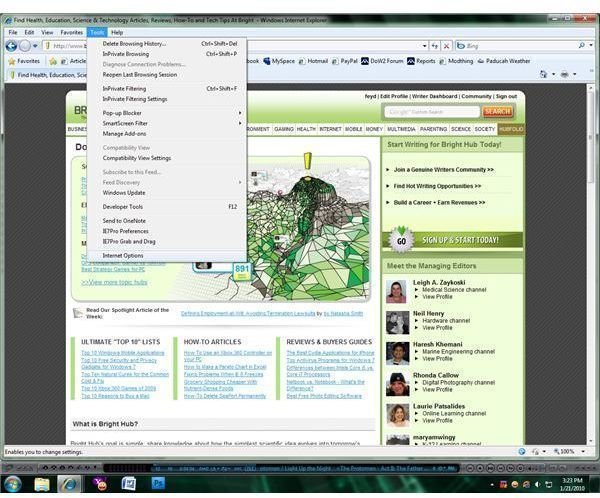
Many web browsers, Internet Explorer included, automatically disable JavaScript when their Internet security settings are set at or above specific levels. Some computer technicians may also disable JavaScript when trying to remove viruses or other malware from a computer and then simply forget to turn it back on. Regardless of why JavaScript is disabled in Internet Explorer, it is fairly easy to turn it back on again. If JavaScript isn’t working in Internet Explorer, open the “Tools” menu from the menu bar (or hold the “Alt” key and press “T”) and select the “Internet Options” item at the bottom of the tools list. When the Internet options window opens, click on the “Security” tab in order to access the browser’s security settings page so that you can enable JavaScript.
Enabling JavaScript for All Websites
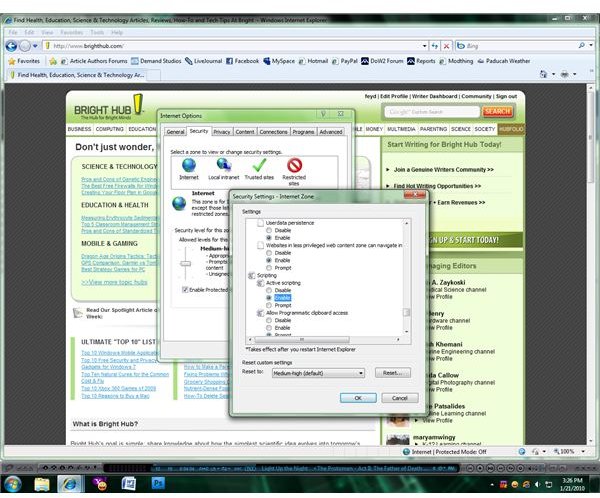
The “Internet” zone should be selected by default on the security tab, but if it’s not then click on the “Internet” item in the “Select a Zone” section of the page. Once it is selected, click on the “Custom Level…” button in order to create a custom security level for Internet Explorer. Scroll down through the various security settings until you reach a section labeled “Scripting”; the first item in the section should be labeled “Active Scripting”, and will be disabled if JavaScript isn’t working. Change the “Active Scripting” setting to “Enable”, then click the “OK” button to accept the change. If you would prefer to be prompted whenever JavaScript attempts to run you can instead change this setting to “Prompt”, but be aware that a vast majority of the websites on the Internet use JavaScript in some way and you will be receiving a lot of prompts. Regardless of the setting that you choose, you will need to close all of your open windows and shut down Internet Explorer before the change will take effect. The next time you open the browser, JavaScript will be enabled.
Enabling JavaScript Only for Trusted Websites
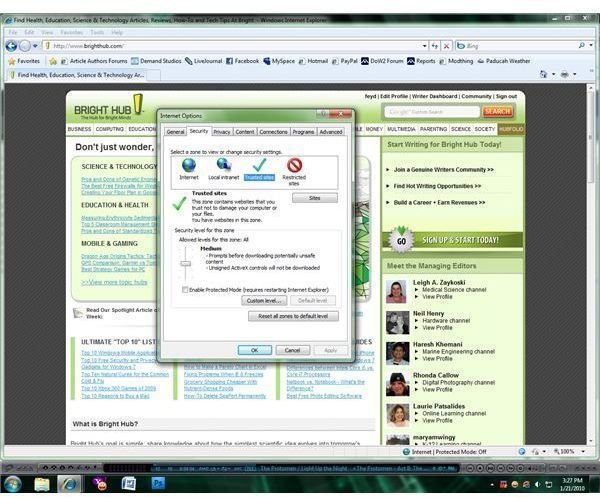
If you have websites defined in the “Trusted” zone, you can turn JavaScript on for these sites only if you prefer. This will keep your previous security setting intact for the Internet at large while letting websites that you trust run their scripts. The process is similar to that of enabling JavaScript for all websites, but when you open the “Security” tab on the Internet options window you should select the “Trusted” zone instead of the “Internet” zone. Click on the “Custom Level…” button as before, scrolling down to the “Scripting” section and enabling active scripting. Once the change has been accepted you will still need to restart Internet Explorer; any sites that you have defined in the “Trusted” zone will now be able to run JavaScript.
Image Credits: Screenshots by J. Edward Casteele