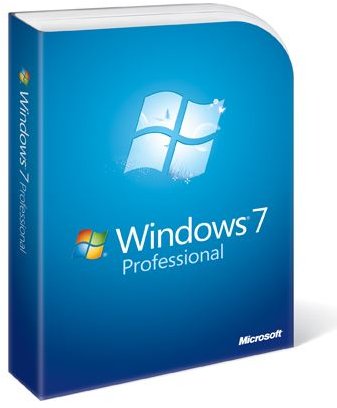Complete List of Windows 7 Shortcuts
Overview
There are plenty of comprehensive keyboard shortcut lists, but I found it was difficult to find a list of mouse based gestures or shortcuts. Do you know how to minimize all windows using a simple gesture of your mouse? How about maximizing all windows? This article will list some of the more useful keyboard shortcuts and introduce you to one of the nicer features of Windows 7 – mouse gestures.
Mouse Gestures
Why it took so long for Microsoft to start utilizing mouse gestures in it’s OS is beyond me, but Windows 7’s inclusion of basic mouse gestures makes doing things a bit quicker.
- Maximize windows – to maximize a window, grab it by the title bar and drag it to the top of the screen. The window will automatically maximize. This is such a basic feature, but one I use countless times a day.
- Minimize windows – useful if you’ve got a bunch of windows open and you want to minimize them all except the one you grab. Grab a window by the title bar and shake it from left to right. All windows will minimize to the task bar.
- Maximize all windows – Grab the same window used to minimize other windows and shake it – your minimized windows will pop up again.
- Pin a window to the left or right – This is useful if you want to compare two documents or have two equal size windows next to each other. Grab a window by the title bar and drag it to the left or right side of your screen. The window will expand vertically to take up the entire height of the display and will shrink (or expand) width-wise to take up about 1/3 to 1/2 of the screen width. You can do the same thing (using the other side) to have your two windows side by side.
New General Shortcuts for Windows 7
Several new shortcuts were introduced in Windows 7 – many focusing on the use of the Windows key and window movement\placement.
- Windows Key+Left Arrow – dock the active window on the left side (maximized vertically)
- Windows Key+Right Arrow - dock the active window on the right side (maximized vertically)
- Windows Key+Up Arrow – maximize the active window
- Windows Key+Down Arrow – minimize the active window
- Windows Key+Shift+Left Arrow – move the active window to the left monitor (multi-monitor)
- Windows Key+Shift+Right Arrow - move the active window to the right monitor (multi-monitor)
- Windows Key+Home – minimize all windows except the active window
- Windows Key+Space – preview the desktop – this hides all windows until the keys are released
- Windows Key+Plus sign – zoom in
- Windows Key+Minus sign – zoom out
- Windows Key+P – presentation display mode
Taskbar Shortcuts New to Windows 7
These shortcuts are focused on the task bar:
- Shift+Click on program icon – opens another instance of a program
- CTRL+Shift+Click on a program icon – open another instance of program running with administrative privileges
- Shift+Right+Click on program icon – show the window menu
- CTRL+Click on program icon (with multiple instances already running) – cycles between the running instances
Common Shortcuts
These shortcuts are commonly used and have been “standard” shortcuts for quite some time:
- CTRL+A – selects all (files, text, folders, etc.)
- CTRL+C – copies the selected item (text, file, etc.) to the clipboard
- CTRL+X – cuts the selected item
- CTRL+V – paste the contents of the clipboard
- CTRL+Z – undo an action
- Windows Key – brings up the start menu
- Windows Key+L – lock the computer – especially useful in corporate environments
- F1 – displays help
- F2 – rename the selected item
- F5 – refresh the selected window
- ALT+TAB – switch between open windows
A complete list of shortcuts can be found on Microsoft’s site, but it’s a bit unruly, so be prepared to do some searching.
https://windows.microsoft.com/en-US/Windows7/Keyboard-shortcuts