How to Organize Your Files on Your Hard Disk
File Management
File management is one of the more mundane tasks computer users have to manage in order to keep things running smoothly. After all, it’s no use having gigabytes of data on your drives if you can’t find anything.
Having a simple but clear plan can make the storage and retrieval of your data much easier, and once implemented can save a lot of time, thought and hassle in the long run. If you can get into a habit of using a specific scheme it soon becomes second nature and takes no thought at all.
My method of file organization goes something like this:
The C: drive is for nothing but Windows and it’s files. I have a 40Gb drive for that and nothing else. The thinking behind this is that Windows needs rebuilding sometimes, and I used to lose settings, important data and it took an age to restore everything. Having a drive for Windows and nothing else isolates it from the rest of the system. If I have to rebuild it, I don’t lose anything else.
My D: drive is a different hard disk. This is my “Applications” drive. It is here I install everything I need to use. Applications like Firefox, Office, OpenOffice, Spybot, Winamp, VLC and everything else is installed here. While settings folders may be installed in the Local/Users file on the C: drive, you can back that up regularly. I don’t mess with the D drive, only defrag it once in a while.
On a separate partition I have E: which holds my games. I don’t play as much as I used to, but there are still a few games installed here. Like the D drive, I don’t mess with it, apart from installing and uninstalling the games. I also have a backup of the My documents folder in here, as many games like to store save game information in that folder. More on duplicating those files later.
File Organization
The F: is my last drive, and is again a separate device. This is for music, movies and general stuff. In fact it is actually called my “Storage” drive. It is here that I keep a disk image of C: backups of My documents and the Users folder.
Inside each of these drives is a pretty simple file system. I leave C: alone and let Windows handle that. On the others I have all the programs, games and folders at root. This means as soon as I open the drive, the programs are there for me to access. On F: I have a folder for each file type, music, movies, backup, whatever.
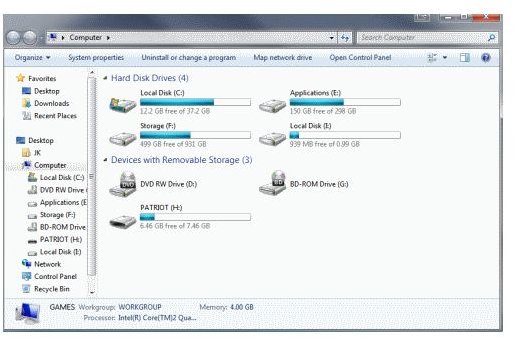
I also use a tool called SyncToy, which is a free Microsoft program that makes backups of folders. It can be configured to run automatically and it is through this that I keep an up to date backup of the My Documents and Users folders.
This system of file organization may not be the most elegant in the world, but it is the most resilient. I can lose the C: drive any time and be up and running again within the hour. I have backups on a separate hard disk of all the important folders, .PST files and a complete image of the C: drive. I use SyncToy to backup all my work to an external USB drive each day and everything is taken care of automatically for me. I don’t even have to think about it now.
If you’re looking for a fault tolerant way to organize your files on hard disk then I suggest copying mine. You don’t have to use different physical drives, just partitions, as long as they are backed up somewhere. This method protects you and your data from any problems that Windows might suffer from or create. A format no longer has to be the end of the world, as everything else is safely stored elsewhere.
