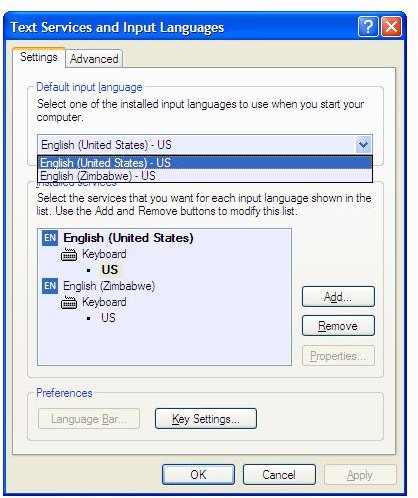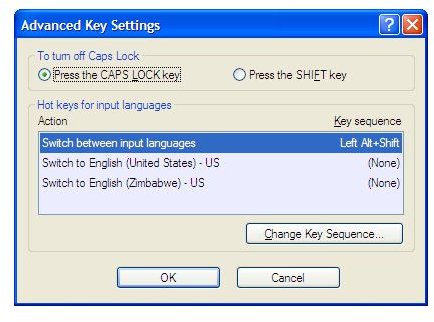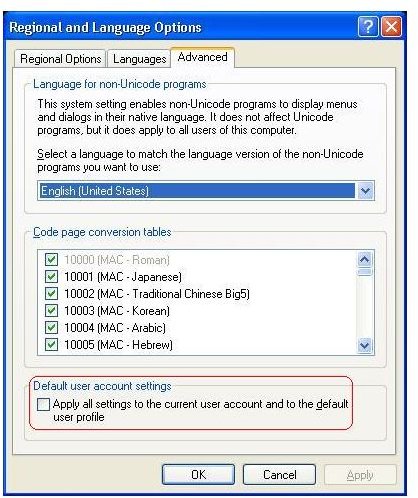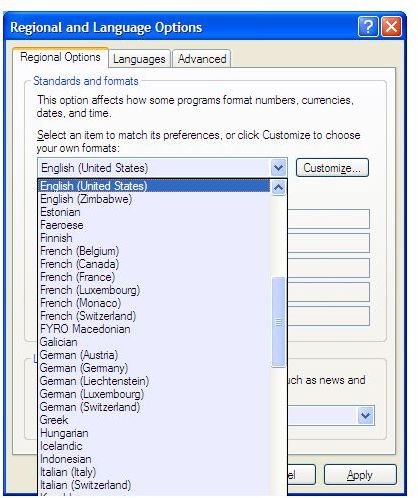How to Change Computer Language to English in Windows XP
Changing Computer Language to English in Windows XP
If you bought your computer with Windows XP in some other language set as default, you need not worry. You can always change it using the Control Panel. English, along with several widely used languages, is present in almost all Windows XP installations. You only need to set it up so that your copy of Windows XP works with English.
The following steps explain how to change computer language to English in Windows XP.
-
Open Control Panel and double click on the Regional and Language Options icon.
-
In the first tab, Regional Options, select English (US), English (UK), or any other English (there are many versions of English pre-loaded) as per your wish. The option is available in the first drop down list under Standards and Formats (see Fig 1). You may also click the Customize button next to the drop down to customize the format of date, time, currency etc.
-
Click on the next tab, Languages and then click the button labeled Details. In the Text Services and Input Languages dialog box, you can see all the installed languages. Select English in the list of available languages under Default Language Settings (Fig 2).
-
To create a keyboard shortcut for switching among installed languages, use the Key Settings under Preferences (Fig 3). Please note that you can also use the Language bar to switch among languages. Click OK to close the dialog box.
-
To set English as the default language for the particular user account, click on the Advanced tab of Regional and Language Options dialog box**.** Make sure English is being displayed in the drop down box and check the last option in the dialog box (See Fig 4).
-
Click OK to close the dialog box and logoff for the settings to take effect.
Though this is the most common method used to change the computer language to English in Windows XP, it only changes the GUI and sometimes creates problems with few applications such as Internet Explorer and Outlook Express. If you are facing such problems, you can download MUI patches from MS download center.
NOTE: The above method is often considered as a temporary solution when you have to use different languages. To change the computer language to English in Windows XP so that it has a system wide affect, it is recommended that you perform a fresh install of Windows XP and select English when prompted for language during installation. Later, you may install other languages as required.
Image References