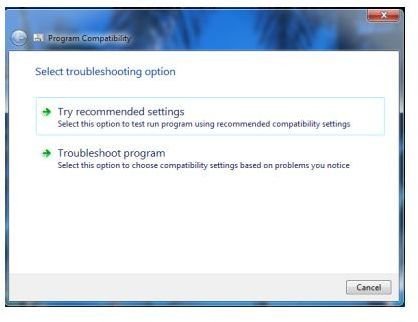Windows 7 Troubleshooting: Tips and Tricks to Keep Your System Running Great
Windows 7 is one of the latest versions of the Windows line of operating systems. Microsoft seems to have taken on board various criticisms of previous releases and addressed as many of them as they could. Troubleshooting from within the system is now more straightforward than ever before. New tools such as the Troubleshoot Compatibility option and a Control Panel troubleshooting application are built into the software and run natively within it.
Troubleshoot Compatibility Option
One of the main problems with Windows Vista was its incompatibility with previous versions. This has been (largely) addressed in Windows 7 with the advent of the “Troubleshoot Compatibility” option. Access it by right clicking on an application icon and clicking on the second standard menu option.
This built in tool can solve most issues with programs not working because of incompatibility. Clicking “Try recommended settings” will load the application with the default settings of Windows XP Service Pack 2. This will simulate the Windows XP environment to allow the program to work. Hopefully your program will work after this, but if it doesn’t then you can manually choose which version of Windows you want to try next.
This tool is especially useful if you are migrating from an older version of Windows and are finding that a program doesn’t work properly. Selecting the last known working version should allow the program to function properly. These settings are saved and will be used each time you use the application.
Control Panel Tool
The next tool is in the “Control Panel.” Open it by Navigating to “Control Panel,” then “System and Security,” and selecting “Troubleshoot common computer problems” under the “Action Center” heading.
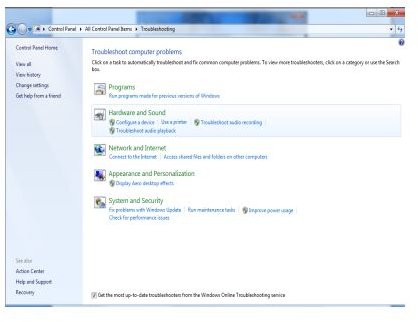
If you can’t find what you’re looking for in this window, click the “View all” option from the left pane.
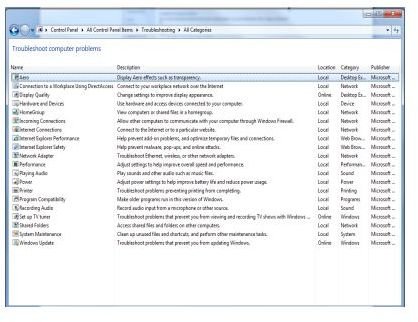
The screenshot to the right displays all of the options available from within Windows.
Alongside these built-in tools are the usual preventative measures that any computer user should be undertaking. Installing antivirus software is essential for all users without exception. There are many subscription and free options out there that run perfectly well with Windows 7 so there is no excuse! Firewall software is also a requisite for any PC that is online, even for a few minutes at a time. The built-in firewall is adequate but it would be folly to put all your eggs in one basket. Again, there are plenty of options available, paid and free.
Ensuring your device drivers are fully up to date is the last troubleshooting tip we are going to cover here. Windows includes as many default drivers as it can. They won’t all be the perfect drivers for your hardware, but will generally allow them some basic functionality. Discrepancies between the hardware and drivers are a major source of problems with any PC. Ensuring you have the correct driver versions for each piece of hardware is a big step in the direction of hassle free PC use. Keeping these drivers up to date will reduce the amount of problems you experience and ensure you get the most out of your computer system.
References
- Microsoft Support: Fix Broken Desktop Shortcuts and Common System Maintenance Tasks, http://support.microsoft.com/mats/system_maintenance_for_windows/en-us
- Screenshots provided by writer
- Windows: Troubleshooting in Windows, http://windows.microsoft.com/en-US/windows7/Troubleshooting-in-Windows
- Microsoft: Windows 7 : Troubleshooting and Support, http://technet.microsoft.com/en-us/library/dd349347%28WS.10%29.aspx