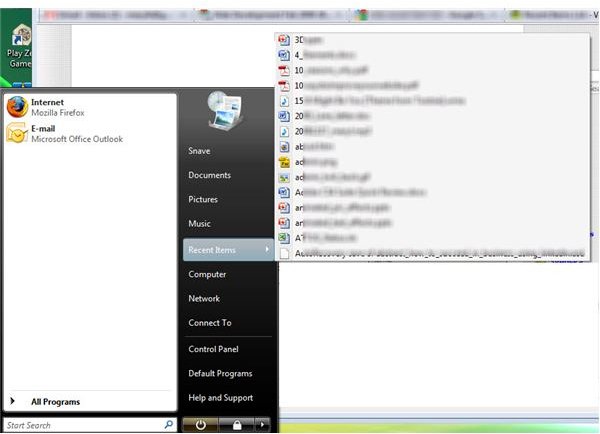How to Change the Sorting Method of the Documents and Recent Items List in Vista
I knew Vista’s Documents list had problems when it didn’t show the last document I worked on in Microsoft Word. Instead, it displayed documents in alphabetical order. That made no sense because some of those items were much older than the most recent document.
That started my investigation in improving the Documents and Recent Items List. I figured others had the same problem or had different wishes for the list like turning it off.
Those using the Classic Start Menu see recent items in Start and Documents. Those not using the Classic Start Menu will find recent items under Start and Recent Items as the image below shows.
Recent Items in Vista
You may simply have no need for the Recent Items or Recently Opened Programs list. Turning them off takes a couple of steps. Right click the Start button and select Properties. Select the Start Menu tab (if not already), and deselect “Store and display a list of recently opened files” and “Story and display a list of recently opened programs” under Privacy.
Recent Items disappears for those not using Classic Start menu. Classic Start menu users will still see Documents, but instead receive links to document folders instead of specific documents.
Not So Elegant Solution
One way to sort the recent items list by date instead of alphabetical – poor files with names that begin with “Z” – means opening the Recent Items folder. You can do this two ways. Before diving into these, make sure you’re not using Classic Start menu. To verify you use Start menu, follow these steps:
- Right-click Start.
- Select Properties.
- Select Start menu instead of Classic Start menu.
- Click OK.
Now, you can either open it through the Start menu or create a desktop shortcut to instantly open the Recent Items folder. Here are the steps for opening through the Start menu:
- Click Start.
- Right-click Recent Items.
- Click Open.
This opens the folder. Click the header to use as your sorting column.
To create a shortcut on the desktop, do the following:
- Click Start.
- Right-click Recent Items.
- Select Send to and Desktop as image shows below.
Now you have a shortcut on the desktop. Click it to open the Recent Items folder. Click the header you want to use for sorting your files. The advantage of these two methods is that you can see a longer list than what appears in the Start menu.
Recent Items Desktop Shortuct
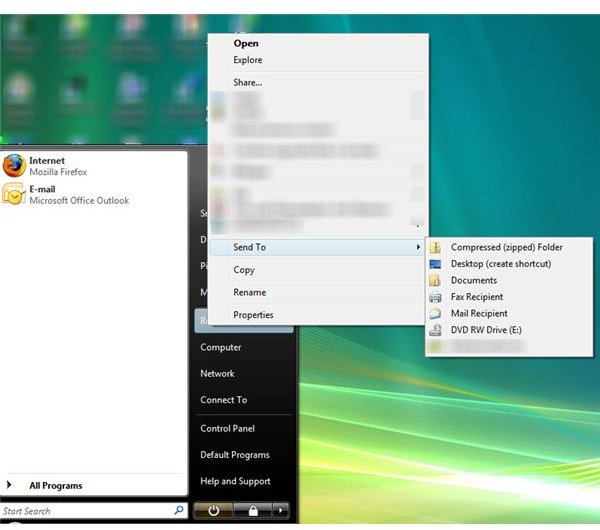
Third Party Software Solutions
If these don’t satisfy, perhaps this calls for Flexigensoft’s ActualDoc. It adds a shortcut to your system tray so you can find your most recent accessed documents in two clicks. Lite and Professional versions are available. Lite is free while Professional provides more customization options.
Microsoft Live also has a Recent Items widget that has mixed reviews. At least, it offers another option if you like widgets.
No doubt, it looks like Microsoft didn’t think through the Recent Items feature. I wonder what happens in Windows 7.