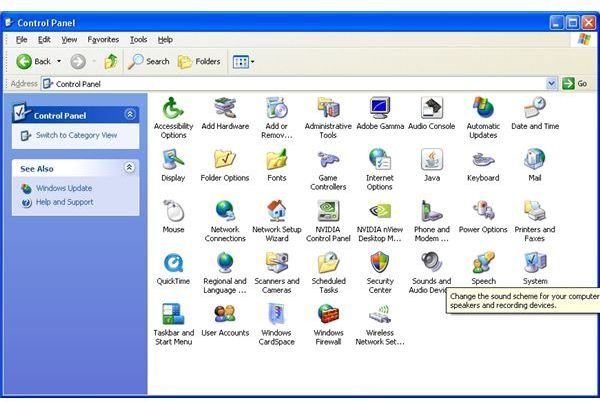GoogleUpdateTaskUser and GoogleUpdateTaskMachine: Stop Google Chrome from Updating
Task Scheduler and Google Chrome
Google Chrome Updates
The Google Chrome browser automatically updates itself via a background process that silently accesses the Internet and downloads whatever updates are available. In theory, this is a nice feature that keeps the browser constantly up to date, but it can be a major pain for some users, especially if you closely monitor the Google Chrome system resources in use.
Power-users for example are likely to be using the full resources of their computer. Although the GoogleUpdate.exe process is set to run only when the computer is idle, most power users take their PC from zero to 100% in seconds. So, if GoogleUpdate.exe just happens to think now is a good time to be running, right before you hit compile, you’ll notice the lag.
Security conscience users are likely to be irritated as well. After having some odd, unexplained behavior occur on my computer, I installed the COMODO firewall, and set it to a high level of security. Imagine my surprise when it seemed like every 10 minutes or so, GoogleUpdate.exe caused the firewall to note that it was trying to create a new directory. After the tenth time, I got fed up and went looking to hunt the Google updater down and slap it into next week.
Windows Task Scheduler
Ironically, despite the many powerful system tools I have installed, it took me longer to find out where the constant stream of Google Chrome updates were coming from. Just like software manufacturers stopped using the Startup folder to get their programs launched at boot time because users figured it out and started deleting the ones they didn’t need, software products have also stopped using the Windows Task Scheduler to run their programs at automatic times. So, after hunting down registry keys and services, and who knows what else, GoogleUpdate.exe was still running dozens of times every day.
I knew I could delete GoogleUpdate.exe altogether, but the truth is I want to keep it updated; I just don’t need it to check for updates four times an hour. Finally, I stumbled into the Task Scheduler.
In the Windows XP Control Panel, you’ll find a Schedule Tasks icon. This is the Windows task scheduler. Inside, there are two Google Updater functions. One is GoogleUpdateTaskMachine, and the other is GoogleUpdateTaskUser. Both are set to run whenever the computer is idle for 10 minutes. This is a nice thought, but in reality, it causes both of them to run way too often.
Fortunately, this is an easy fix. By editing both tasks to run on your own schedule, you can avoid their continuous startup. Daily updates would surely be enough. Frankly, I think weekly updates are fine considering I keep a pretty close watch on the tech scene and would know if something major was up.
You can set them however you want them set for you. Just make sure that GoogleUpdateTaskMachine runs before GoogleUpdateTaskUser. I have GoogleUpdateTaskMachine run Monday at 2:02 am and GoogleUpdateTaskUser run at 2:06 am on Mondays. I think that should be plenty.
I know that Google isn’t used to installing software on people’s machines, but these little flubs are starting to get annoying. I hope they are taking some notice and looking to change their processes in the near future. Of course, Microsoft isn’t any better. They recently sent me scrambling to figure out what Microsoft Seaport is after installing it on my computer.
Reference: BestHubris.com - https://besthubris.com/computers-internet/google-software-updater/