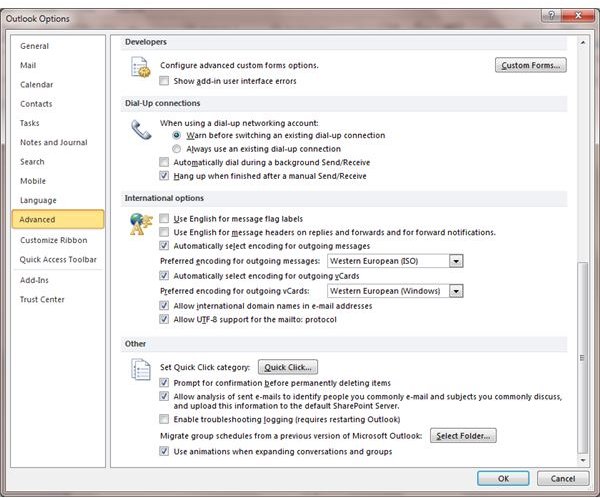What to Do with Emails Full of Strange Symbols in Outlook
Why Would Anyone Send an E-mail Like That?
So, you’re sat working away on a vital report that is due in before you go home when your Outlook e-mail client chimes to announce that you have a new message. Noticing the subject line on the desktop alert that appears, you click the alert to view the message, only to see that there are countless strange symbols in Outlook, and no message.
Clearly this is distracting, but you want to know what is going on. Why would anyone send an e-mail message like that, one that apparently makes absolutely no sense?
It’s all down to a concept known as character encoding, and the native tongue of the sender…
E-mails I Received have Strange Symbols in Them
As you probably know, e-mail messages can originate from any computer (or indeed tablet or mobile phone) anywhere in the world. As a result it can be difficult to make every single e-mail message 100% legible.
If you consider the number of different types of message we get – from plain text emails from friends to promotional e-mails from eBay or Amazon and beyond – and just how many different image and text elements these can contain, you should begin to get an idea that it is pretty amazing that the number of messages we receive are actually legible.
Thanks to character encoding in Windows and Outlook, the messages you send will make sense to the majority of recipients. However if someone in, say, Turkey has e-mailed you from a computer without the encoding software enabled, then a nonsense message full of odd characters will be received. (In Outlook, they might resolve this via File > Options > Advanced > International options > Automatically select encoding for outgoing messages and use the Western European (ISO) option).
Unfortunately there is little that you can do as the recipient of such a message, so dropping the sender a line and asking them to make such a change to Outlook (or whatever mail client they are using) will enable them to resend the message in a format that you can understand.
Writing Messages with Strange Symbols
However this isn’t the only way in which you might experience strange symbols in Microsoft Outlook. As well as receiving messages that look like random characters, you might find that when writing a message there are some unusual characters appearing, mostly after headings and carriage returns (new lines).
Usually, this will be the pilcrow, also known as a paragraph line or alinea, and is used to denote a new paragraph.
So why don’t you usually see it?
Typically, the pilcrow is hidden, and in most cases remains so. However if you need to resolve document formatting issues, the pilcrow and other invisible formatting symbols can be unveiled, allowing you to make changes.
If you can see the pilcrow, you’ve probably accidentally caught the Outlook hotkey combination that activates it. Hold CTRL+SHIFT+8 to disable the formatting symbols.
Is That the End of Strange Symbols in My Emails?
While disabling the markup view in Outlook is easily done, remember that if you accidentally caught the hotkey combination once, you might again, so you might want to jot down the shortcut that is used.
Meanwhile, you should also understand that you have no control over the strange symbols found in incoming e-mail messages. To fix these problems, contact the sender and explain to them how to sent clear messages in Western European character encoding.
References
Author’s own experience.