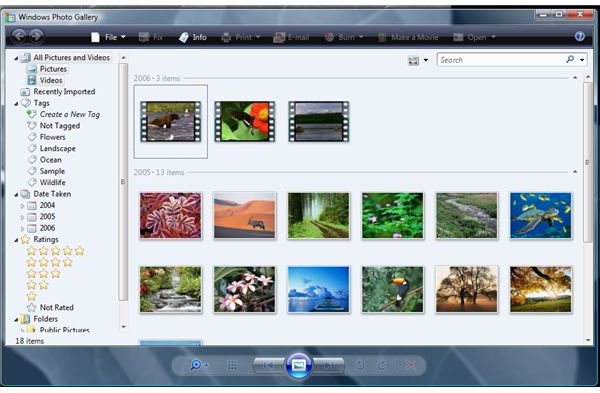Solving an Error When Editing Pictures in Vista's Windows Photo Gallery
Windows Photo Gallery
The Photo Gallery in Vista and Windows allows computer users to organize or fix any pictures or videos. However, Windows 7 users do not have the full ability anymore to edit pictures because Microsoft is now offering editing via Windows Live Photo Gallery, which is free of charge. Note that the Windows Photo Viewer in Windows 7 does let you edit the photo but the function is limited.
When using Windows Photo Gallery in Windows, some errors might occur and below are the possible solutions to consider before seeking for help at Microsoft forums.
Folders could not be found
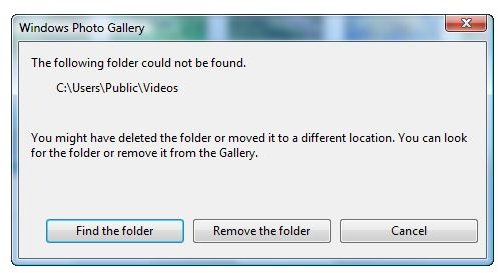
When you open Windows Photo Gallery in Windows, you may receive an error that the folder containing pictures or videos could not be found. There is an option to cancel, add or remove a folder. This error can be ignored by clicking cancel, but it is annoying to always see the same error message each time you’ll open Windows Photo Gallery. To fix an error when opening Vista’s Photo Gallery program, browse for the location of the folder containing the user’s pictures and videos.
Error in editing or saving pictures
In some cases, the edited picture could not be saved by Windows Photo Gallery. Editing pictures using Windows Photo Gallery is not possible if the file extension is RAW or GIF, or if the picture is in read-mode only. To solve this issue, convert the file format to JPG or JPEG, or ensure that the picture is not in read-mode only by editing the property of the picture and then change the attributes of the file. You can use the Paint program in Windows to convert the file to JPEG or JPG, which is the recommended file format in using Windows Photo Gallery.
Note that you won’t be able to edit or save a picture using Windows Photo Gallery if the image file is corrupted.
Editing pictures may fail using Windows Photo Gallery if the path or location of the image has changed. Ensure that you have opened the picture from the location where it is stored or copy the file to a temporary folder before editing the original copy of the image.
Can’t preview pictures
If you can’t preview pictures in Windows Photo Gallery in Windows Vista, you will need to fix it by editing a registry key in Windows:
- Open the registry editor in Windows by typing regedit in Start/Run box, and then hit the enter key on the keyboard.
- Navigate to HKEY_LOCAL_MACHINE\SYSTEM\CurrentControlSet\Control\Class\{6BDD1FC6-810F-11 D0-BEC7-08002BE2092F}\<number>. Note the number depends how many photo imaging peripherals are installed in the computer but you should locate the registry key that have ICMProfiles as registry value. See the example screenshot at the right in which you should edit and ensure that ICMProfiles contains sRGB Color Space Profile.icm as value.
Note that editing the registry is not recommended unless you are comfortable using the registry editor in Windows. You can also use the automatic fix it tool by Microsoft to fix the previewing problem of pictures using Windows Photo Gallery. Simply download Mats_Run.pictures.exe from https://support.microsoft.com/kb/2415237 and then execute the file to fix the preview issue in Windows Photo Gallery.
Image credit: Screenshots taken by the author.