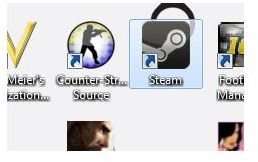Performing a Steam Win 7 Install Fix
Installing Steam on Windows 7
When you have upgraded to Windows 7 you might well want to start playing your old games. If you have a Steam account, installing the client will allow you to easily download and install all games that you have activated.
While this is a quick and easy way to reinstall your games, it can also lead to problems if you don’t use the correct version of the Steam installer.
Several Windows 7 users have reported issues with the Microsoft installer that have resulted in no connectivity and even the inability to launch the software. In order to get around this problem with the Steam installer, there are several steps you can take.
Fix the MSI to Resolve Steam Install Problems on Windows 7
One way of fixing the problem with the Microsoft installer is to extract the executable from the installer file and run this on its own.
Assuming the steaminstall.msi file is in your C:\Temp directory, the following can be run in the Command Prompt (run this by going to Start > Search and entering cmd)
msiexec /a c:\temp\steaminstall.msi /qb TARGETDIR=c:\temp\steam\
If this fails, a secondary fix is available. To prepare for this, visit www.rarlab.com and download and install the WinRAR compression utility.
Next, in Windows Explorer right-click the steaminstaller.msi file and select Open with… and browse your PC for the WinRAR.exe file created during installation of the compression utility. The MSI file should now be displayed in WinRAR with all of the constituent parts – extract everything into a new folder and rename Steam.exe1 to Steam.exe.
You should then run Steam.exe to begin installation.
The Microsoft Official MSI Fix
If for some reason you are unsuccessful with either of the above suggestion, there is another method you can try, this time focusing on the cause of the problem, the Microsoft Installer issue.
According to Microsoft this is caused by a conflict with the Customer Experience Improvement Program (CEIP) and causes Explorer and MSI-based installers to fail. It should only affect Windows 7 beta users, but there is a chance that the problem may persist in the release version.
To resolve this conflict, go to Start and type cmd in the Search box. In the displayed results, right-click cmd.exe and choose Run as administrator. Agree to the User Access Control warning and the command prompt will open.
At the prompt, type or paste the following:
reg delete HKLM\SOFTWARE\Microsoft\SQMClient\Windows\DisabledSessions /va /f
Press Enter to run this command. The registry key that causes the Customer Experience Improvement Program to conflict with MSI files will then be deleted, and you will be greeted with a message:The operation completed successfully.
Other Fixes You Can Try
Should any of the previously fixes mentioned fixes fail, there are several other steps you can try to successfully install Steam with the steaminstaller.msi:
- Disable your antivirus
- Install in compatibility mode
- Install in Safe Mode
If you have a copy of Half Life 2 or the Orange Box, install these and then use the update tool to get the most recent version of Steam.