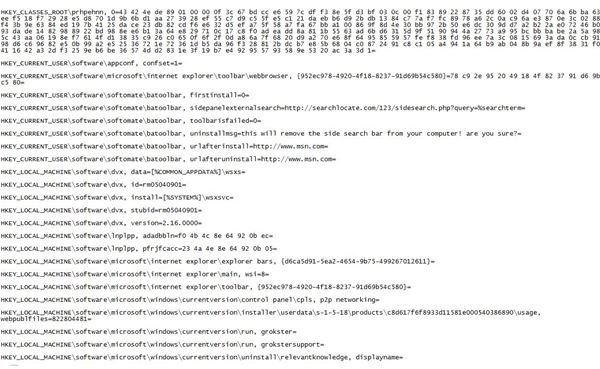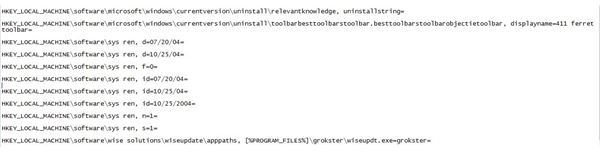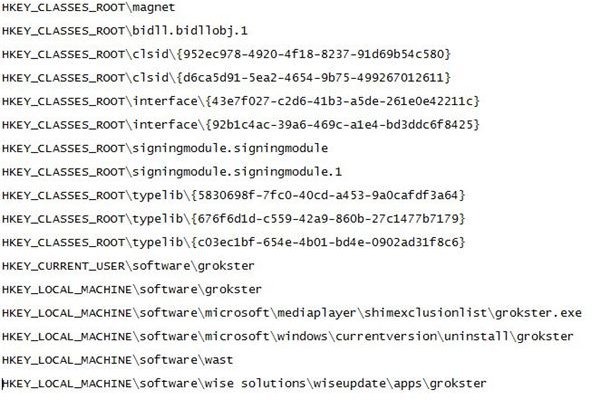How to Remove Adware.Grokster
Grokster Introduction
Grokster is peer to peer software that allows multiple users to share their files with each other. Unlike any other P2P software, Grokster also supports fast searching, auto resume for downloads, a way to preview files, and the ability to handle various other file extensions. However, the worst part of Grokster is that it is an adware program that installs several other adware programs that will severely affect your computer system. Various known adware programs installed by Grokster are ClipGenie, Active Delivery, Webhancer, CommonName, Look2Me, CasinoOnNet, DelFin Media Viewer, SAHAgent, Cydoor, SearchEnhancement, IncrediFind, DownloadWare, TOPicks, eAcceleration, Lycos.SideSearch , eUniverse, , VX2/e, FlashTrack, Search-EXE, FavoriteMan, PeopleOnPage, Gator, NetworkEssentials, IGetNet/ClearSearch, NetworkEssentials/SCBar, RVP, IGetNet, VX2/ and many others.
Grokster has been assigned a severity level of medium. In other words, if used in an organization it can cause serious damage to the system, degrade network performance and bring confidentiality and security threats to an organization. There are 2 ways to remove Adware.Groskter from your system:
1. Automatic Process
2. Manual Process
In some cases, you might need to follow both the process in order to ensure complete removal of the adware.
Automatic Process
Click the Start Menu button, and move to Settings, and then select Control Panel.
In the Control Panel window, select Add/Remove Programs. Double click on it to open the Add/Remove Programs window. Here, find the Grokster entry and click the remove/uninstall button to uninstall the software.
This will open up the Grokster uninstallation program utility. Follow the steps to remove Grokster from your system. Make sure you reboot the computer system after the uninstallation process is complete.
Now, use the MalwareBytes Anti-Malware software you need to remove the traces of Grokster from your computer system. In order to use MalwareBytes to remove Grokster traces, you just need to follow the the instructions. For a step-by-step guide, you can read step four of my guide for removing Windows Police Pro.
Restart the computer when you’re done.
Manual Process
Sometimes, automatic uninstallation of the adware program is not sufficient enough to remove all the traces of the adware. You also need to remove the registry entries manually.
Click the Start Menu button, and select Run. Alternatively, you can press the Windows key + R to open the Run window.
In the Run window, type “regedit” without double quotes and press Enter.
In the registry editor window, you can find the registry class from the left pane window and the corresponding values in the right pane of the window.
Delete the following registry key entries that can be found on the left pane of the registry window. Use the delete button to delete the entries.
- Refer to image one for registry entries to be removed.
Now, delete the following registry values that can be found in the right pane of the registry window:
- Refer to image two and three for registry values to be removed.
Also, remove all the Grokster files from Program Files and clear the Temp directory as well as clear any temporary Internet files to completely remove Grokster. You must also disable and then enable the System Restore feature to ensure that no other traces are left in the system.
Finally, restart the computer. Your computer is now safe from Adware.Grokster.
Instructional Images