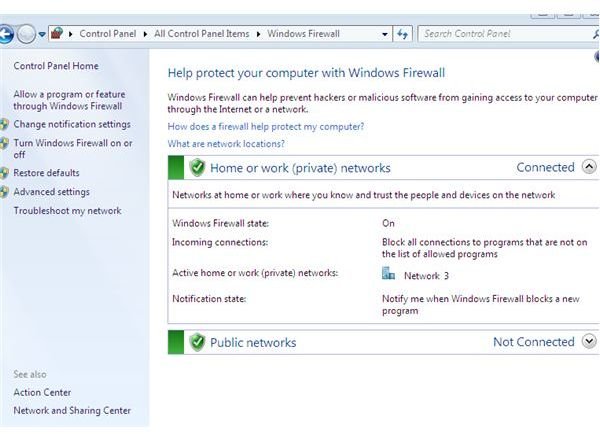10 Ways to Secure Windows 7
Windows 7 out of the box is a more secure operating system than Windows XP. With improvements to all areas of the Windows core operating system, Windows 7 is one of the most secure operating systems available. To ensure Windows 7 remains secure, there are several steps that should be taken. With the steps listed below, Windows 7 can be even more secure.
Use the Windows 7 Firewall
The firewall in Windows 7 is a spin off of Windows Vista and is easy and is very secure and powerful. With features to secure you and step by step instructions, Windows 7’s firewall is a very powerful firewall that allows a detailed configuration giving the end user true protection from malicious threats.
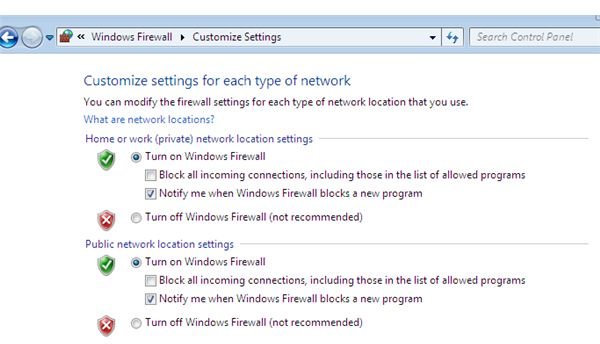
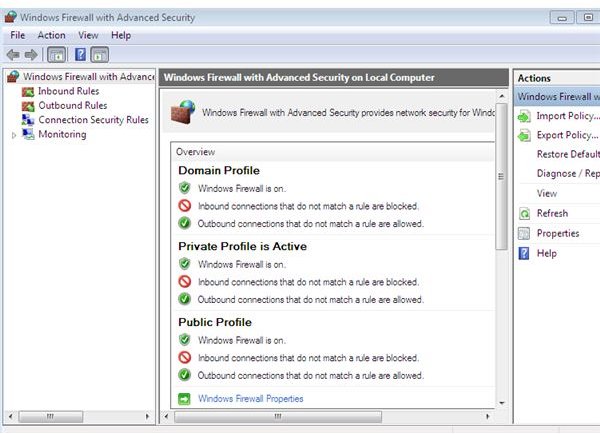
Backup Your Data
Windows 7 allows you an easier to use backup option that allows you to walk through a step by step backup of your critical data. This option is often over looked by home users. The simple and easy to use backup allows the end user to backup their data in the event of a system crash. Microsoft Windows 7 allows for a system image to be created as well as files to be backed up.
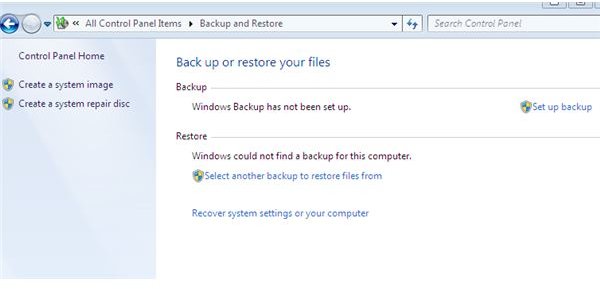
Use Internet Explorer 8
A recent study showed Internet Explorer 8 beat out Firefox and other major browsers in protecting your computer. With SmartScreen Filter, this addition allows users to surf websites that are labeled in Microsoft’s database as legitimate or malicious. Go to the Safety menu for more information on how to enable this option. Cross-site scripting and other websites that are vulnerable are noted.
Enable BitLocker
This encryption can allow the entire volume of your computer to be secured. With BitLocker, you can encrypt the boot system and any removable media on your computer. With USB thumbdrives being portable, this is one of many ways you can encrypt your system. Third party software such as Truecrypt, blah and blah which are all Windows 7 compatible, Windows 7 can be further encrypted to provide a strong barrier against data theft. Always save your encrypted information and passwords / phrases. Loss of these items can result in you losing your valuable information.
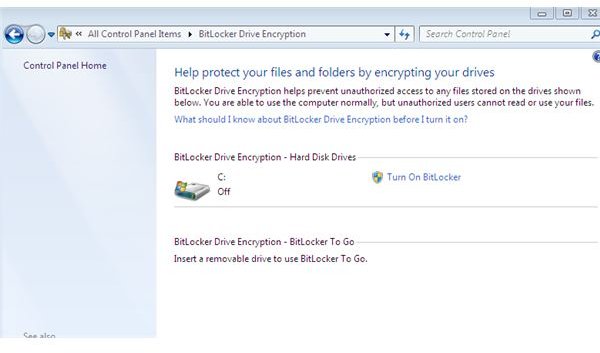
Updates and Patches
Microsoft years ago set aside security dates monthly to ensure computers had hotfixes / patches to ensure your computer is protected. Although these patches are for Windows, you should look at SUMo or Secunia to ensure your computer’s applications are also patched.
Antivirus / Antimalware
Ensuring your computer has protection against viruses and malware is essential. With the dozen or so applications that are free to use, these applications provide protection against the malicious injection of viruses or malware on your system. With zero day threats along with malicious activities found on thousands of websites, antivirus and antimalware protection allows further protection against these threats from infecting your computer.
Keep the UAC
Keeping the ‘what users call’ annoying UAC prompts helps you make the critical decisions in and when installing software. With smarter malware and viruses, the UAC helps you decide on what is legitimate and what may be a dangerous piece of software. Windows 7 allows you to adjust this protection agent. The UAC in Windows 7 is less annoying than Windows Vista. Microsoft has adjusted this feature to help the end user.
Sharing Information
When sharing out files or folders, make sure you only allow specified users to assess your data. With Windows 7 Folder and File sharing being easier than ever, you must specify individual users whom you wish to share the data. Never allow all users to view data and avoid applications such as P2P file sharing programs to share out information on your hard drive. Research has shown that using such software leaves users vulnerable to accidentally placing files in the shared folder and users across the globe have access to the data in the shared folder.
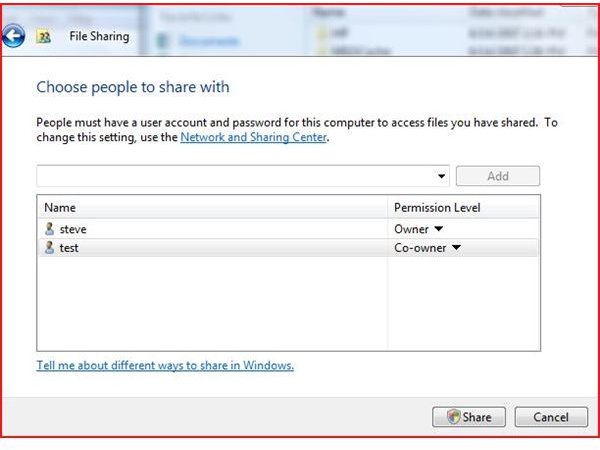
Restricting User Access
Physical security plays an important role in computer security. Many homes and business allow the sharing of a common computer. Setup individual accounts to ensure users are logging in and creating their own sessions. Assign a user role to the computer user. Do not allow everyone to be an administrator of a common computer. This can result in many logistical nightmares from the addition of users you are unaware of, removal or addition of software and many other security nightmares. Always lock your computer when away from it for any period of time. You can do this by holding down the Windows key and hitting the ‘L’ key to lock it.
Using Email and the Internet Wisely
Many articles have been written warning users not to click fishy and unknown ads on the web, opening unknown email or going to websites that are malicious in nature. All of the information stated in these articles are true. Don’t open any email that you don’t know where it came from and don’t surf the web without surfing wisely. Restrict children from surfing the internet and control their surfing habits by using Windows 7’s Parental Controls with Web Filtering.
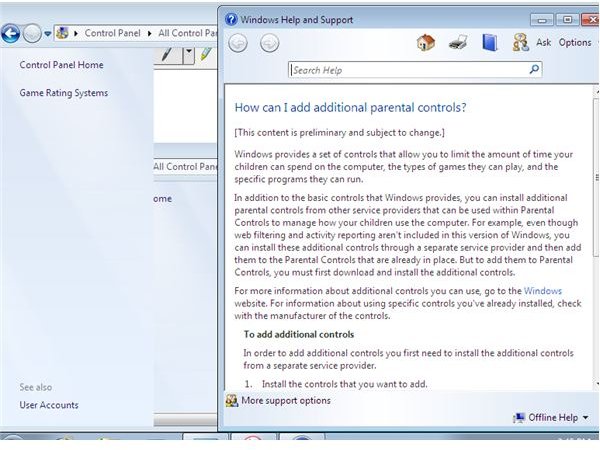
Conclusion
In conclusion, Windows 7 is secure out of the box. Using the above tips, the end user can further secure their system. By using antivirus, antimalware, UAC and other items, you can enhance the security of Windows 7 or any operating system.