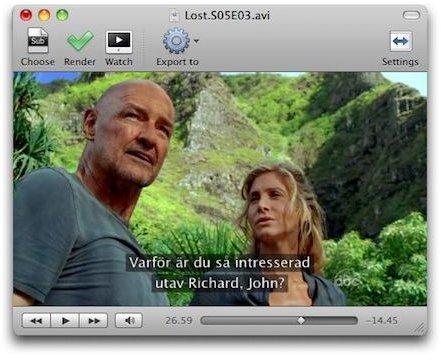How to add subtitles to dvd apple mac
The easiest way…
The easiest way to add subtitles to a DVD on the Apple Mac is not to add them at all. Unless you plan on creating subtitles to your family’s annual Christmas celebration, all you need to worry about is figuring out where you’re going to get the subtitles files from. I’m going to assume you need to see the subtitles for a movie that you’ve already got a rip of. When I say rip I mean a legally obtained copy of any media source that you need the subtitles to. Maybe the best films at Cannes for this year would pique your fancy. BrightHub and it’s writers do not support piracy. The information contained in this article is intended to be used only with legally obtained copies of all media. We are not to be held liable for what you do with this information. There. Now that I’m done with the legal speak, I can divulge the easiest and the simplest way of viewing a video with subtitles. If you are having trouble locating the subtitles file for whatever video you are watching, a simple Google search will show you how where you can get a copy. Search for video name .srt in Google and you will be able to get a copy of the video’s subtitles without any trouble whatsoever.
Once you have that with you, get yourself a copy of the free multi-coded player, VLC and then put the video and the .srt file that you downloaded in the same folder. Open the video file (.avi in most cases) with VLC and the subtitles will automatically load up. Make sure that the video file as well as the subtitles file have the same name.
The Second Easiest Way…
Next to that method, the second easiest way that you can work on the subtitles is to edit existing ones. Sometimes, some subtitles are out of sync or just plain missing and using a subtitle text editor like Jubler (free) to edit the existing subtitles of a movie is appropriate. Jubler is pretty easy to use though you should obviously have the video file that you intend to ensure that the subtitles line up with the video and the other way round which brings me to the second use that Jubler has, making sure that the subtitles sync with the video and allowing you to add delays in between to ensure that is the case.
But I Need to Upload my Video to YouTube
Putting up your video with subtitles on YouTube means that you will have to figure out a way to merge the subtitles with the video. For this you’ll need the cleverly titled Submerge which sells at $9 and allows you to merge the video file as well as the subtitles into one single clean video file which you can upload anywhere you would like.