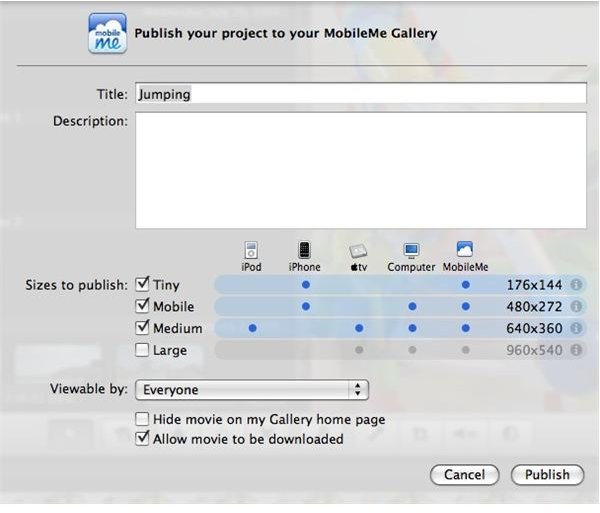Uploading Movies to MobileMe from iMovie
Couldn’t be easier
Once your movie is edited and ready to hit the Internet, uploading to your MobileMe gallery is as simple as going to the “Share” menu and clicking “MobileMe Gallery.” If you don’t care about the other details, just hit “Publish” on the window that comes up and within minutes your movie is published. However, there are some settings to adjust if you take a little more time. (figure 1)
1. Title and description. Pretty self-explanatory here. Just enter a title for your movie and a description that will appear with the movie.
2. Sizes to publish. This is where you might be selective depending on your Internet connection, your MobileMe iDisk space, and the connection speed of the person or people you want to watch the movie. The smaller the movie, the faster it uploads/downloads and the less space it takes up on your iDisk. I usually choose the first three options. This allows my viewers to choose the size to watch the movie at, and also have a little say in the speed it loads. You’ll also see what devices the chosen size is suggested for. Of course, the more options the more drive space you use up.
One note here: I have regularly published to the suggested size for the iPhone/Touch, but the movies never seem to load on those devices. I am not sure why. Perhaps it is a glitch in MobileMe?
3. The next option is important. Here you choose if you want to password protect your movie. If you choose the movie to be viewable by “Everyone” no password will be applied. However, the drop down menu allows you to make a username and password for the movie to prevent the world from seeing your home videos. If you have created a username/password combination in the past that username will be in the list for you to choose again.
If you use a password/username, a window will drop when the website with the movie is accessed. The window will ask for the username and password. If the correct information is not provided, no movie.
4 and 5. For more privacy you can hide the movie on your MobileMe gallery’s homepage, and you can also choose to uncheck the option to make the movie downloadable. If you don’t want other people passing your movie around uncheck this box. However, if you want Grandma to be able to download the videos of her grandchildren, keep this option checked. If checked, a download icon will be clickable on the movie’s page.
Once you have your options in place click “Publish” and the movie will be uploaded.
When uploading completes, a window will drop down letting you know the movie has been published. It will also present you with the option of viewing the movie on the webpage, or “Tell a friend.” Telling a friend will compose an email with the website for the movie, a little form letter, and the username/password combo if you have one. The email is editable, so you don’t have to go with the standard stuff. Address the email, send it off, and your friends and family can watch the video.
That’s it. Publishing movies to MobileMe through iMovie ‘08 is just that easy. Have fun!