How to: Create A Photo Gallery Using Image Capture
Image Capture is the Little App That Could
One of the least known about and least used apps that comes with every Mac is Image Capture. Image Capture has many uses, which includes acting as scanning software, importing photos from your camera and cell phones, and create web galleries from photos. That’s right, I said creating web galleries, and it is extremely easy to do. No coding on your part is required. You just have to provide the photos on a camera or memory card. However, you will need to have an FTP server to host the website and an FTP program to get it there.
Many internet providers provide a small amount of free website space and directions for how to upload to it. They might even provide free software for uploading. There are several free options available on a Mac too. Cyberduck is one. If you don’t have a website already, you might want to contact you provider for help.
If your Internet provider does not provide free space you can do an Internet search for free websites. If you go with a free service you are using it at your own risk. Most likely your pages will have ads on it in addition to your content.
Once you know where you are going to put your website you are ready to go. If you prefer, you can just create the website for yourself to keep on your computer as well.
Create Your Gallery
To create you gallery you need to open Image Capture which can be found in your Applications folder. After opening Image Capture you will want to connect your camera, cell phone or memory card to your computer. The device will appear on the left of the Image Capture window under “Devices.” If you are reading a memory card it will most likely appear as a white drive icon with an “Untitled” name. Cameras might appear the same way or they might appear as a camera with the brand name. iPhones and other iOS devices will appear with that device’s icon and the name it has been assigned via iTunes. Click the device and the photos available will appear in the window to the right.
If you want to use all of the images off the device you can skip ahead to the next step. If you only want to use selected photos you can do that too. Hold the “Command” key down and click the photos you want to use in your gallery.
The next step is to tell Image Capture what to do with these photos. At the bottom of the window you will see “Import To” followed by a pull down menu. In that menu you have numerous options. One of these options is “Build a Webpage.” This is the option we want.
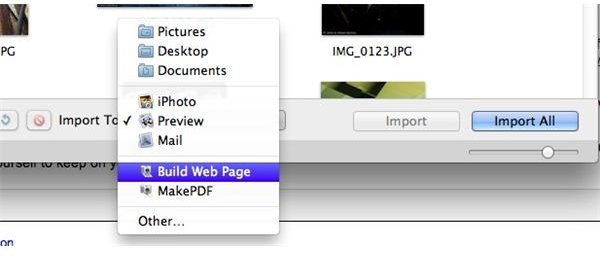
You can then click “Import All” if you are using all your photos, or “Import Selected” if you are only importing select photos. If you are an iPhoto user this process should seem very familiar.
Image Capture will then use those photos and create a very simple and generic website and open it in Safari. You wil see thumbnails of images which when clicked show the full size. Nothing fancy here. You then need to save this website to your computer for future viewing and/or uploading to the internet.
The website will be located the Pictures folder of your user folder. In that folder (probably at the bottom) you will find a folder called “Webpage” with the date and time you created the site in the name. In that folder will be the files you need to upload to the internet. You can move the folder, rename it, or leave it in place.
All that is left now is uploading it to the internet, as mentioned above.
More Uses for Image Capture
If you are a MobileMe subscriber who uses web galleries with your account, this is a good method to learn how to use since MobileME is going away next year. If you have Lion installed you will have access to another photosharing service when iCloud is launched called photo streaming. We don’t know too much about that yet, so it is good to have a backup plan.
As I mentioned earlier Image Capture can do a lot on your Mac, and many people don’t even know it exists. If you wanted to you could have exported all of those photos to a PDF document. Image Capture is also the program you would use to stop your iPhone or iPad from opening iPhoto when connected to your computer. It has a ton of features and is a good program to know how to use.
References
-
Article based on author’s experience.
-
Screenshots by the author.
