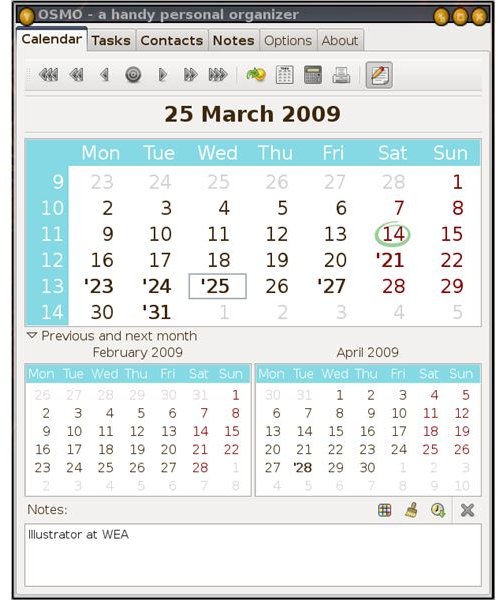Personal Information Management in Ubuntu - OSMO Review
Personal Information Managers for Linux
Having used a hierarchical personal information manager (PIM) under Windows for a couple of years, it was a shock to come to Linux and find that nothing of the sort seemed to be available. There are some hierarchical systems, to be sure, but none of them are particularly simple and easy to use. Without a hierarchy, things get complex very quickly, and a complex set of tasks in a complex program is a recipe for disaster. I tried a few other applications including Evolution, found them overly complicated, and settled on OSMO. OSMO may not be hierarchical, but it has the advantage of being simple.
Calendar
OSMO can be installed in Ubuntu via the Add/Remove option on the Applications menu. It’s also available by download from <strong>https://clay.ll.pl/osmo/</strong>, where you may find a newer version. OSMO opens by default as a dialog box with six tabs: Calendar, Tasks, Contacts, Notes, Options and About. Any or all of the Calendar, Tasks, Contacts and Notes panels can be hidden if you don’t use them.
The Calendar panel shows a three-month view with the current month larger than the two others. Buttons at the top allow the user to navigate in steps of a day, a month or a year. There is also a ‘Go To’ button to jump directly to any date. Clicking on a day on the calendar allows the user to enter appointments or tasks for that day in a panel at the bottom of the window. A full-year display and a date calculator are also available. Appointments can be indicated ahead of time with an alarm which runs a command, and recurrent appointments and events are available. Existing date and appointment information can be imported via standard iCalendar files.
Tasks
The OSMO task list is a simple alphabetical list of tasks with a notes panel at the bottom for details of what’s been done and what’s required for each task. Double-clicking on a task name opens a task editing window. Tasks can be assigned to categories, and completed tasks can either be hidden, deleted, or shown with text crossed out. Tasks can be given a due date and one of three priorities – high, medium or low. An alarm can be set to warn about due dates, and the task list can be printed.
OSMO components in action
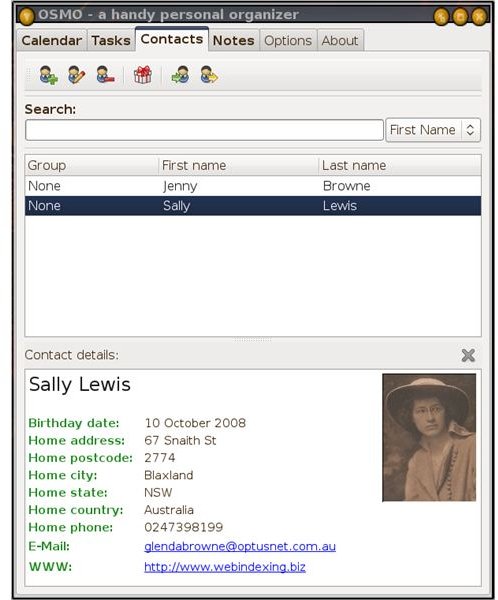
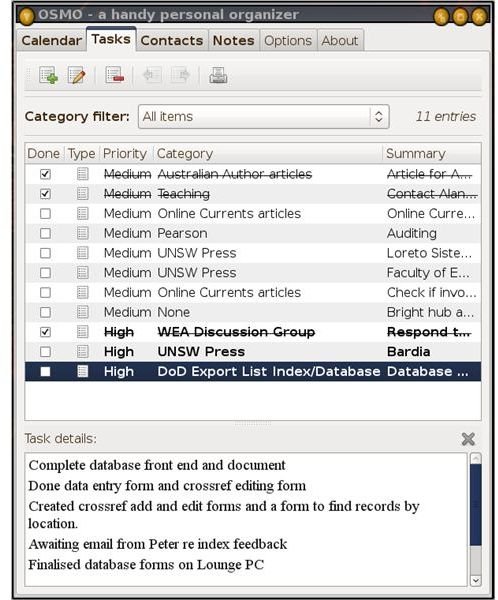
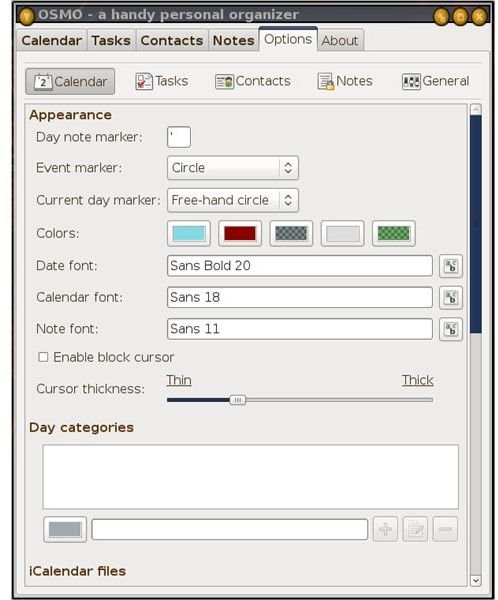
Contacts, Notes, Options and About
Contacts
The OSMO contacts list is equally simple – list at the top, details at the bottom. Records are added with a plus button and edited via double-clicking. Available fields include photographs, email and website addresses, and various forms of instant messaging contact information. A Search field at the top allows for filtering records. A ‘Birthdays’ feature allows you to see the number of days to a person’s birthday. Email and website details appear as clickable hyperlinks in the bottom panel. Address lists can be imported or exported via comma-separated text files.
Notes
OSMO Notes lets the side down a little. It allows the user to create and save encrypted notes, but the version I had did not allow notes to be saved without encryption, which should surely be the default option. The latest version apparently fixes this, but it doesn’t appear to be available for Ubuntu yet. Some text formatting is supported and there is a button for inserting the current date and time.
Options and About
The Options panel allows the user to set options for each of the four types of information – Calendar, Tasks, Contacts and Notes. This includes colors, fonts and text sizes. This is also where categories or groups for the items can be created, edited or deleted. Finally, the About tab gives credit information, lists some keyboard shortcuts and supplies licencing information.
OSMO is pretty basic, but that’s part of its appeal. If you’re the kind of person who writes everything they have to do on a list, then loses the list, OSMO’s no-nonsense approach may be exactly what you need.