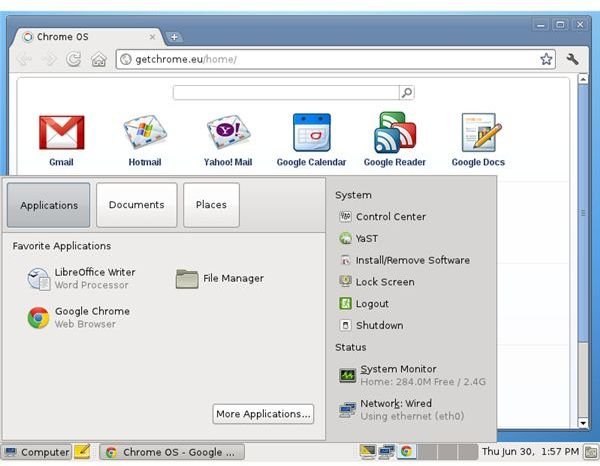Download and Install Chrome OS for Desktops
Google’s Chrome OS operating system has been developed over the past few years for use on netbooks and other low-spec web-connected devices. The idea is simple: Google offers an operating system that is functional but requires tools such as email, calendar, word processing, etc. and makes these available in the cloud (the term used to describe the vast amounts of online storage the company delivers to its users for free).
The system is initially designed for use on netbooks – termed “Chromebooks” – that Google are currently selling to deliver low-cost cloud computing to people, but as it is derived from Linux, Chrome can of course run on pretty much any device with a processor.
Whether you’re using a netbook or a tablet, the chances are that there is either a version of Chrome OS ready for you to use or in development. But what about those of us on standard notebooks and desktop computers – is there a way to download and install Chrome OS for desktops?
Where Can I Find Chrome OS for Desktops?
Well, at present, there isn’t a version of the Chrome OS for desktop computers. The system has been designed specifically for use on net-connected hardware such as netbooks, which means that desktops and high spec devices have been ignored for the time being.
This makes sense, after all. By starting small with an operating system designed for a specific (albeit shrinking) section of the market, the platform can be expanded over time to include high-spec computers and laptops among its supported devices.
Therefore, if you have hoped to run Chrome OS on your desktop or laptop computer, you will sadly be out of luck unless you’re ready to go through a complex and potentially fraught source code compiling process.
What you can get instead, however, is a Chrome OS Linux operating system that looks and feels the same as the official operating system used on the Chromebook netbook devices that Google are shipping.
Finding and Downloading Chrome OS Linux
You can download your copy of Chrome OS Linux from getchrome.eu/download.php, where disk images in ISO format are available. Whichever one you choose can be setup in just a few minutes on a fast computer, although you might prefer to first burn the disc image which will slow the process down somewhat.
While the ISO image will allow installation it also allows you to run the Chrome OS Linux as a Live CD. This is uncommon among Linux distributions and effectively means that you will be able to sample the operating system without installing it – simply insert into your CD/DVD drive and follow the instructions to try the operating system. As your computer is restarted Chrome OS Linux will be loaded up in place of Windows.
Alternatively, you may want to test the operating system first before venturing down the route of installing it on a physical device, and as such your best is with a virtual machine; you can create VMs easily with the free VMware Player, for instance.
A Quick and Easy Install
You will be amazed at just how fast this operating system installed, although the speed does depend on the specification of your hardware.
Once you are ready to fully install Chrome OS Linux, all you will need to do is burn the ISO file to disc and boot from this. When the blue setup screen appears, select the Chrome OS Linux option using the arrow keys and Enter, and then… wait.
You might make a cup of tea, or perhaps tidy your desk… the point is, the operating system will install in record fast time (hardly surprising for a 200 MB download) and within a matter of minutes you will be using Chrome OS Linux.
As described above, this isn’t the same as the Chromium/Chrome OS Vanilla operating system currently found on the Chromebooks, but it does feature the same user interface, although there is less of a reliance on the web with this system. For instance, the genuine Chrome OS requires you to sign-in to a Google account before use, where that isn’t needed here.
Using Chrome OS Linux
You should find that the operating system is extremely easy to use, and centers around an implementation of the Chrome browser. While the multi-uses of the term “Chrome” have already caused enough problems for anyone interested in this new operating system, don’t be too distressed about this. The Chrome browser provides a gateway to both the World Wide Web and various Google services such as Gmail, Google Calendar, etc., and you should find that everything sits nice and easy on your screen, the user interface noticeably different from others but familiar enough for you to find what you want.
References
Author’s own experience.