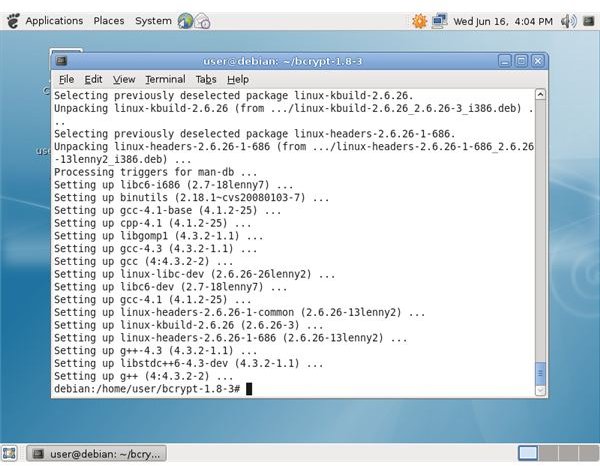Debian: BestCrypt Installation & Usage
Download
If you’re not already a customer, you can download a free trial of BestCrypt from Jetico’s website. The trial contains all BestCrypt functionality and works for 21 days. Click the “Download .tar.gz" link under “BestCrypt Container Encryption for Linux” on the download page to download the Debian BestCrypt package; the “src.rpm” file won’t install on Debian and is intended for RPM-based distributions such as Red Hat and Fedora.
Installation
Open a terminal by clicking the “Applications” menu at the top of the desktop, clicking “Accessories” and clicking “Terminal.”
Become the root user by typing “su” into the terminal, pressing “Enter,” typing the root password at the password prompt and pressing “Enter.”
Update Debian’s Apt package manager with the latest software repository information by typing “apt-get update” into the terminal and pressing “Enter.”
Install the prerequisite software by typing “apt-get install g++ linux-headers-$(uname -r)” into the terminal and pressing “Enter.” Press “Y” and “Enter” at the confirmation prompt.
If you downloaded the Debian BestCrypt package to a folder other than your home directory, use the cd command to enter that folder. For example, if you downloaded it to your desktop, type “cd Desktop” into the Terminal window and press “Enter.”
Extract the downloaded file by typing “tar -zxvf BestCrypt” into the terminal, pressing “Tab” to autocomplete the file name and pressing “Enter.”
Enter the directory containing the extracted files by typing “cd bcrypt” into the terminal, pressing “Tab” to auto-complete the folder name and pressing “Enter.”
Compile BestCrypt by typing “make” into the terminal and pressing “Enter.”
Install BestCrypt by typing “make install” into the terminal and pressing “Enter.”
Usage
After the Debian BestCrypt package is installed, you can use the “bctool” command from a terminal to create and mount encrypted containers. Once mounted, you can use the containers like you would any other folder on your computer. Here are some examples. Whether you’re creating or mounting a container, each command will ask you for a password. You can’t recover your data if you forget your password.
Creating a Container: “bctool new my_secret_container -s 100M -a BlowFish -d Description”
This command creates a container with the file name “my_secret_container,” a size of 100 megabytes, using the BlowFish algorithm with a description of “Description.” The “-d Description” portion is optional.
Mounting a Container: “bctool mount my_secret_container /mount/top_secret”
This command mounts the container with the file name “my_secret_container” at “/mount/top_secret.” You can access the container’s contents at the “/mount/top_secret” directory in your Debian file system.
If the mount command is failing with an error, remember that you have to create the mount point first. For example, you’d create the “/mount/top_secret” directory with the command “mkdir /mount/top_secret.”
References
Jetico: BestCrypt, https://www.jetico.com/encryption-bestcrypt/
Jetico: BestCrypt Installation, https://www.jetico.com/linux/bcrypt-help/l_bcins.htm
Jetico: Creating Containers; https://www.jetico.com/linux/bcrypt-help/l_ccont.htm
Jetico: Mounting and Unmounting Containers; https://www.jetico.com/linux/bcrypt-help/l_mount.htm
Screenshots provided by writer