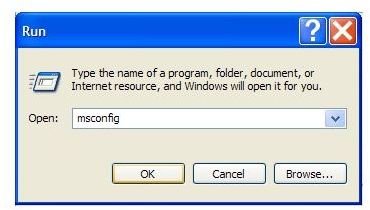How to Start Up a Dell Desktop Computer into Safe Mode Using Windows XP, Vista, and 7
Windows Safe Mode has been a function of the Windows operating system since the release of Windows 95. Windows Safe Mode is a diagnostic and troubleshooting mode that allows you to load up the Windows operating systems without loading up a variety of drivers and other unnecessary software. With Safe Mode, you can diagnose and fix your ailing computer.
Dell desktop computers ship with certain options enabled to ensure that the end user has the most error-free experience possible. This paradigm is great for reducing support costs and increasing customer satisfaction but sometimes these default options get in the way to troubleshooting the computer.
Normally to startup Safe Mode on any Windows-based computer, you need to press the F8 function keys during startup. However, sometimes this procedure doesn’t work or the user finds it impossible to find the exact time to hit the F8 key. This is made even more difficult when the BIOS option to show the Dell logo during startup is enabled. Luckily, there is a way to bypass this procedure and startup Safe Mode from within Windows itself.
How to Start up Safe Mode on a Dell Desktop Computer with Windows XP
To startup Safe Mode on a Windows XP Dell computer, close all of your programs and save all of your work. Then, click on START and then click on RUN. In the RUN window, type in MSCONFIG and press OK (see Figure 1).
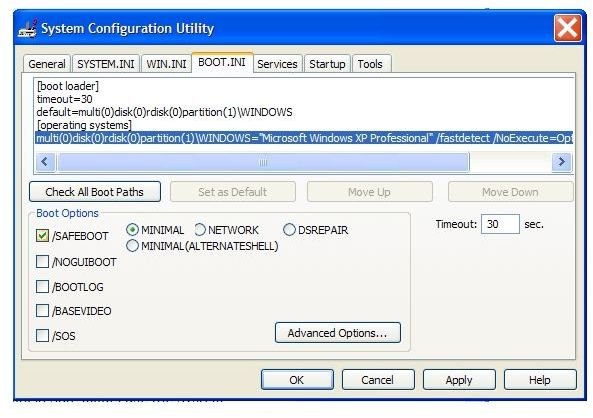
In the SYSTEM CONFIGURATION UTILITY window, click on the BOOT.INI TAB and check the /SAFEBOOT option under the BOOT OPTION area (see Figure 2). Click OK and you will be asked to restart the computer. Click OK and your Dell desktop will start up in Safe Mode. To reboot the computer in Normal Mode again, repeat the procedure above and unselect the /SAFEBOOT option.
How to Start up Safe Mode on a Dell Desktop Computer with Windows Vista and Windows 7
To startup Safe Mode on a Dell Desktop Computer running Windows Vista or Windows 7, start by exiting all programs and saving all of your work. Then click on the START BUTTON, click on ALL PROGRAMS and then RUN.
In the RUN window type in MSCONFIG and then click on OK. If the USER ACCOUNT CONTROL WINDOW pops up, just click CONTINUE, otherwise just move on to the next step.
In the SYSTEM CONFIGURATION UTILITY window, click on the BOOT TAB and check the SAFE BOOT option. Click OK and Windows will ask you if you want to restart your computer. Click RESTART and your Dell desktop computer will restart in Safe Mode.
To reboot the computer in Normal Mode, follow the same set of steps above but this time uncheck the SAFE BOOT option and then restart your computer to startup in Normal Mode.
Conclusion
Hitting the F8 shortcut function key to enter Windows Safe Mode doesn’t always work on a Dell Desktop computer. Some users have found that either repeatedly hitting the F8 key or holding down the F8 key during startup will allow the user to enter Safe Mode. Much easier are the procedures described above and selecting to start in Safe Mode the next time you restart the computer.