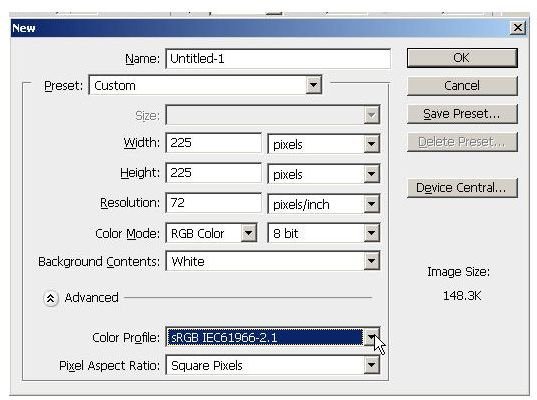RGB and CMYK Values for Pantone Color and How to Find Them
Getting Started
Pantone color can be rendered in RGB and CMYK formats for designers who need to match Pantones using software that only renders RGB or CMYK colors and shades. In the past, convenient Web-based converter tools were available to make conversions, but those tools have largely been slammed shut by Pantone in an effort to preserve its intellectual property.
What is Pantone and why one might wish to convert to it?
Pantone is a company that makes a proprietery color system called the Pantone Matching System. Its purpose is to allow designers to create precise colors that will appear the same regardless of the printing equipment used in production. As long as that equipment is compatible with Pantone, the color outputs should be consistent.
Pantone sells a variety of accessories such as Pantone guides that help designers create and print Pantone colors.
The colors that are defined by Pantone are proprietery, meaning that they cannot be used without licensing. Because of this, using Pantone colors is very expensive. This means that most software programs, including open source versions, do not include Pantone capabilities in an effort to minimize cost.
Because some designers need to send work to non-Pantone printers or share it with others who do not have Pantone-equipped software applications, creting RGB and CMYK equivalents is sometimges necessary.
Of course no conversion will be completely accurate and some Pantones will not have any direct equivalent. Here we show you how to covert from RGB and CMYK to Pantone and from Pantone to RGB and CMYK using Adobe Photoshop.
RGB and CMYK to Pantone Using Photoshop
To convert from RGB to Pantone using Photoshop, start the program and then create a new document. Use the sRGB color profile as shown here.
In the new document, click the “Foreground” tool to open the color picker window. Now, make sure that the “Only Web Colors” box is unchecked and then type in some RGB color values. Use R=170, G=230,B=225 for this example. Before moving forward, be sure to notice that the color picker has automatically filled in equivalent CMYK values.
This means that rather than typing in RGB values you can type in CMYK values and still get the same result.
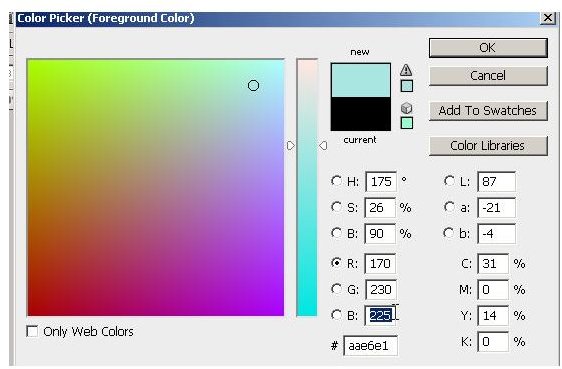
Now click on the “Color Libraries” button and then choose the color library to which you want to make an equivalent. The system will automatically recommend the closest Pantone in that library. for example, if we look at the “PANTONE Solid Coated,” Photoshop will suggest “PANTONE 331 C.”
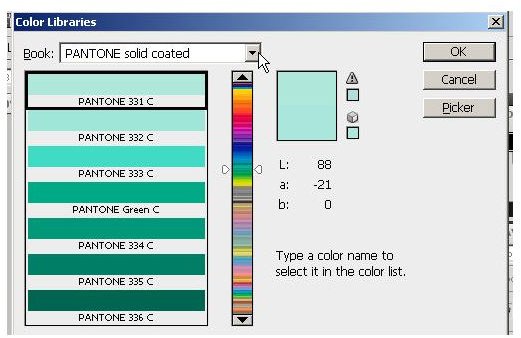
This method works well as long as the RGB profile is selected when the document is created. If it isn’t, the resultant Pantone may not be the best match possible.
Pantone to RGB
This same approach can be used to decode a Pantone to an RGB equivalent. To demonstrate this, select a Pantone book from the color library. For this example, choose the “PANTONE pastel coated” library. Now, choose the “PANTONE 9344 C” color as shown below.
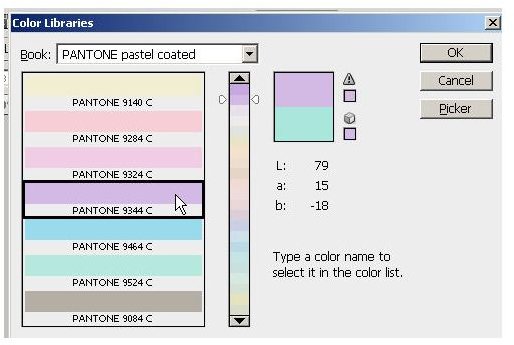
Now, click the “Picker” button to return to the “Color Picker” window. Here the RGB equivalent is shown as R=211, G=186, B=229.
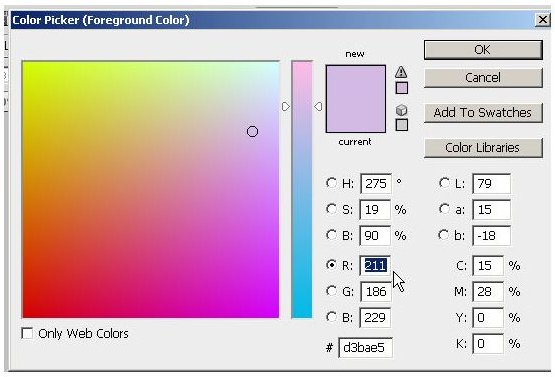
An astute observer will notice that the CMYK equivalent is rendered in the right column of this window. In this case it is C=15%, M=28%, Y=0%, K=0%.
Conclusion
This tutorial has shown how to find Pantones from RGB and CMYK color values and how to find RGB and CMYK colors from Pantones using Adobe Photoshop. This is a convenient, legal way to perform accurate color conversions without adding any unnecessary cost.
References
The Graphic Mac. “Quickly find the CMYK equivalent of a Pantone color”, https://www.thegraphicmac.com/quickly-find-cmyk-equivalent-pantone-color
Screenshots provided by writer