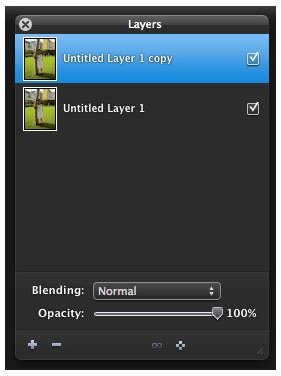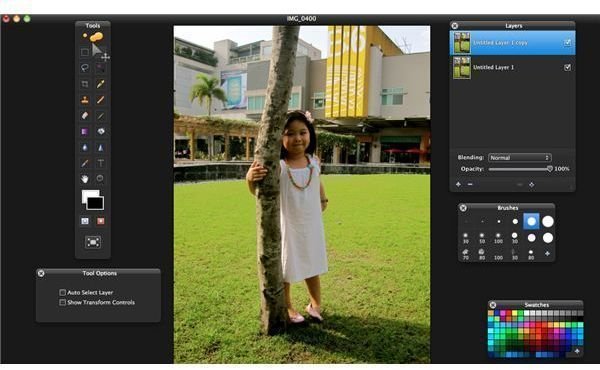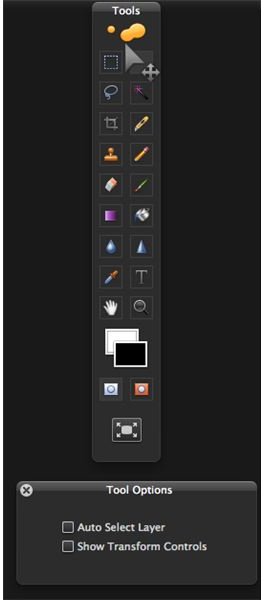Pixelmator Review - Image Editing Software for the Mac
Introduction
When I got my MacBook Pro, I immediately missed one Windows software that I used more often than I used Microsoft Word - Adobe Photoshop. I tried to check out iPhoto to find out if it would suffice for my simple photo editing needs. It did, but I still miss using Photoshop and getting another copy for my Mac is definitely out of the question.
So, what’s my alternative? Pixelmator.
Pixelmator Features Common to Photoshop (4 out of 5)

The first time you fire up Pixelmator it will immediately give you the familiar layers palette on the right side of the screen, the color palette rest below it and in between is the brushes palette. On the left side of the screen is the tools palette and another tab for selecting tools options. Of course you can drag and drop these individual palettes and place them anywhere on the screen.
You would also see the similar menu structures of Pixelmator with that of Photoshop. Even the sub-menus - Image, Layer and Filter are similar in structure and appearance as those of Photoshop. So, you’d definitely not find Pixelmator too hard to use as you are probably familiar with the interface if you’re a Photoshop user.
Other editing tools that you normally use in Photoshop which are also in Pixelmator - include the lasso tools, rubber stamp, crop tool, magic wand, paint bucket as well as photo adjustment tools such as color correction, level adjustment, cropping and resizing.
Pixelmator Features Not Common with Photoshop (4 out of 5)
One big difference that has nothing to do with features and functionality but rather on the appearance of the main Pixelmator Workscreen. Particularly, Pixelmator has the all familiar black background which is a pretty common feature of most Mac software. Of course I would be inclined to say that Pixelmator is sleeker than Photoshop if only for this black-themed interface.
Now, here’s one big difference that I noticed while using Pixelmator - less support for the common keyboard shortcuts that we’ve grown to love with Photoshop. There are few keyboard shortcuts but very few comes close to the precision of Photoshop’s all familiar keyboard shortcuts.
Some other minor differences between Pixelmator and Photoshop is the inability of the various palettes that you are using to dock with one another. The opened palettes just flow on the screen and to put them aside you just need to drag and drop them anywhere on the screen. I sorely miss Photoshop’s tile style of organizing the palettes.
And of course being an “infant” software, expect to encounter several instances when the software will just hang up. I’m pretty sure, the developers are working double time to improve this flaws, as Mac users particularly those who can’t afford the high-price of Photoshop certainly needs Pixelmator.
Verdict (4 out of 5)
Like I said, Pixelmator’s strongest point is its very affordable price relative to the prices of other image editing tools. Feature-wise it has all the features and functionality that you would need to do basic and advanced photo editing tasks. Pixelmator supports various standard image formats so you can edit your photos using other image editor as well.
If you’re a new Mac user looking for a simple image editing tools and you don’t need the RAW photo handling capability of Aperture or you don’t want to spend for Photoshop, Pixelmator is your next best choice.
Pixelmator will set you back for $59.00.
Pixelmator Screenshots