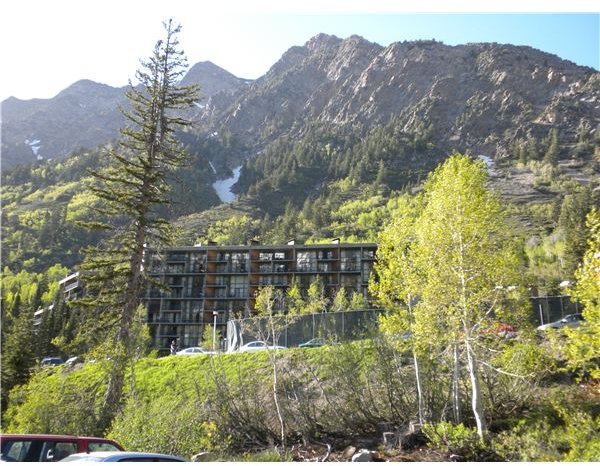Learning How to Crop Yourself Into a Picture Using Photo Software Tools
Photoshop can be one of the most enjoyable tools to use for who has a love of photography or just enjoys playing around with their photographs. There are many things this powerful software can accomplish, both to fix and correct problems in photos or to play with and alter them. However, there are other cheaper alternatives to Photoshop that are available for shutter bugs as well. One of the more enjoyable tricks that a person can accomplish with almost any photo editing software if to learn how to crop yourself into a picture. Basically, this is just a way to take a photograph and then take your image from another photograph and insert it into the first one. I will describe how to accomplish this with Photoshop, but all you have to do is follow the same instructions with the software of your choice and you can show your friends the picture of you standing side by side with Brad Pitt.
Grab the photographs you want to use
First, you need to find the photograph you want to add yourself to. This can be a scenic picture, say of the great pyramids or the Eiffel Tower, or it can be the photograph of a celebrity next to someone else or a family photo that you might have missed out on. The first thing you need to do is figure out what picture you are using and then import it into the software of your choice. For Photoshop, use File>Open and then open the photograph you want to use.
Next, you need to find the photograph with you in it. Now, to make this as easy as possible and give yourself the least possible amount of work, it is a good idea to find a picture where you are already close to the right size to fit into the other photograph. Now, this is not a necessity because you can always manually adjust the size but that only works if you are shrinking your image. If you have to blow your image up and increase the size, it might look blurred or pixilated so try to find something close to the same ratio.
Open this photo into your program as you did the other and you are ready to start.
If you need to resize your image to be proportionate to the background photograph, do that now (Image>Image Size)
Add Yourself to the Background Photo
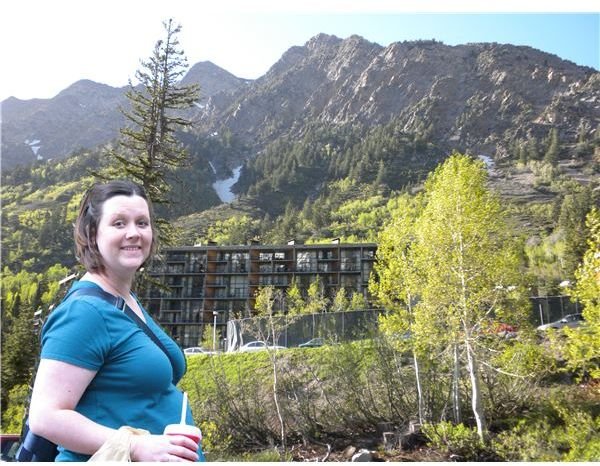
The first thing you need to do is extract yourself from the photograph. To do this, select the lasso tool (or the equivalent) and then trace the lasso around your image. You do not have to be precise because we can eliminate the excessive background later. Once you have used the lasso around your image, click CTRL+C (or Edit>Copy) to copy your image to the clipboard of the computer. Next up, pull up the background image and use CTRL+V (or Edit>Paste) to insert your image into the new photo you are adding yourself to. Now that you have placed your image into the background photo, move your image to where you want it in the photo. Next “Zoom” in on the photo and use the eraser tool to erase the background around your body, leaving only the images behind you in the background photo in place. You can now see yourself in this photo.
Now, this only works easily if you are putting yourself into an image with a major background, such as the example of the pyramids or other landmarks. This will not work so easily if you are adding yourself in place of someone else in an image (such as removing Angelina Jolie to add yourself to the picture of Brad Pitt).
Replace Someone in a Photo
Now, if you want to attempt to learn how to crop yourself into a picture in place of someone already there, it is much more difficult. The first thing you need to do is understand the first step – finding a photo of yourself that is proportionate to the background photo – is imperative. If you are not proportionate, you will see some of them behind you. It is OK if you are bigger than the other individual but make sure you are still proportionate to the other people in the photo.
This type of replacement uses the same techniques, starting with the lasso work and the cutting and pasting into the background image. When you get your image into the background photo, move it around until you are over the individual you are replacing and then slowly resize your image until you completely cover that person. Make it just slightly larger than the other person and then place it into the image just right. Now, play around with the hue and saturation to make sure that your image blends in well with the lighting in the background photo. This is much more important than outdoor pictures because you want it to look like you and the other individuals were all there together. Once this is done, use the eraser to eliminate any excess background and make sure that this did not cause any of the background individual to reappear around you. If it did, use the cloning tool to fix that problem. Be sure to save your work!
Whether you are adding your image in front of a national landmark, placing yourself in a historical photograph or replacing a movie star’s image with your own, there is an easy way to do it in almost any photo editing program. It just takes a little bit of work and you can be in any photograph you want.
References
- Author’s Personal Experience
- Photos from author’s personal collection