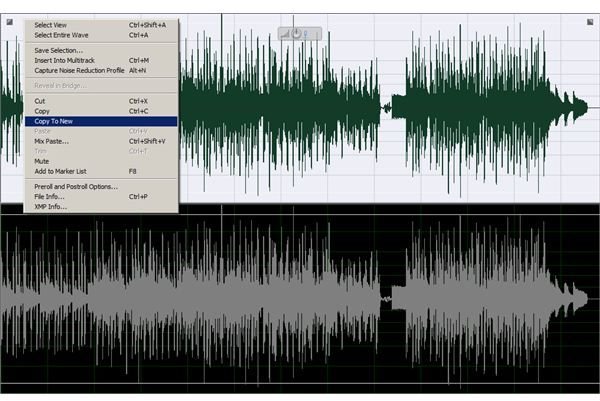Mixing Guide: How To Remove Any Instrument From Recording
Every music composer, mixing engineer or audio editor always comes to a point where he comes across a recorded audio mix of which he wants either to separate a music instrument or delete a musical element in this mix. This is easy to perform when you’ve got access to the original project and all of its audio tracks and stems. In this case you can just take your mixer, mute or solo the appropriate channels, and bounce the recording to a full mix again. In some cases, however, you only have the recorded mix and no project file or separate tracks available. Now, many people will tell you it’s impossible to properly delete an instrument or separate an element from this mixed recording. With todays technology, however, it becomes much easier to subtract or isolate a musical element within a mix to a good result. I will explain a few situations and procedures on how to remove any instrument from a recording.
Tracks with Hard Panned Audio Elements
Back in the early days - especially in the 60’s - a popular way of recording was hard-panning (panning all the way to one side) the musical elements across the stereo field. You could hear the vocals dead center, the guitar and horns all the way to your left and the drums all the way to your right. If you’ve got such a track, and want to delete an instrument from the recording, it’s a relatively easy procedure.
Open your favorite audio-editor software (I use Adobe Audition) and load up the stereo mix. Next, if I want to leave out all the audio on the right channel, I select only the left channel from the stereo mix and copy this to a new mono track by right-clicking and selecting ‘Copy to new’. This will leave you with a mono track, but you can achieve good results if the musical elements aren’t spread too wide across the stereo field.
Filter Out The Frequencies Of Your Unwanted Instrument
Each instrument has its own frequency register in which it can perform. It is always handy to have a music instrument frequency chart around your mixer. If you have an instrument which you want to delete from the mix, and its frequency range is not performing near your other audio elements, you can use a (Parametric) Equalizer from your audio workstation and pick the frequency range which you want to cut from your audio track. By using a Spectral Analyzer plugin, first you can identify the peaks in the frequency spectrum when the instrument plays, and then determine the sweet spot for equalizing it. Turn the gain of your equalizer all the way down and make the frequency band really as narrow as you can (by adjusting the ‘Q’ knob) to allow for microscopic editing of your mix. When you feel that your recorded mix still lets the unwanted instrument through too much, you can always broaden the band and cut out a larger range of frequencies. Be aware that besides the frequency of purely the played note, the harmonics of a general instrument also add to the frequency range and need to be taken into consideration when cutting out frequencies with your equalizer.
Delete Instruments From Your Mix With Software Plugins
Reversing a mixed recording back into several audio tracks has always been considered to be somewhat the holy grail of audio. It seems that slowly but steadily, algorithms of software plugins dedicated to this purpose are now packing enough power that they can be added to the arsenal of a mixing engineer. These plugins cleverly make use of the stereo field and instrument frequencies.
A good example of such a software plugin is Izotope RX 2. It’s an all-in-one audio restoration plugin for not only removing hiss or clicks from a damaged audio recording, but it can also recognize instruments and its harmonics. You work on your audio like editing an image in Photoshop. You are offered a spectral (visual) overview of your audio clip and with tools such as the magic wand and the lasso tool you can select certain parts of your audio that represent the instruments that you want to dismiss.
The Final Result
Be aware that the difficulty of how to remove any instrument from recording all stands or falls by the source material you are presented with. A clean, sparse and wide mix with not much overlapping elements will generally be much more easier to work with than muddy, bombastic orchestral pieces with several layered instruments within the same frequency range. You are better off not wasting any time on the latter. Microscopic editing and experimenting with your stereo field and instrument frequencies might be more rewarding in the long run, but with software algorithms improving constantly an all-in-one plugin dedicated to these tasks makes the life of a mixing engineer much easier nowadays.
References
Author’s own experience.
https://www.izotope.com/products/audio/rx/
https://download.adobe.com/pub/adobe/magic/audition/win/2.02/audition_user_guide.pdf