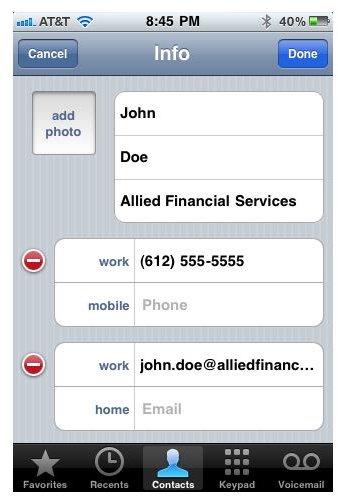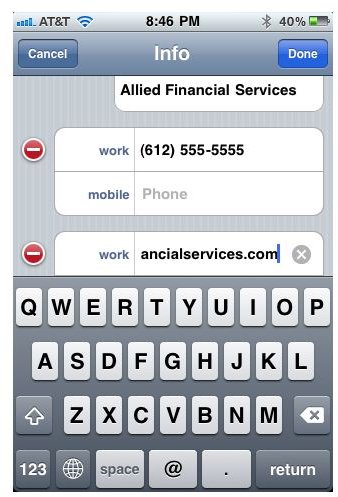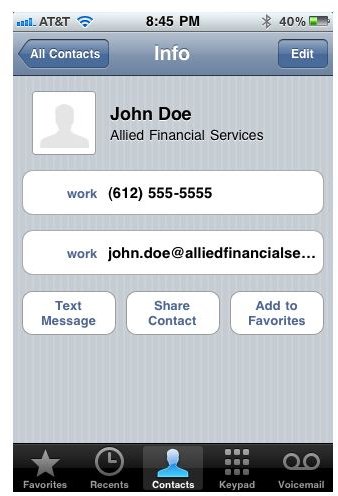How to Delete an Incorrect E-mail Address from iPhone Memory
If you’ve ever sent an email to an incorrect email address from your iPhone, you have likely run into the problem of seeing that email address pop up whenever you are entering an email address. If you type in the letter that the email starts with the incorrect email address will likely show up on a drop down menu of email addresses you’ve used. It’s a handy feature to quickly enter email addresses on iPhone, but can get annoying when the list has an email address that is invalid.
Deleting an incorrect email address from iPhone memory is possible, but can be a bit of a pain. Simply editing the incorrect email address from a saved contact is much easier. However, editing the contact will not alleviate the problem of having the rogue email address show up on the drop down menu when composing new emails from your iPhone.
So what do you need to do to fix the problem? Until Apple adds in a simpler solution, the only option is to restore iPhone to factory settings.
Restoring iPhone to Delete an Incorrect Email Address from iPhone Memory
Never want to see the wrong email that taunts you again? You will need to restore your iPhone and start from scratch. Sounds easy, right? Wrong. After resetting your iPhone to factory settings you won’t be able to restore from a backup. The iPhone backup will have the undesirable email address stored in its memory, and you will find yourself in the same predicament. To delete an incorrect email address from iPhone memory for good, you will have to pretend as if the phone were brand new.
Follow these steps to restore your iPhone:
- Connect your iPhone to your computer.
- In iTunes, listed under ‘Devices’, select your phone.
- Select the ‘Summary’ tab across the top.
- Click ‘Restore’.
- When asked if you are ready, click ‘Restore’ again.
- Wait for several minutes while your iPhone is restored.
- Click ‘Ok’ when notified that your phone has been restored to factory settings and is restarting.
- Wait until the screen on your phone says ‘iPhone is activated’, then disconnect.
Your iPhone is now wiped clean of all data, including that pesky email address. For more detailed steps with screenshots, use the link above.
Removing an Incorrect Email Address from a Saved Contact
Did you send an email to a contact on your phone, only to learn that you had the email address entered incorrectly? Editing or deleting the email address from the iPhone contact is simple. Follow the steps below to edit or delete an email address from a saved contact on iPhone:
- Open the saved contact.
- Press Edit (at the top right corner of the screen).
- To delete the email address, press the red circle to the left of the email address. Then select “Delete”.
- To edit the email address, press your finger to the email address to put the cursor in the text field. Then press the small grey ‘x’ that appears at the end of the text to delete all the text. Type in the correct email address and save.