How to Change Fonts on iPhone
Before We Begin: You WILL Need to Jailbreak
The iPhone has become something of a legend in terms of how many users are jailbreaking the device, but just because all the other kids are doing it doesn’t mean you have to. In order to change the fonts on your iPhone (the system fonts, meaning the core ones used by everything on default), you will need to jailbreak your iPhone, which might not be a good idea in every respect, but it’s also not entirely immoral, especially if you’re just using it to change some fonts around.
Still, be wary – it’s not the easiest process in the world, and you can ruin things in the process. Doing this will also void any warranty you have, so keep that in mind as well. Unfortunately, this is the only way that has been provided to us to actually change any of these goofy default settings used by the device.
Step 1) Make Sure Cydia is Installed and Running Properly
If you’ve never heard of Cydia, it’s sort of like the app store for jailbroken iPhones. A place you can go where everything is free to use (as far as I know…) and you can do things you never actually thought possible with your phone. Sounds great, right? Well, it is in a lot of respects! In order to change the fonts on your iPhone, just do a quick check to make sure you have Cydia working properly. If, for some reason you don’t have it installed, make sure you get it before continuing.
Step 2) Locate “FontSwap”
Now, when you get to the sort of app store that Cydia provides, you’ll want to locate an application called “FontSwap”. To do this, access the search function from within Cydia, type in that exact phrase (“FontSwap”, no spaces), and then search for it. It should be the very first thing that comes up, and if you don’t see if for one reason or another, make sure you typed it in correctly. If you did, restart your iPhone and try again – there should be no reason for it not to show up.
On the other hand, if you want to go the long way, feel free to search through all of the categories on Cydia, and you’ll find FontSwap underneath the “System” category. Scroll on down to the “F” section, and it should be sitting right there. If it’s not, then the developer removed it from the time of this article’s writing!
Step 3) Install “FontSwap”
After you’ve downloaded it, if you haven’t installed it, make sure you get that out of the way. Why? Because as it turns out, it is remarkably hard to use an application that isn’t installed, despite what you may have heard from your friends and family.
Step 4) Launch “FontSwap”
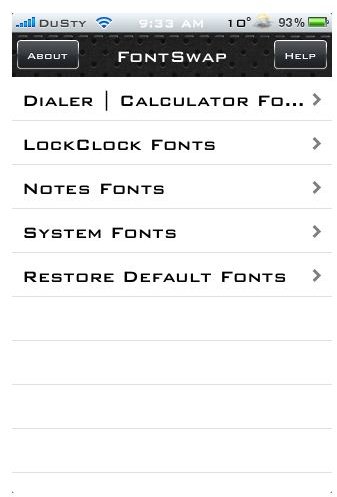
After it’s finished downloading, return to your home menu by simply pressing the home button and scroll all the way to the right (assuming that’s where you’ve saved it). Open up the application, as it should be sitting right there, and then you’ll see a few options (might be a little different if the release is updated, but it should read similarly):
- Dialer Fonts
- LockClock Fonts
- System Fonts
- Notes Fonts
These four categories allow you to separate which sections of your phone have which fonts, which is a pretty useful feature. Nothing mind-blowing, but it should suffice for anything you want to do!
Step 5) Select Your Category, Choose Your Fonts
So, within each category will be a list of the various fonts that come with the application. Within the “Notes” section, for instance, will be “Calibri”, “Notec”, and “Default” by default, so you have those three choices in particular. Other categories have similar options, and all you have to do is click which one you want, select whether you want to install the font and launch the app, just install the font, or cancel, and then let it do its thing! It shouldn’t take more than half a second to finish, so as soon as it’s done you can go look at the changes you’ve made to things!
It’s worth noting that the “System Fonts” category has the most options, and it also probably has the widest effect (I’m still figuring out everything that gets changed alongside this), so you may want to fiddle with that one for a while. Also when changing system font settings, you need to restart your iPhone in order for the changes to take effect (or “respring”, but it’s basically the same thing), so make sure you’ve saved anything else you have going on before carelessly restarting the whole device.
What About Changing Other Fonts?
A lot of people are curious about changing the default fonts for texts or emails. This is a valid question, because a lot of people worry about those sort of things. The unfortunate truth behind those is that without an extensive background in programming and writing code for things, you can’t really get it done. If you’re really that concerned about it, just use an online email client like Gmail or Hotmail, and you should be able to switch between fonts from within your browser.
Simple and easy! Always is with the iPhone. Let me know if you have questions down in the comments, and I’ll answer them as I can!
References
- YouTube, https://www.youtube.com/watch?v=eqoMIKQ3xRk (Information)
- Cydia’s Website, https://cydia.saurik.com/ (Images)
- iJailBreak, https://www.ijailbreak.com/iphone/cydia-app-fontswap/ (Images, Information)
