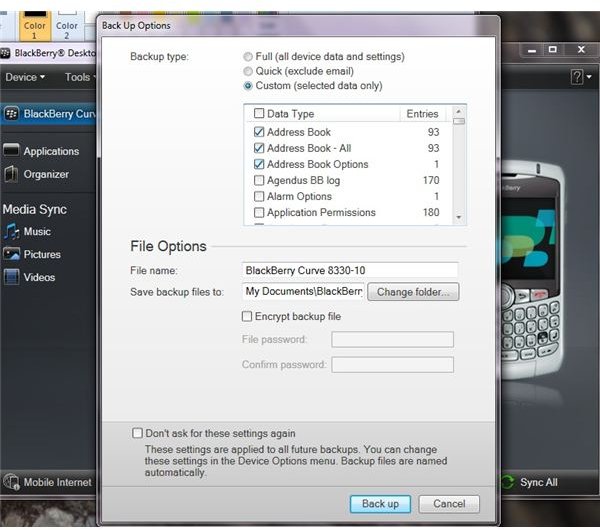How to Transfer Contacts from an Old BlackBerry to a New BlackBerry: Step by Step
Your contact list, also referred to as an address book, may be one of the most important pieces of information in your BlackBerry smartphone. Each contact can contain several phone numbers, physical addresses, email addresses and notes about the contact. If you decide to upgrade your BlackBerry device to a newer model, one of the first things you’ll want to learn is how to transfer contacts from a Blackberry Pearl to a BlackBerry torch, for example – although the process is the same for any two BlackBerry devices.
Since both devices are made by the same manufacturer, you can use the BlackBerry Desktop Software to copy an old backup file to a new BlackBerry, bringing over the address book, as well as just about every other piece of information. Once you get the latest version of the BlackBerry Desktop Software on your PC, the rest of the transfer process is amazingly simple.
Install the BlackBerry Desktop Software
Your BlackBerry smartphone came with a copy of the BlackBerry Desktop Software, or the BlackBerry Desktop Manager if your device is really old. If you can’t find your disc, or if your copy is prior to version 6.0, you will want to download and install the latest version from the BlackBerry website. The file is a little big, but the BlackBerry Desktop software installation is fairly straightforward. Just run the executable file and answer a few simple setup questions.
Connect Your BlackBerry
The easiest way to connect your BlackBerry smartphone to your computer is by using the connection cable that came with the device. Just plug one end of the cable into your BlackBerry, and the other into a USB port on your computer. Your computer may launch an AutoPlay window, but you can just close it.
Alternatively, you can connect your BlackBerry to your computer through a Bluetooth connection. This process is a little more complicated, and there are certain things that you can’t do, like sync your device, while using a Bluetooth connection, but if you don’t have a data cable on hand, Bluetooth is going to be your only option. Connect your device using the following steps:
- Place your BlackBerry into discoverable mode. You can do this through the “Options” menu in the “Bluetooth” application.
- Choose “Add a Device” from your computer’s control panel, or search for “Add a Bluetooth Device” using the search field in the “Start” menu.
- Select your BlackBerry from a list, and then click “Next."
- Enter the same code into both your BlackBerry and your computer. It can be any code you wish, as long as it is the same on both systems.
Transfer Your Contacts
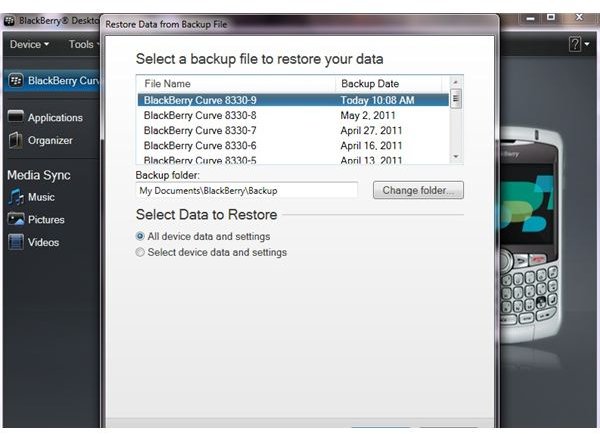
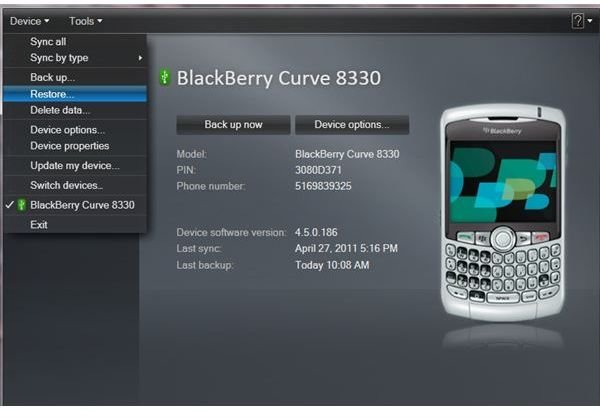
- Launch the BlackBerry Desktop Software program. This guide will be for the 6.0 version of the program, although the process is fairly similar with older versions.
- Wait for the icon in the bottom-right part of the screen to say “Connected” or “Sync All.” If it says “Connect to Device,” click it to force the connection.
- Click the “Back up now” button. This is located in the middle of the main screen.
- Select “Full” from the list of choices to back up absolutely everything on the device. You can also select “Custom” if you just want to transfer the contacts. Be sure to check all three “Address Book” entries in the custom box.
- Click “Back up” to create the backup file.
- Once the backup process if complete, click “Close.” Remove your BlackBerry and connect the new model. Close any AutoPlay dialog that appears.
- Click “Device” at the top of the software window and click “Restore."
- A list of your backup files will appear, with the most recent version already selected. Click “Restore” to send the information to your new device.
Now you know how to transfer contacts from an old BlackBerry to a new BlackBerry. Please let us know if you have any problems.
References and Images
- BlackBerry Desktop Software User Guide, https://docs.blackberry.com/en/smartphone_users/deliverables/17860/BlackBerry_Desktop_Software-User_Guide–1236316-0725104952-001-6.0.0-US.pdf
- BlackBerry Desktop Software Download, https://us.blackberry.com/apps-software/desktop/
All images taken by the author.