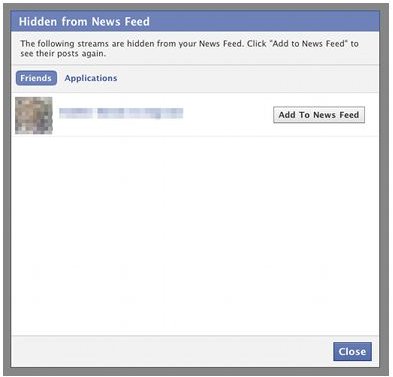How to Unhide Someone on Facebook: Managing Friends and Applications on Social Networking Website Facebook
What is the News Feed?
Facebook has experimented with many different ways to keep users up-to-date with their social network. After all, organizing the daily updates of hundreds of people at a time, and displaying it in an easy-to-read format, is a difficult task. The developers of Facebook have currently settled on the News Feed, a constantly-updated list of activity within your social network. This is typically the first thing you see when accessing Facebook.
The News Feed is organized into Top News and Most Recent. Top News lists active news and updates among your friends. Most Recent is a chronological listing of the most recent updates made by you friends. Even if you love your friends, all of this information can be monotonous. To help you more precisely control what your News Feed contains, Facebook allows you to hide updates made by both friends and specific applications.
If you have accidentally hidden a friend from your News Feed, or you miss seeing updates about a friend that you have previously hidden, you may want to know how to unhide someone on Facebook. Luckily, the news items relating to those friends are not disabled forever. Facebook keeps a running list of all of the friends and applications that you have hidden from your News Feed.
(If you’d like more information on the orgins of Facebook, check out this informative article: How Did Facebook Originate?)
Unhiding Friends
Adding a friend back to your News Feed is almost as easy as hiding them in the first place. To begin, navigate to the Facebook website in your web browser of choice. Log in, if you haven’t already, and ensure that you are viewing Top News (located at the top of the News Feed page). Then scroll to the bottom of the News Feed. If the Facebook page automatically shows you a few more News Feed items, then continue scrolling down the page until you reach the bottom.
At the bottom of the News Feed is a light blue bar with Older Posts on the left side, and Edit Options on the right. Click on Edit Options. The Hidden from News Feed box will appear, and the Friends tab should be selected. This lists all of your Facebook friends that you have hidden from your News Feed. To add a friend back, simply click the Add To News Feed button next to their name. When you have added back all the friends you wish, click the Close button.
Unhiding applications is just as easy. In the same popup box, click on the Applications tab. This will list all applications which you have hidden from your News Feed. To add an application back, simply click the Add To News Feed button next to the application’s name.