What to Do if You Cannot Uninstall Firefox in Windows
Removing Firefox Browser
The Firefox browser by Mozilla includes a program uninstaller that allows users to remove the browser in supported operating systems such as Windows, Mac or Linux. In some cases, removing Firefox won’t proceed and below is the procedure to try if you cannot uninstall Firefox using the Add or Remove Programs utility in Windows.
Removing Firefox Browser Using Firefox Helper
If you’ve tried removing Firefox using the Add or Remove Programs utility but it does not uninstall the browser or a prompt to restart the
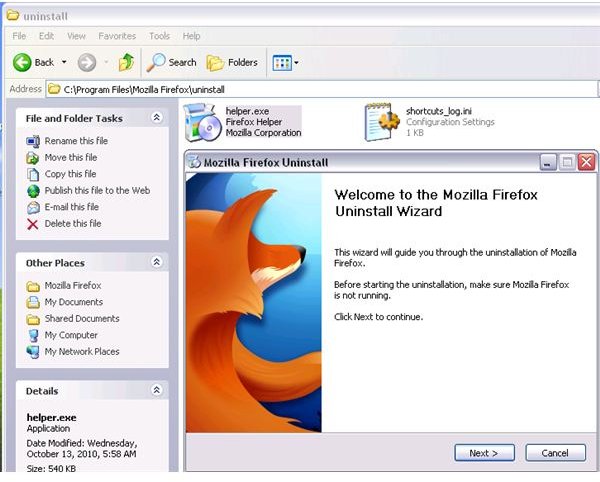
computer continues to appear, you should try to use the Firefox Helper to uninstall the program:
- Make sure that Firefox is closed, and then verify that firefox.exe is not running in the background. If firefox.exe is listed in the “Processes” tab, select it and then click the “End Process” button.
- Ensure that Firefox is not the default browser application by opening “Set Programs Access and Defaults” from the “Start” menu in XP or “Program Defaults” in Vista and Windows 7. If it is the default browser, change this by using another browser as default.
- Browse for helper.exe which is the Firefox Helper application in C:\Program Files\Mozilla Firefox\uninstall folder. If you cannot see this file, configure Windows XP to show hidden files and folders. To configure Vista or Windows to show hidden files and folders, read this article.
- Double-click helper.exe to display the Mozilla Firefox Uninstall Wizard window. Close Windows Explorer and then follow the steps to remove Firefox using the uninstall wizard.
Uninstalling Firefox Using a Third-Party Uninstaller
If Add or Remove Programs and Firefox Helper will not help in removing Firefox, try to use a third-party uninstaller:
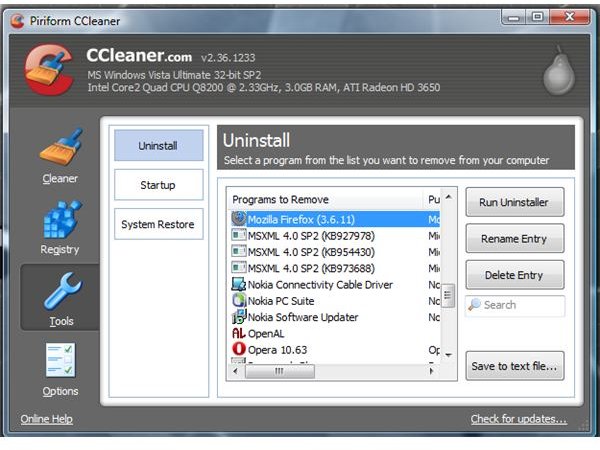
- Revo Uninstaller - Free program to remove applications in Windows.
- CCleaner - Privacy cleaner but includes uninstaller of programs for Windows.
- MyUninstaller - Alternative uninstaller for Windows with option to save the list of installed programs in a text or HTML file.
- Glary Utilities - An optimization tool for Windows with an uninstall feature.
What to Do if You Cannot Uninstall Firefox?
The installation of Firefox or personal data entered in Firefox could be corrupted, which causes the Firefox removal to fail. This can happen if an antivirus or anti-malware program has interfered with the install, or you have installed a buggy extension for Firefox. To proceed removing Firefox, you would need to manually remove it using the following steps:
- Ensure that Firefox is not the default browser.
- Delete Mozilla Firefox folder from C:\Program Files or C:\Program Files (x86), if you have 64-bit edition of Windows.
- Delete Mozilla folder from C:\Documents and Settings\
\Local Settings\Application Data in XP or C:\Users\ \AppData\Local in Vista and Windows 7. - Delete Mozilla folder in C:\Documents and Settings\
\Application Data in XP or C:\Users\\AppData\Local in Vista and Windows 7. - For Windows 7 and Vista users: Delete Mozilla Firefox folder from C:\Users\
\AppData\Local\VirtualStore\Program Files, if it exists. - Delete Mozilla folder shortcut in Start menu of Windows. Click “Start”, then click “All Programs”, right-click “Mozilla Firefox” folder, and then click “Delete.”
Important note: If your browser is redirected to unwanted web pages or could not search the Internet using Firefox, removing Firefox is not the solution. Clean the computer by using an antivirus or anti-malware program.
Image credits: https://commons.wikimedia.org/wiki/File:Firefox_LiNsta.png By SteveSims at en.wikipedia [Public domain or GPL (www.gnu.org/licenses/gpl.html)], from Wikimedia Commons. Additional s__creenshots taken by the author.
